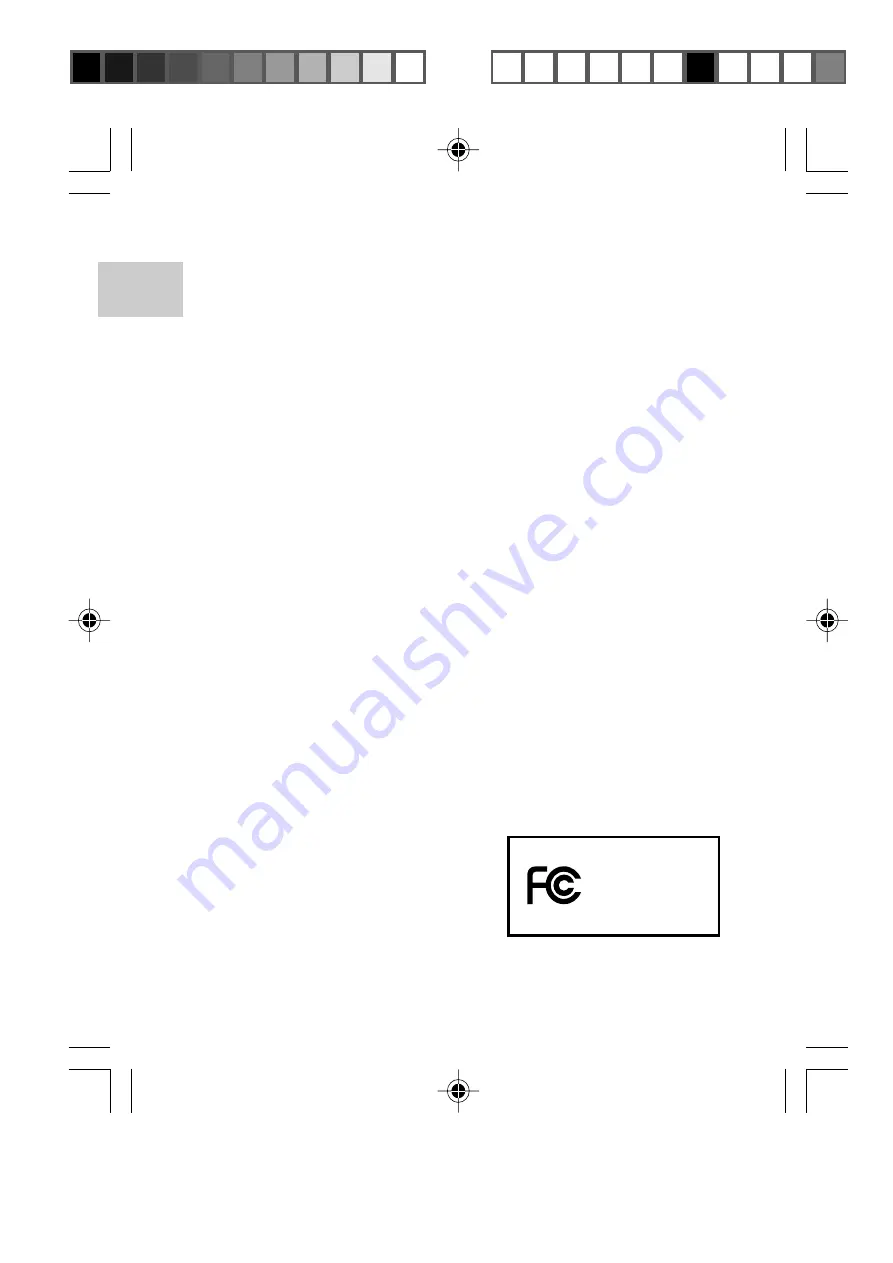
EN
18
Tested To Comply
With FCC Standards
FOR HOME OR OFFICE USE
Oregon Scientific
MP 810
This equipment has been tested and found to comply with the limits
for a Class B digital device, pursuant to Part 15 of the FCC Rules.
These limits are designed to provide reasonable protection against
harmful interference in a residential installation. This equipment
generates, uses and can radiate radio frequency energy and, if not
installed and used in accordance with the instructions, may cause
harmful interference to radio communications.
However, there is no guarantee that interference will not occur in a
particular installation. If this equipment does cause harmful interference
to radio or television reception, which can be determined by turning
the equipment off and on, the user is encouraged to try to correct the
interference by one or more of the following measures:
• Reorient or relocate the receiving antenna.
• Increase the separation between the equipment and receiver.
• Connect the equipment into an outlet on a circuit different from
that to which the receiver is connected.
• Consult the dealer or an experienced radio / TV technician for help.
CAUTION:
Modification -The FCC requires the user to be notified that
any changes or modifications made to this device that are not expressly
approved by Oregon Scientific, Inc. may void the user 's authority to
operate the equipment. Interface cable-Use the shielded cable sold or
provided by Oregon Scientific, Inc. for your equipment. Using other
interface cable may exceed the limits of Class B Part 15 of the FCC
rules.
Legal Company Name: Oregon Scientific, Inc.
Address: 19861 SW 95th Place, Tualatin, Oregon 97062,USA
Phone, Fax: (1)800-853-8883, (1)503-684-8883
MP810 Eng R5 a OP
10/5/04, 11:51 AM
18
¶´ƒ
All manuals and user guides at all-guides.com
all-guides.com
















