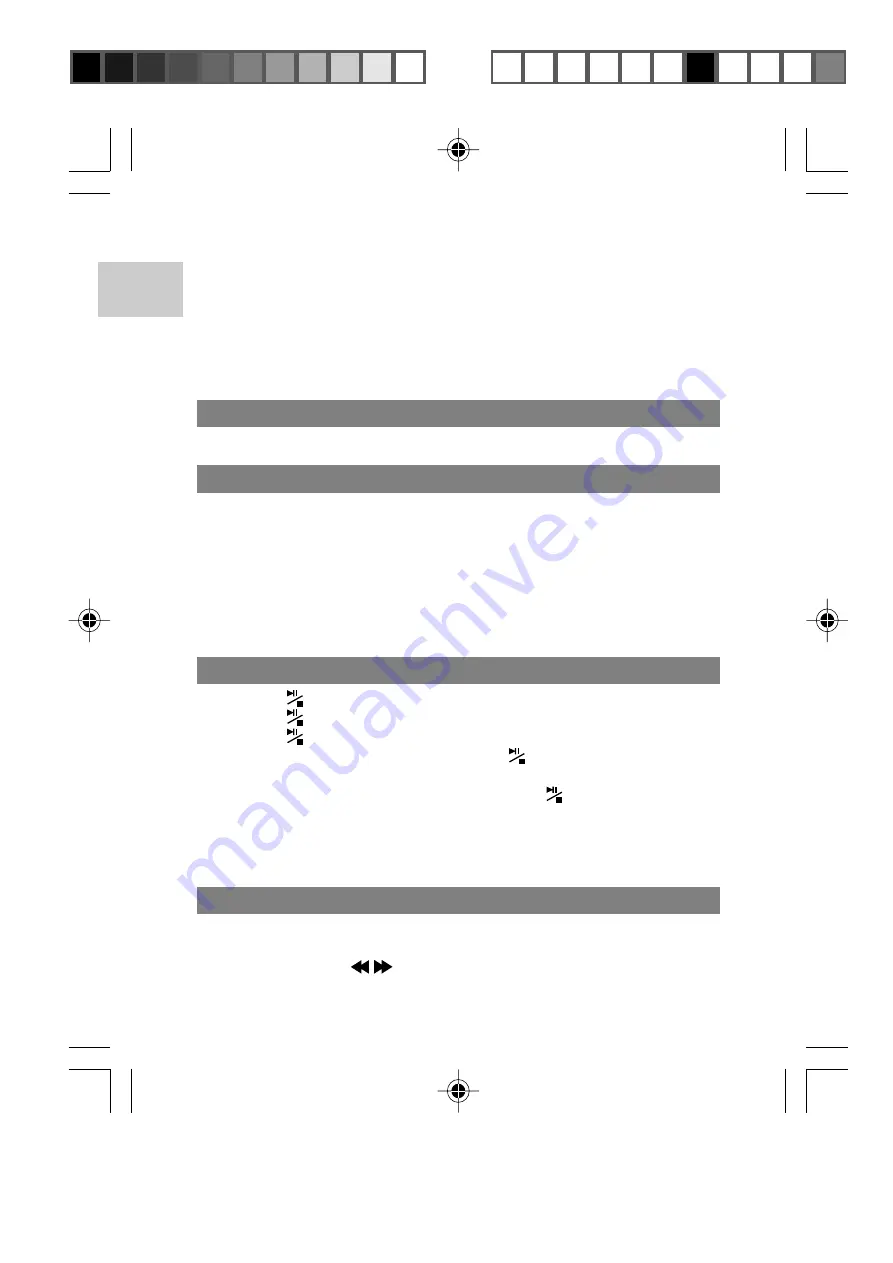
EN
8
1. Make sure no tracks or voice recordings are being played back.
2. Simply pressing
MENU
to toggle between MUSIC, VOICE or
FREE MEMORY. In MUSIC mode, the MP3 or WMA icon is
displayed depending the current music file format.
NOTE:
The device's main operations follow the same procedure in
either MUSIC or VOICE mode.
ADJUSTING VOLUME (LEVEL 00 ~ 39)
Press
FF / V+
to increase volume and press
RW / V-
to decrease.
RECORDING
1. Under any mode or option other than power off, press and hold
REC
until the LCD displays the recording symbol.
2. The recording symbol on the LCD display blinks after releasing
REC
, and the player starts recording. No any other keys are
valid except pressing
REC
to stop recording.
NOTE:
The recorded files are saved in WAV format and located in the
VOICE folder of your player.
PLAYBACK / PAUSE / STOP / TURN OFF
1. Press
to start playing the current track or voice recording.
2. Press
to pause playback.
3. Press
again to resume playback.
4. During playback and pause, press
for 2 seconds to stop the
current track or voice recording from playing.
5. During playback, pause, or stop, press
for 3 seconds, then
release the button and the audio player turns off automatically.
NOTE:
This unit supports .WAV files in the IMA ADPCM format only.
For details, please refer to the Troubleshooting section of this manual.
PREVIOUS / NEXT TRACK OR VOICE RECORDING
While playing a track or voice recording, press
MENU
twice in rapid
succession to access the previous track / rewind or next track / fast
forward option. The
appears on the display.
MP810 Eng R5 a OP
10/5/04, 11:51 AM
8
¶´ƒ
All manuals and user guides at all-guides.com
all-guides.com






















