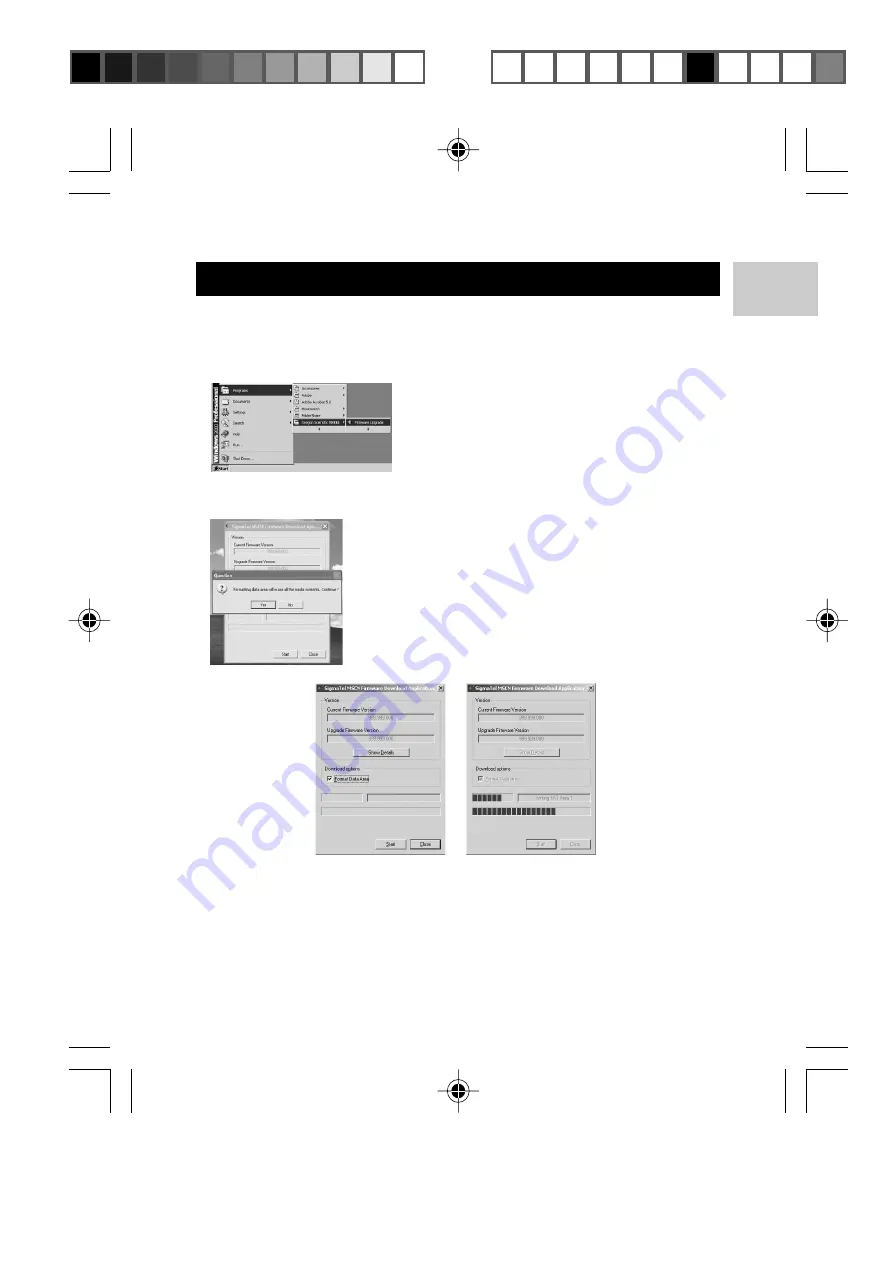
11
EN
REINSTALLING FIRMWARE
If your player is not operating properly, you may reinstall the firmware
at any time. Reinstalling your MP810 MP3 player with the latest
firmware ensures the device provides optimal playback performance.
1. Connect your player to the computer.
2. From your computer, go to
Start>
P r o g r a m s > O r e g o n S c i e n t i f i c
MP810 Firmware Upgrade.
3. The current and updated firmware version is displayed in a window.
Click the
Start
button to begin the firmware install process.
NOTE:
A window pops up with the prompt,
"Formatting data area will erase the media
contents. Continue?". Check the "Format Data
Area". Cancel the process if you need to back
up the data stored on player onto your computer
first. Then restart the process again.
4. Click the
Start
button. All data stored in the MP3 player is erased
(if you chose to "Format Data Area") and the firmware upgrade
process begins.
5. Click the Close button to close the software once the process is
completed.
6. Unplug the MP3 player from the computer.
MP810 Eng R5 a OP
10/5/04, 11:51 AM
11
¶´ƒ
All manuals and user guides at all-guides.com






















