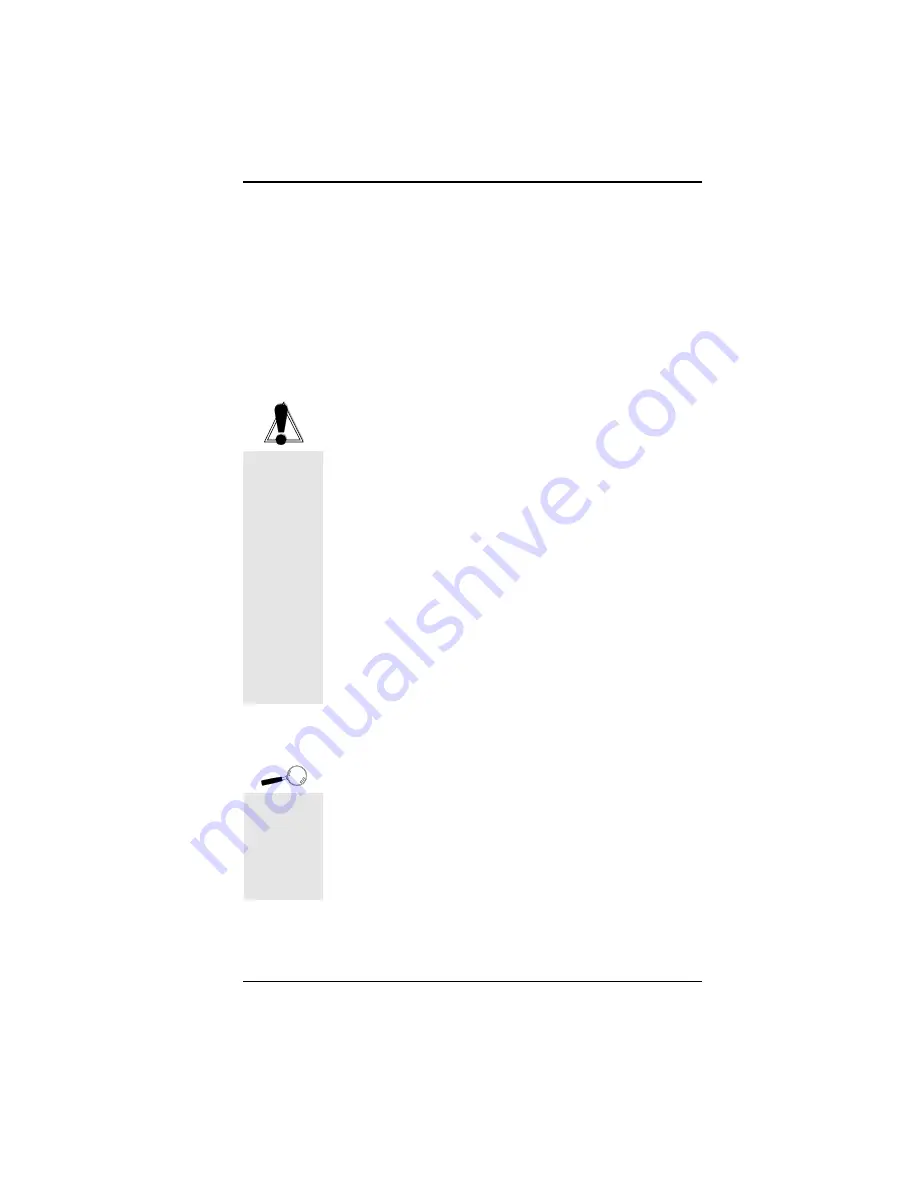
Fahrenheit ProVideo 64 User's Manual
1
Section
I
NSTALLING
F
AHRENHEIT
P
RO
V
IDEO
64
Installation of Orchid's Fahrenheit ProVideo 64 is simpli-
fied by its innovative design, requiring no jumpers or
switches to set. You can upgrade Fahrenheit ProVideo 64
from 2MB to 4MB of memory. If you want to add memory
now or later, see "Adding Memory" in this section.
Follow the simple installation steps below to install your
Fahrenheit ProVideo 64 card.
Hardware Installation
1. Turn off the power to your computer and disconnect
all power cords and cables from the computer.
2. Remove the screws and slide the cover off.
3. Select an expansion slot for Fahrenheit ProVideo 64.
Depending on what card you have, select a PCI slot for the
PCI version, or a VL-Bus slot for the VLB version.
4. Remove the rear slot cover bracket if it is present and
keep the screw for future use.
5. Carefully hold Fahrenheit ProVideo 64 by the top
edges and lower it into its expansion slot. Ensure that
Fahrenheit ProVideo 64 seats firmly into the slot.
6. Secure it in place by fastening its metal bracket to the
computer backplane.
7. Reconnect previously removed cables and power
cords and replace the cover of the computer.
8. Connect your monitor cable to the 15-pin monitor
connector on the Fahrenheit ProVideo 64 (see Fig-
ure 1.1).
The hardware installation is complete.
7
For pin-out
information
on the 15-pin
VGA
connector,
see
Appendix A.
STATIC!
Before
handling the
Fahrenheit
ProVideo 64,
be properly
grounded by
touching the
power supply
housing, or
you may
want to buy a
Ground strap
from your
local
computer
store.
Section 1: Hardware
























