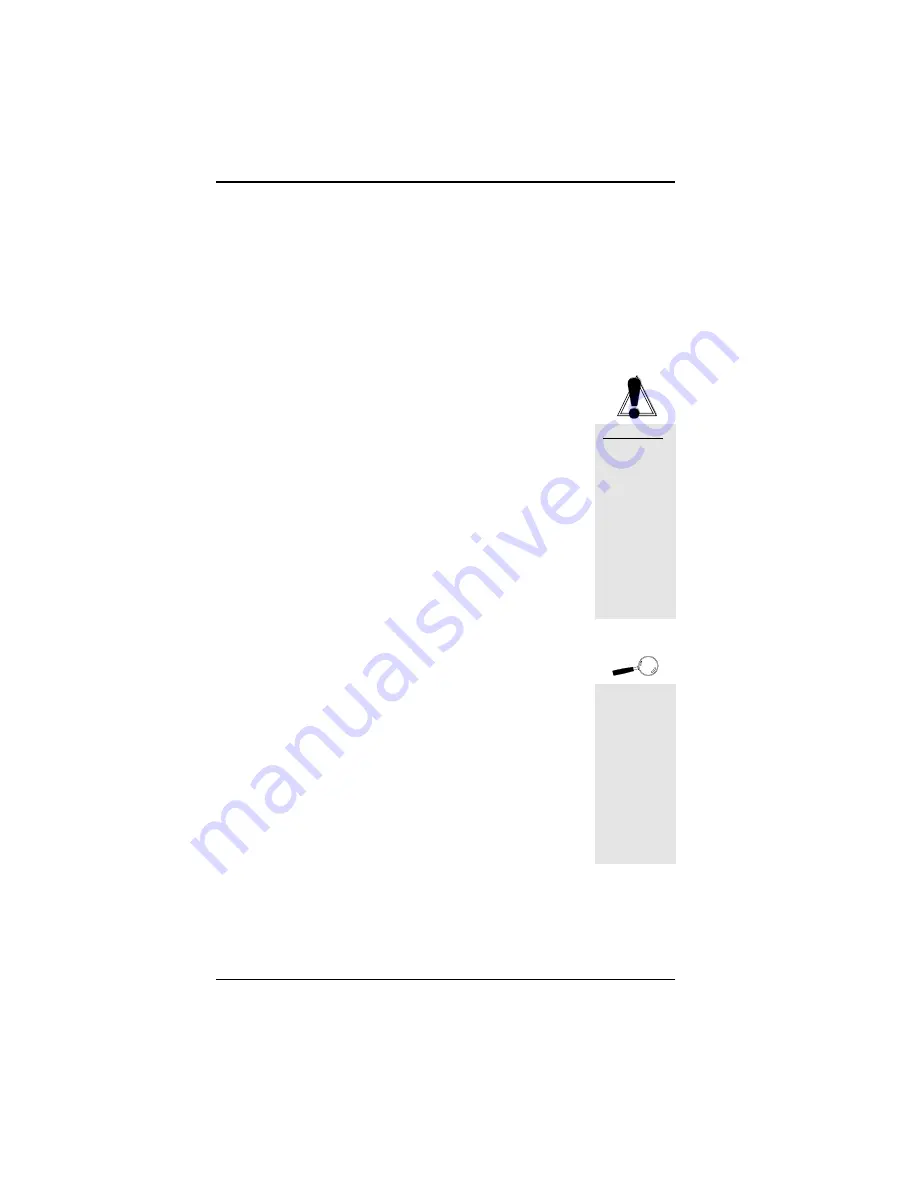
Fahrenheit ProVideo 64 User's Manual
drop down menu of each resolution. The Configure
buttons allow you to display and test the selected mode.
Your Monitor
You can select your monitor from the pull-down menu of
this option. If you have a mouse driver loaded, you can use
the mouse to make your selection, otherwise use the
↑↓
arrow keys to make your selection, and use the TAB or
Shift+TAB keys to navigate.
If you choose the Custom configuration, you can manu-
ally select your desired values. Before you continue make
sure you have the correct settings for your monitor. If
you have a mouse driver loaded, use the mouse to select
your desired values, otherwise use the
↑↓
arrow keys to
make your selection, and use the TAB or Shift+TAB keys
to navigate.
Testing Your Selection
Once the values have been defined, you can test the
values and center the display.
1. To test the defined values, click on the Configure
button. If the display appears distorted, press the ESC
key to return to the main menu. If the display appears
OK, use the
← →
arrow keys to center horizontally
and the
↑↓
arrow keys to center vertically.
2. When the selected mode is displayed, a test pattern
appears with a description of the controls. Press
ENTER to save the setting.
3. After making your selections, click on Save to save
your settings. Your new configuration is available
every time you power on your system. Run the
MONSET program whenever you want to change
your configuration.
22
Section 2: Software
If your
display
appears
distorted, it is
likely that the
values you
selected are
inappropriate
for your
monitor.
Select other
values.
WARNING!
Selecting the
incorrect
values may
damage your
monitor.
Consult your
monitor's
reference
guide for the
vertical
refresh rates
available.






























