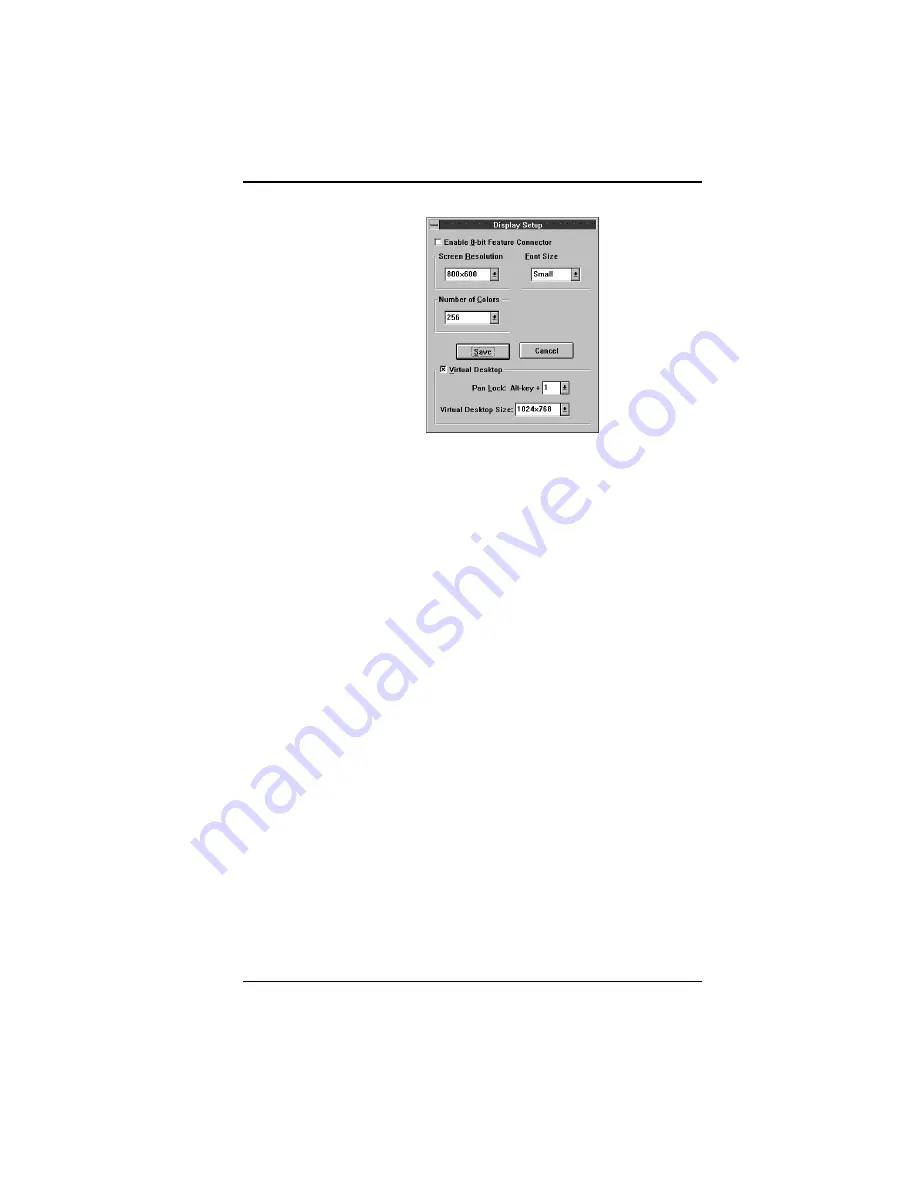
Fahrenheit ProVideo 64 User's Manual
To enable Virtual Desktop:
1. Click on the Virtual Desktop box to enable the option
(the selections are grayed out until you do so).
2. Choose a Pan Lock (Hot-Key) combination from the
pull-down menu to lock the display (prevent it from
moving when your mouse reaches the edge).
3. Choose a Desktop Size from the pull-down menu.
4. After making your selections click on the Save button
to store your new values.
Switch-on-the-fly Magnify Feature
Switch-on-the-fly Magnify can enlarge a portion of your
document to its maximum size. This is ideal when you
need a closer view of your screen. It supports the
1024x768x256 resolution. When this resolution is se-
lected, the Orchid Display Setup screen appears as
follows:
Section 2: Software
15
Figure 2.4: Virtual Desktop Screen






























