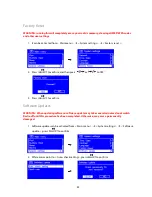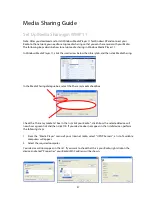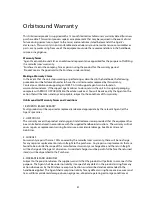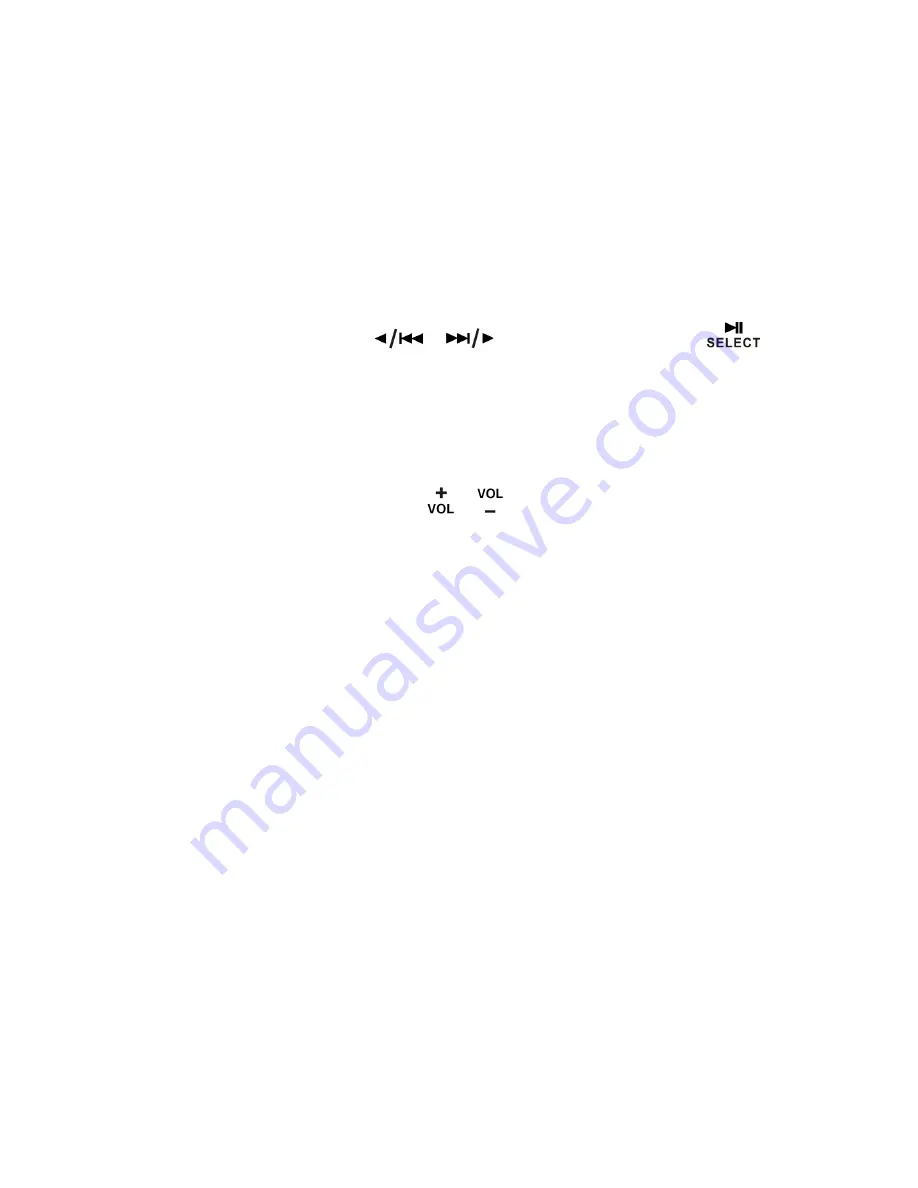
32
General Operation
Common functions
Return to Main Menu
Press MENU, and then press
or
to choose < Main menu >, press
to
confirm.
(Or, you can move back to radio’s top-line < Main menu >, at any time by pressing BACK
repeatedly.)
Adjust Volume level
Adjust the volume level by pressing
or
.
The T4 will remember its previous volume level usually.
Browse Station Information
It is possible to view the information that is displayed on the second line of the display when
listening a radio program. To browse more information, you can by pressing INFO repeatedly -
this cycles through the information available.
Note: In aux mode there is no information to view.