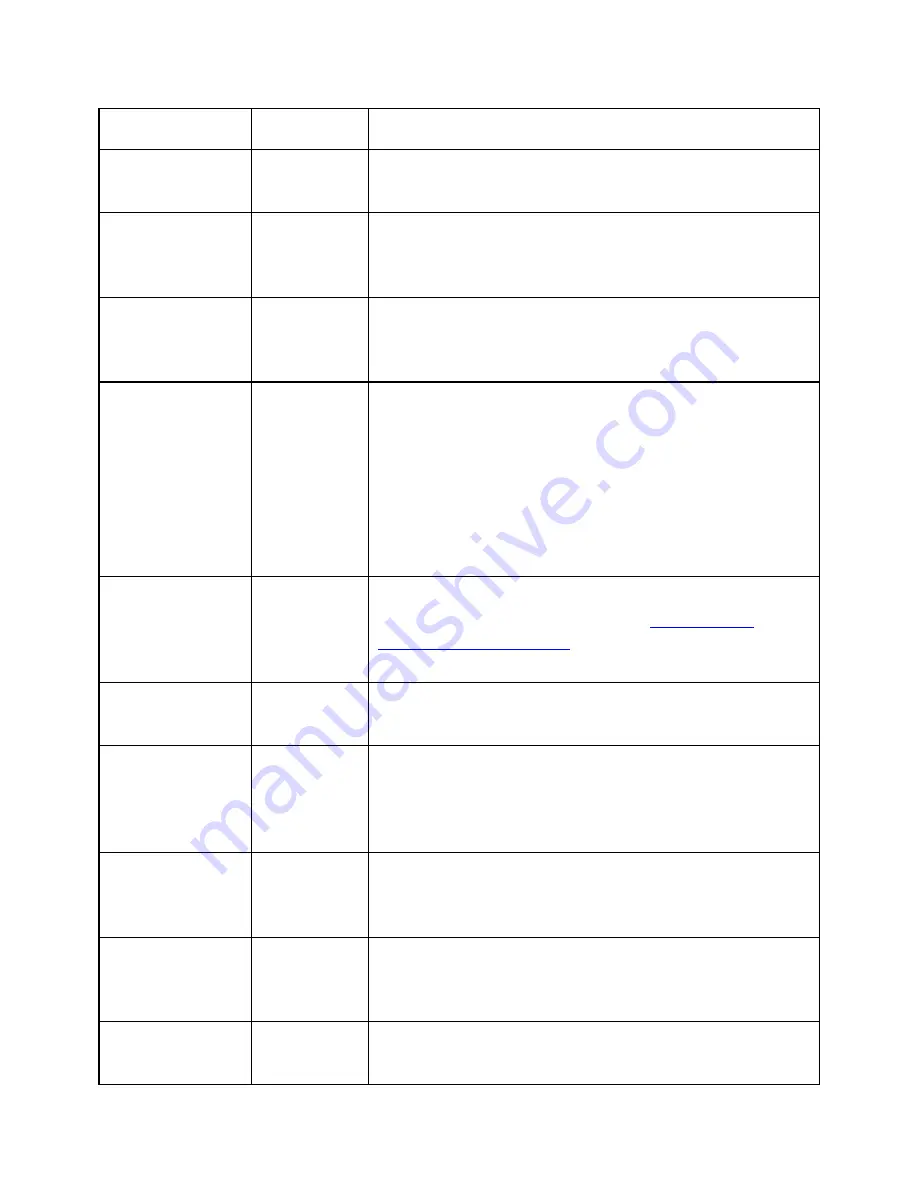
To...
Press
Here's why and/or additional information
Open a file or
folder
dot 8
Pressing Select or dot 8 opens the file or
folder.
Exit a file or
folder
dot 7
Pressing dot 7 in a file or folder backs up one
file or folder respectively. When in root folder,
dot 7 does nothing.
Go to previous
or next file or
folder
Up or
Down
Arrow
Pressing Up or Down Arrow moves to the
previous or next file in the list.
Go back one
folder
dot 7
Dot 7 acts like a "back" key to exit the current
activity. If the user is already in the File
Manager, pressing dot 7 moves focus back one
level.
If you are at the root level, dot 7 does nothing.
If you are in one of the columns of information,
for example size or date, then pressing dot 7
returns to the filename.
Move through
file
information
Left or
Right
Arrow
This command moves you through the file
information by headings. See
More About
Moving Through Files
section for more
information.
Open the
Menu
Space
Pressing Space opens the menu.
Scroll text
Left or
Right
Panning
buttons
If the file name is longer than the display,
panning left or right displays more of the file
name.
Make a New
File
Space + N
(dots 1 3
4 5)
The New File command starts the Editor mode
with a new file in which to type.
Make a New
Folder
Space + O
(dots 1 3
5)
The New Folder command opens the Edit Box
where you may type the name of the new
folder.
Delete a file or
folder
Space + D
(dots 1 4
This action deletes the currently selected file(s)
or folder(s). Only empty folders can be
















































