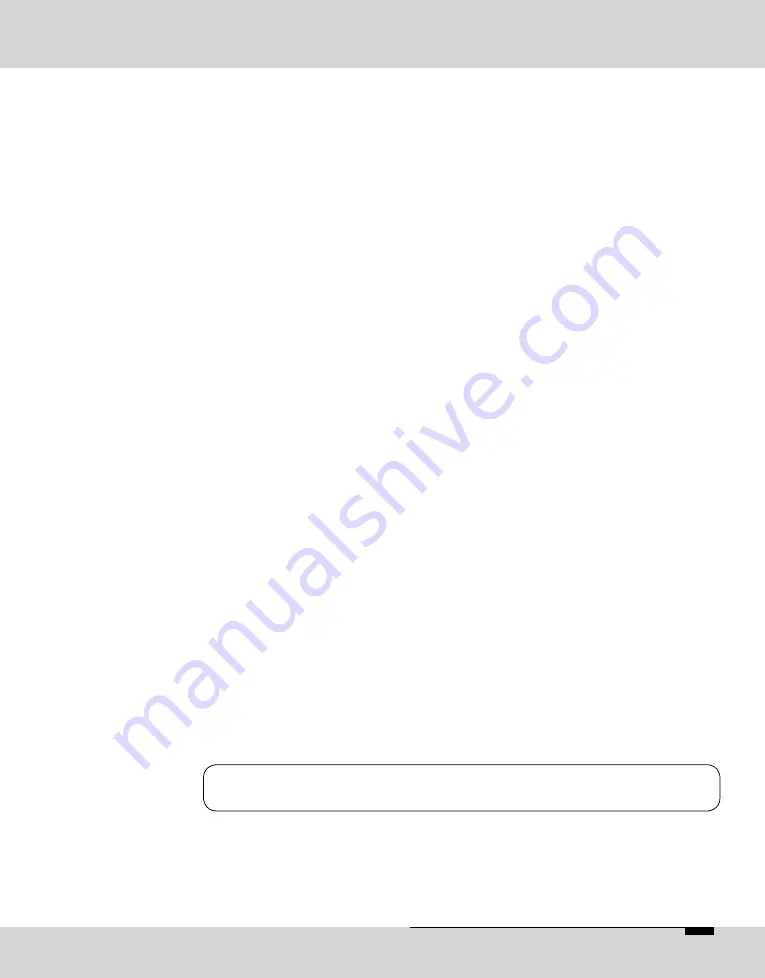
OPTICODEC
E
27
OPTICODEC PC Remote
Data Input
The 'Samplingrate' menu item is used for setting the desired
sampling frequency on outgoing calls.
You can choose between: 16, 22.05, 24, 32, 44.1, 48 kHz,
AUTO (the sampling frequency of the addressing device
is used)
The 'Audio Mode' menu item is used for setting the desired
audio behaviour on outgoing calls.
Mono
mono signal. The left input is used..
Dual Mono
two different signals which do not jam each
other, e.g. left channel: original soundtrack;
right channel: translation
Stereo
as for Dual Mono, each channel is encoded
separately, but with the difference that a
channel is allocated excess bits if less or
no audio is transmitted on the other channel
(i.e. bit distribution as needed).
Joint Stereo comparable with MS stereophony (middle/
side signal). Encodes the sum between left
and right and the difference between left
and right; these are encoded and transmitted
separately (subjectively better quality at low
data rates).
The 'Audio Input' menu item is used for setting the desired
audio input on outgoing calls. You can choose between:
Analog and AES/EBU and S/PDIF.
The menu item 'Userdata' is used for setting the desired
ancillary data on outgoing calls.
You can choose between:
OFF (no ancillary data is transferred)
1200, 2400, 4800 baud with Layer 2 and 3.
If the ancillary data is switched off (OFF), no remote effect
signals are transmitted either.
Between OPTICODECs, the smallest preset baud rate of
the ancillary data is used in the context of the device
handshake.
Samplingrate
Audio Mode
Audio Input
Userdata
Note
Summary of Contents for opticodec 7200
Page 1: ...OPTICODEC Handbuch 7200 7400 PC Remote ...
Page 2: ......
Page 3: ...7200 7400 Software V4 25 2007 OPTICODEC PC REMOTE Software V1 24 2007 Manual ...
Page 89: ......
Page 90: ......
















































