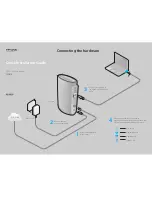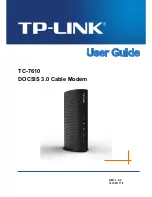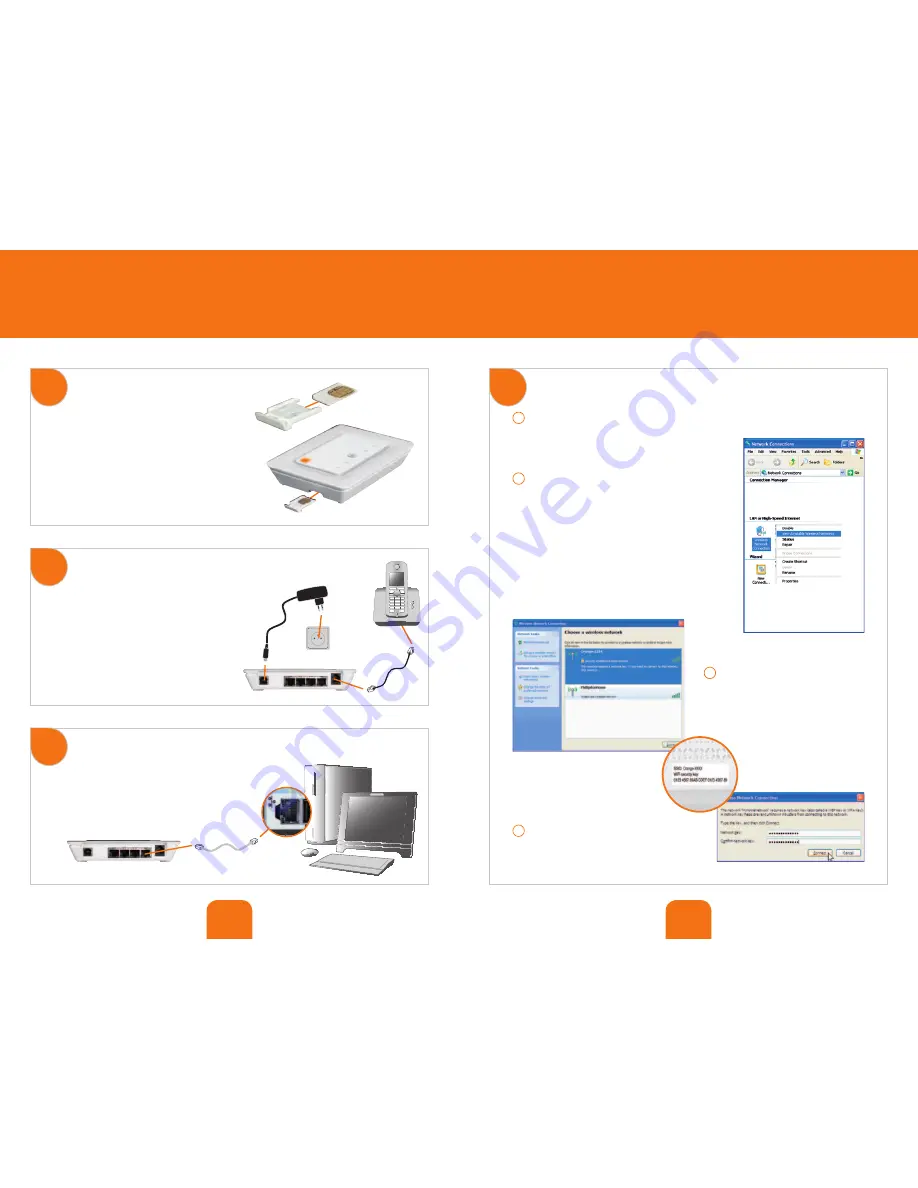
10
11
installing your Flybox
1
2
3
4
insert your SIM card
plug your Flybox into the mains
socket and plug in the telephone
set up a wired connection (Ethernet)
set up a WiFi connection
(Windows XP)
1
– Go to ‘Start-up’ > ‘Settings’ > ‘Configuration panel’.
2
– Select ‘Network connection’,
click on the right button of your mouse and
select ‘View available wireless networks’.
3
– Scroll down the list of wireless
n e t w o r k s a n d d o u b l e - c l i c k o n
‘Orange-XXXX’. The name can be found
on the base of your Flybox.
4
– Then enter the network key. It can
be found on the base of your Flybox.
Insert your SIM card in the holder provided.
See diagram.
WARNING: The SIM card must never be
inserted or removed when your Flybox
is plugged into the power supply.
Plug the Flybox into the mains socket, then plug
in your telephone as shown in the diagram.
If you wish to set up a wired connection via
Ethernet, go to step 3.
If you wish to set up a WiFi connection,
go to step 4.
Connect your PC to the Flybox as shown
in the diagram.
Now go to step 5.
Ethernet
cable
Phone
cable
Summary of Contents for Flybox
Page 1: ...quick set up guide Flybox...