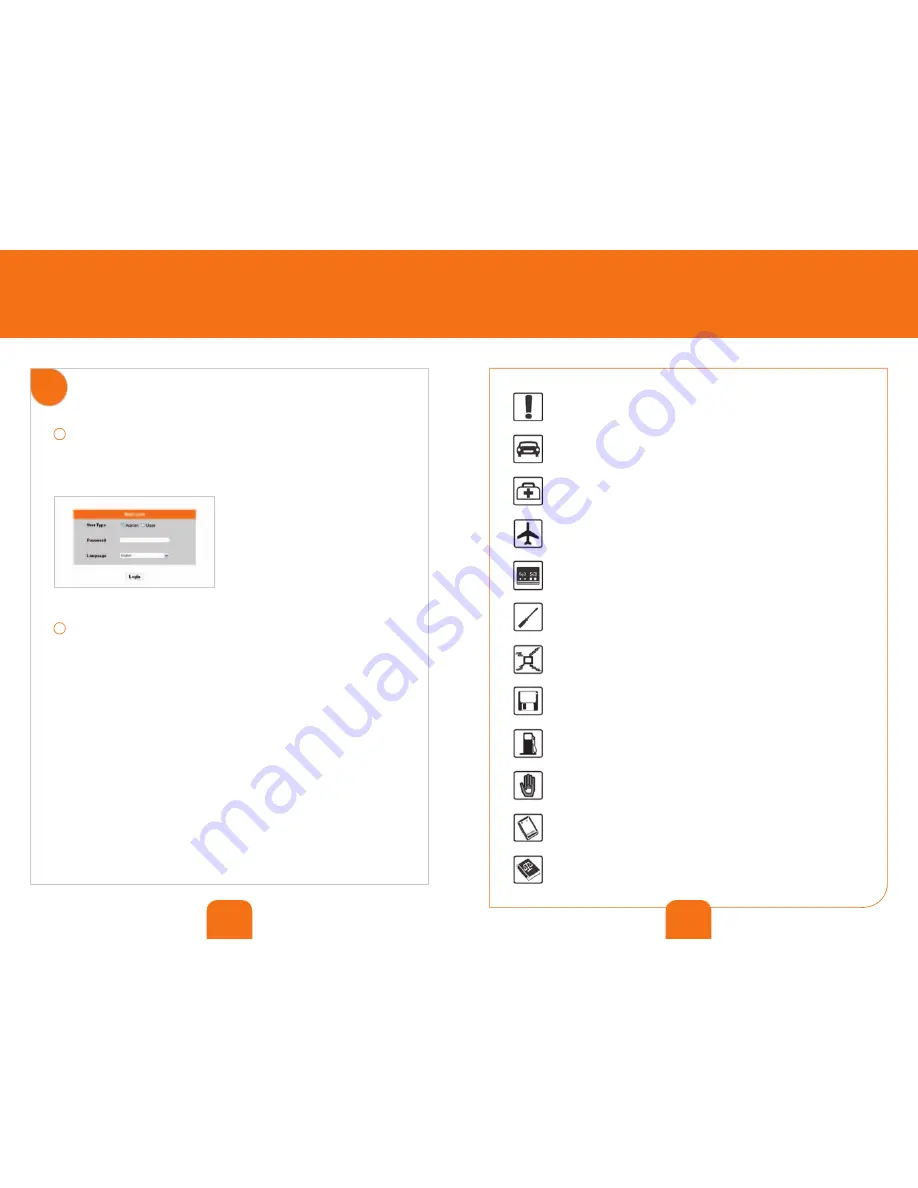
14
15
safety precautions
Do not switch on your device when its use is prohibited or when its use
may cause interference or danger.
Do not use your device while driving.
Follow the rules or regulations in hospitals and health care facilities. Switch
off your device near medical apparatus.
Switch off your device in an aircraft. The device may cause interference to
control signals of the aircraft.
Switch off your device near high-precision electronic devices. It may affect
the performance of these devices.
Do not attempt to disassemble your device or its accessories. Only qualified
personnel are allowed to service or repair the device.
Do not place your device or its accessories in containers with a strong
electromagnetic field.
Do not place magnetic storage media near your device. Radiation from
the device may erase the information stored on them.
Do not put your device in a high-temperature place or use it in a place with
flammable gas such as a petrol station.
Keep your device and its accessories away from children. Do not allow
children to use your device without guidance.
Use approved batteries and chargers only to avoid explosion.
Observe the laws or regulations on device use. Respect others’ privacy
and legal rights when using your device.
1
– Log on to the admin interface.
Open your Internet browser and go to
http://192.168.1.1
Then under ‘User Type’, select ‘Admin’. Enter the password ‘admin’.
2
– Make your own manual configuration.
installing your Flybox
6
advanced users
if you want to access advanced settings
Summary of Contents for Flybox
Page 1: ...quick set up guide Flybox...



























