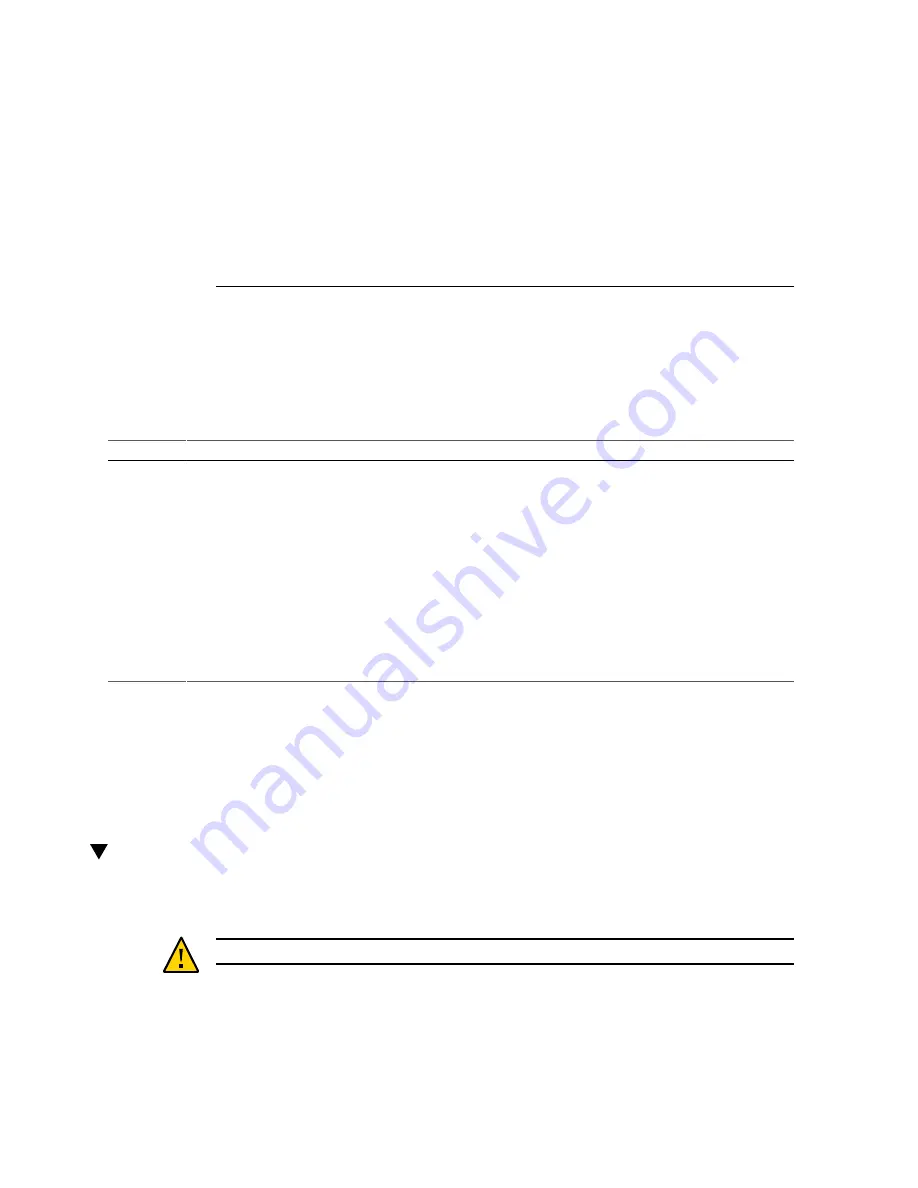
Powering On the Server for the First Time
These topics include instructions for powering on the server for the first time and configuring
the Oracle Solaris OS.
Step
Description
Links
1.
Prepare the power cords.
“Prepare the Power Cords” on page 65
“Connect the Chassis Ground Wire” on page 66
2.
Connect a serial terminal device or terminal server to
the SER MGT port.
“Connect a Terminal or Emulator to the SER MGT
3.
Power on the server and start the Oracle ILOM system
console.
“Power on the Server for the First Time” on page 69
“Configure the Preinstalled OS” on page 71
4.
Configure the preinstalled OS, or install a fresh OS.
“Configure the Preinstalled OS” on page 71
State to Install a Fresh OS (Oracle ILOM CLI)” on page 72
5.
Set the configuration parameters for the Oracle Solaris
OS.
“Oracle Solaris OS Configuration Parameters” on page 76
6.
(Optional.) Configure the NET MGT port to use a static
IP address.
“Assign a Static IP Address to the NET MGT
Related Information
■
“Understanding the Server” on page 11
■
“Installing the Server” on page 29
■
“Connecting Data and Management Cables” on page 58
Prepare the Power Cords
Prepare the power cords by routing them from the AC power source to the server.
Caution -
Use only the power cords provided with the server.
Powering On the Server for the First Time
65
Summary of Contents for SPARC T8-4
Page 1: ...SPARC T8 4 Server Installation Guide Part No E80509 01 September 2017 ...
Page 2: ......
Page 8: ...8 SPARC T8 4 Server Installation Guide September 2017 ...
Page 10: ...10 SPARC T8 4 Server Installation Guide September 2017 ...
Page 22: ...22 SPARC T8 4 Server Installation Guide September 2017 ...
Page 28: ...28 SPARC T8 4 Server Installation Guide September 2017 ...
Page 64: ...64 SPARC T8 4 Server Installation Guide September 2017 ...
Page 82: ...82 SPARC T8 4 Server Installation Guide September 2017 ...
Page 88: ...88 SPARC T8 4 Server Installation Guide September 2017 ...






























