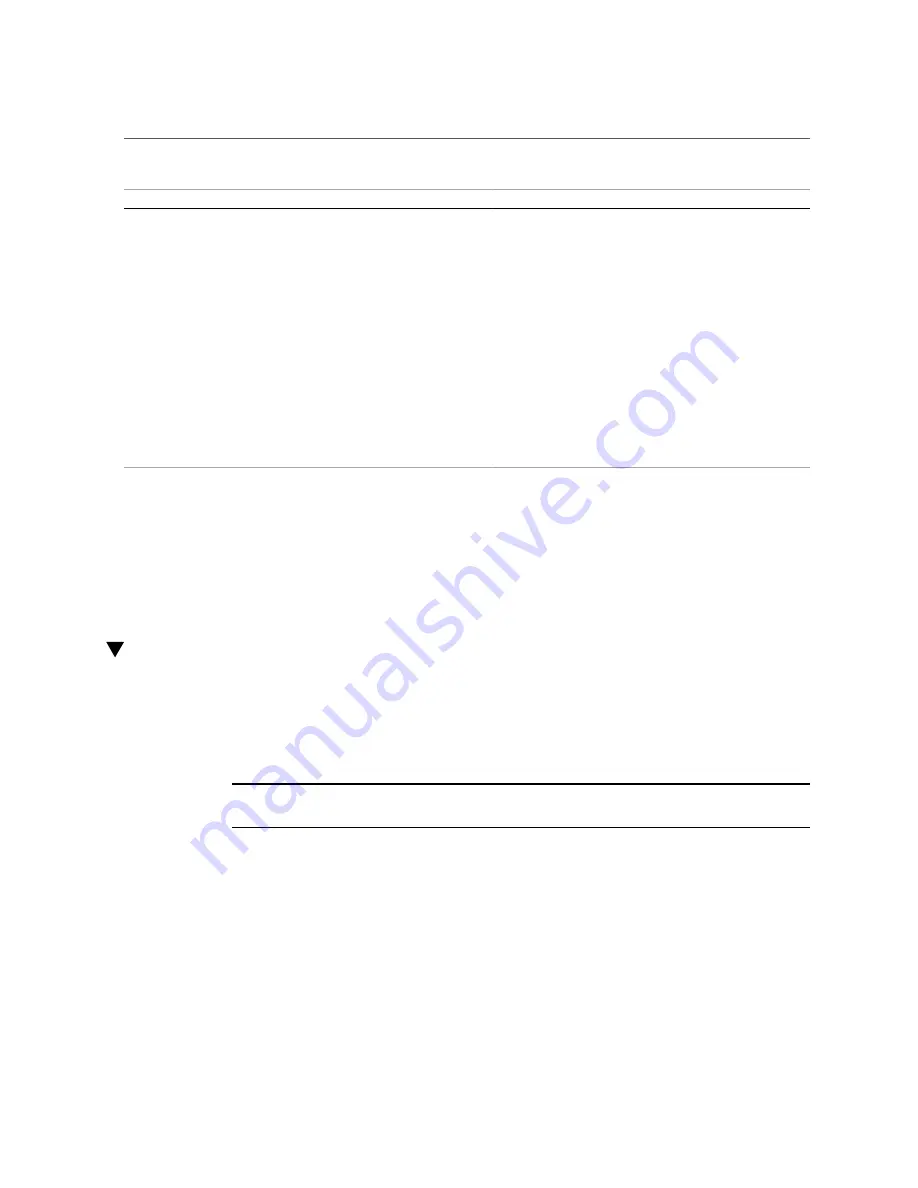
Install the Air Duct
Step
Task
Link
9.
Verify the installation of the component, if you serviced
the components in Step 1, Step 2, Step 3, Step 5, or these
components.
■ Drives
■ Power supplies
“Verify the Motherboard” on page 234
“Verify the LED Board” on page 224
“Verify the Drive Backplane” on page 124
“Verify a Fan Module” on page 157
“Verify a PCIe Card” on page 177
“Verify a SAS Drive” on page 95
“Verify the Operation of an NVMe Storage Drive” on page 102
“Verify a Power Supply” on page 138
Related Information
■
“Identifying Components” on page 13
■
“Detecting and Managing Faults” on page 25
■
“Preparing for Service” on page 43
Install the Air Duct
Perform this task when you have previously removed the air duct.
1.
Move any loose cables to the gap between the DIMMs and the server walls.
Note -
Ensure that all cables clear the air duct and other components. The space around the
NVMe cables is especially tight.
236
Netra SPARC S7-2 Server Service Manual • February 2017
Summary of Contents for Netra SPARC S7-2
Page 1: ...Netra SPARC S7 2 Server Service Manual Part No E73207 03 February 2017 ...
Page 2: ......
Page 12: ...12 Netra SPARC S7 2 Server Service Manual February 2017 ...
Page 24: ...24 Netra SPARC S7 2 Server Service Manual February 2017 ...
Page 42: ...Server Fault Remind Button Operation 42 Netra SPARC S7 2 Server Service Manual February 2017 ...
Page 84: ...84 Netra SPARC S7 2 Server Service Manual February 2017 ...
Page 108: ...108 Netra SPARC S7 2 Server Service Manual February 2017 ...
Page 140: ...140 Netra SPARC S7 2 Server Service Manual February 2017 ...
Page 150: ...150 Netra SPARC S7 2 Server Service Manual February 2017 ...
Page 158: ...158 Netra SPARC S7 2 Server Service Manual February 2017 ...
Page 192: ...192 Netra SPARC S7 2 Server Service Manual February 2017 ...
Page 216: ...216 Netra SPARC S7 2 Server Service Manual February 2017 ...
Page 258: ...258 Netra SPARC S7 2 Server Service Manual February 2017 ...






























