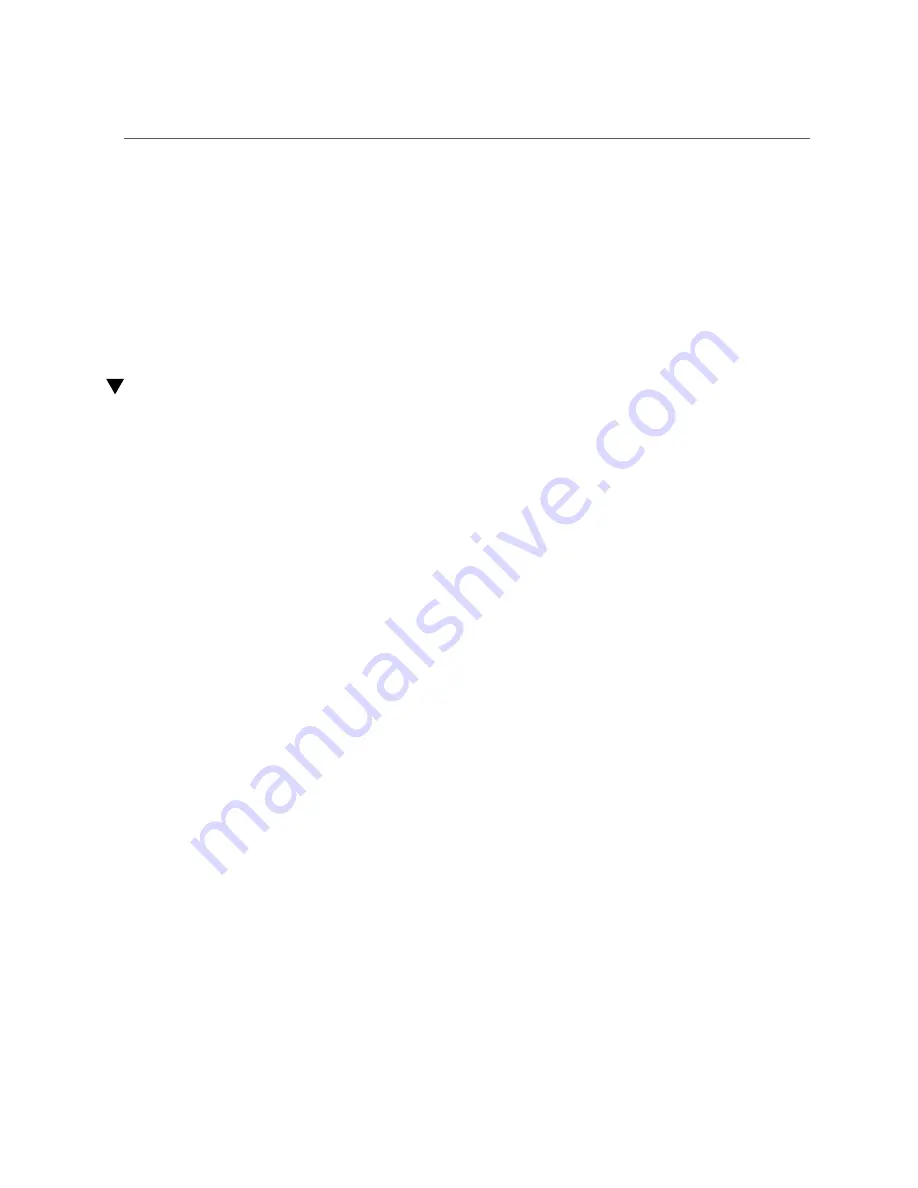
Verify the Drive Backplane
See:
■
“Returning a Server to Operation” on page 235
■
“Verify the Drive Backplane” on page 124
Related Information
■
“Detecting and Managing Faults” on page 25
■
“Returning a Server to Operation” on page 235
Verify the Drive Backplane
After you install the drive backplane, you can verify its functionality.
1.
Access Oracle ILOM.
See
“Log In to Oracle ILOM (Service)” on page 26
2.
Reset the drive backplane.
->
set /SYS/DBP clear_fault_action=true
Are you sure you want to clear /SYS/DBP (y/n)?
y
Set 'clear_fault_action' to 'true'
->
3.
Verify that the drive backplane is not faulty, then return to this procedure.
See
“Determine if the Drive Backplane Is Faulty” on page 118
4.
Verify that the installed drives are recognized.
->
show /SYS/DBP
/SYS/DBP
Targets:
HDD0
HDD1
HDD2
...
->
Related Information
■
“Determine if the Drive Backplane Is Faulty” on page 118
■
“Detecting and Managing Faults” on page 25
124
Netra SPARC S7-2 Server Service Manual • February 2017
Summary of Contents for Netra SPARC S7-2
Page 1: ...Netra SPARC S7 2 Server Service Manual Part No E73207 03 February 2017 ...
Page 2: ......
Page 12: ...12 Netra SPARC S7 2 Server Service Manual February 2017 ...
Page 24: ...24 Netra SPARC S7 2 Server Service Manual February 2017 ...
Page 42: ...Server Fault Remind Button Operation 42 Netra SPARC S7 2 Server Service Manual February 2017 ...
Page 84: ...84 Netra SPARC S7 2 Server Service Manual February 2017 ...
Page 108: ...108 Netra SPARC S7 2 Server Service Manual February 2017 ...
Page 140: ...140 Netra SPARC S7 2 Server Service Manual February 2017 ...
Page 150: ...150 Netra SPARC S7 2 Server Service Manual February 2017 ...
Page 158: ...158 Netra SPARC S7 2 Server Service Manual February 2017 ...
Page 192: ...192 Netra SPARC S7 2 Server Service Manual February 2017 ...
Page 216: ...216 Netra SPARC S7 2 Server Service Manual February 2017 ...
Page 258: ...258 Netra SPARC S7 2 Server Service Manual February 2017 ...






























