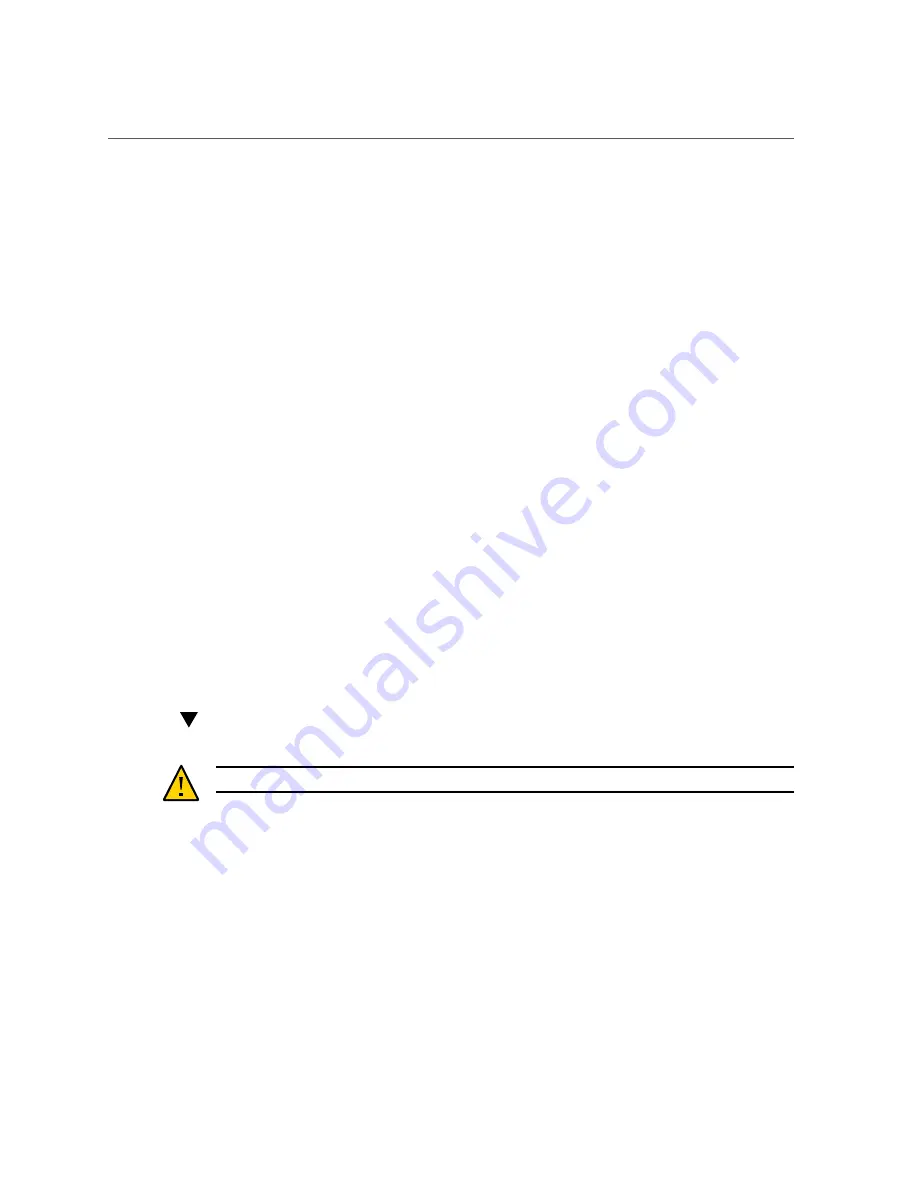
Install the Disk Backplane
Servicing FRUs
153
5.
If the server has a DVD drive, do the following; otherwise proceed to the next
step.
a.
Disconnect the DVD drive signal cable from the DVD drive and the DVD
power cable from the disk backplane [3].
b.
Remove the DVD drive.
“Remove the DVD Drive” on page 156
6.
Disconnect the disk backplane auxiliary signal cable from the disk backplane [4].
7.
Disconnect the disk backplane power cable from the disk backplane [5].
8.
Loosen the captive screw that secures the disk backplane to the chassis [6.1].
9.
Lift the metal spring retainer on the right side of the disk backplane, lift the disk
backplane up and tilt it toward the rear of the server to free it from the holding
brackets, and lift it out of the server [6.2].
10.
Place the disk backplane on an antistatic mat.
Related Information
■
“Install the Disk Backplane” on page 153
Install the Disk Backplane
Caution -
The disk backplane should be installed only by authorized Oracle Services personnel.
1.
To place the backplane into the disk cage, do the following:
a.
Lift the metal spring retainer [frame 1, callout 1] and position the backplane
so that it fits into the two metal brackets that are located on the chassis side
walls [1, 2].
b.
Lower the disk backplane into the disk cage so that it engages the three
metal hooks in the disk cage [1, 3]
c.
Continue to lower the disk backplane into the disk cage until it is positioned
in all six troughs that are located at the bottom of the disk cage [1, 4] .
Summary of Contents for EXADATA X6-2
Page 1: ...Part No E62171 02 June 2016 Oracle Server X6 2 Service Manual ...
Page 2: ......
Page 12: ...12 Oracle Server X6 2 Service Manual June 2016 ...
Page 62: ...62 Oracle Server X6 2 Service Manual June 2016 ...
Page 226: ...226 Oracle Server X6 2 Service Manual June 2016 ...
Page 278: ...278 Oracle Server X6 2 Service Manual June 2016 ...
Page 284: ...284 Oracle Server X6 2 Service Manual June 2016 ...
















































