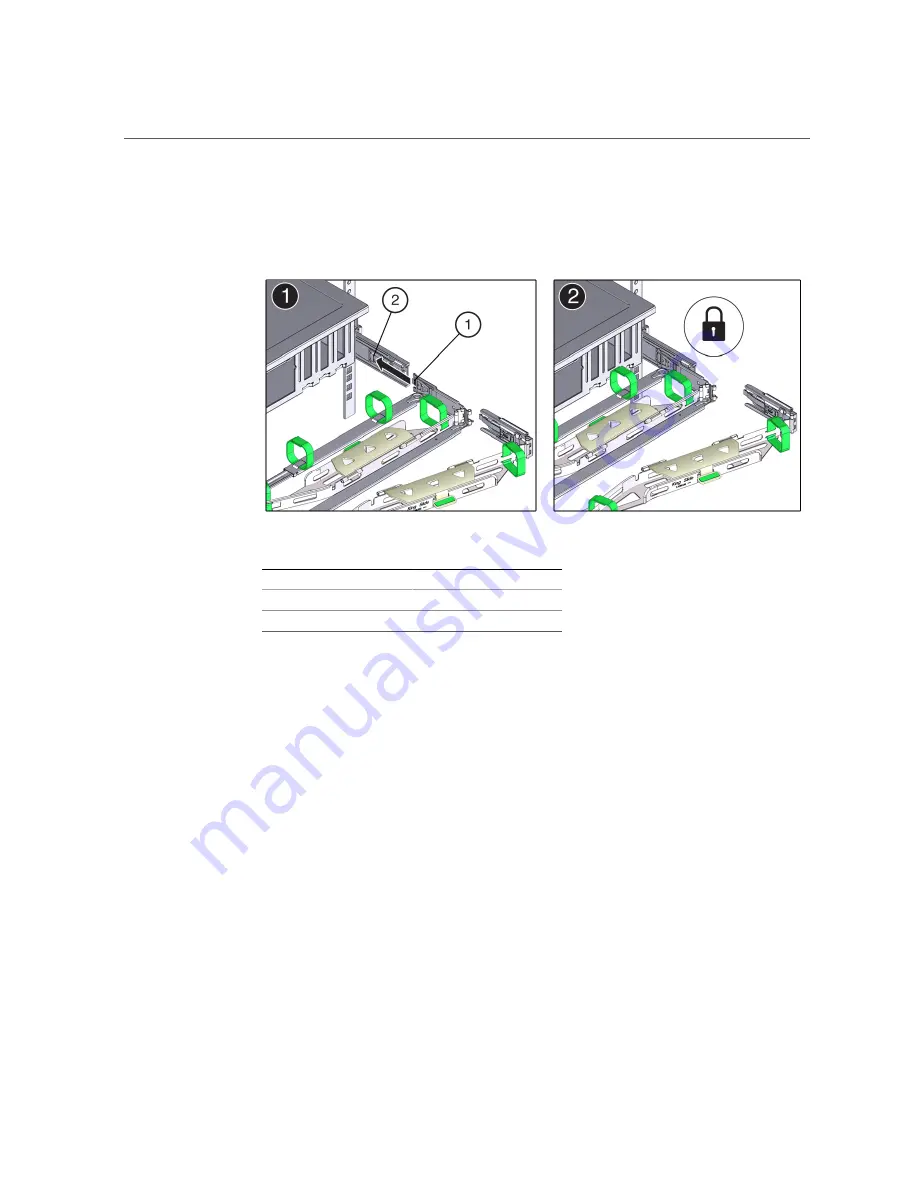
Install the Cable Management Arm
b.
Gently tug on the right side of the front slide bar to verify that connector B is
properly seated.
Callout
Description
1
Connector B tab
2
Right slide-rail front slot
9.
To install the CMA's connector C into the right slide-rail:
46
Oracle Exadata Storage Server X5-2 Extreme Flash Installation Guide • July 2018
Summary of Contents for EXADATA X5-2
Page 2: ......
Page 8: ...8 Oracle Exadata Storage Server X5 2 Extreme Flash Installation Guide July 2018 ...
Page 24: ...24 Oracle Exadata Storage Server X5 2 Extreme Flash Installation Guide July 2018 ...
Page 60: ...60 Oracle Exadata Storage Server X5 2 Extreme Flash Installation Guide July 2018 ...
Page 66: ...66 Oracle Exadata Storage Server X5 2 Extreme Flash Installation Guide July 2018 ...
Page 70: ...70 Oracle Exadata Storage Server X5 2 Extreme Flash Installation Guide July 2018 ...
















































