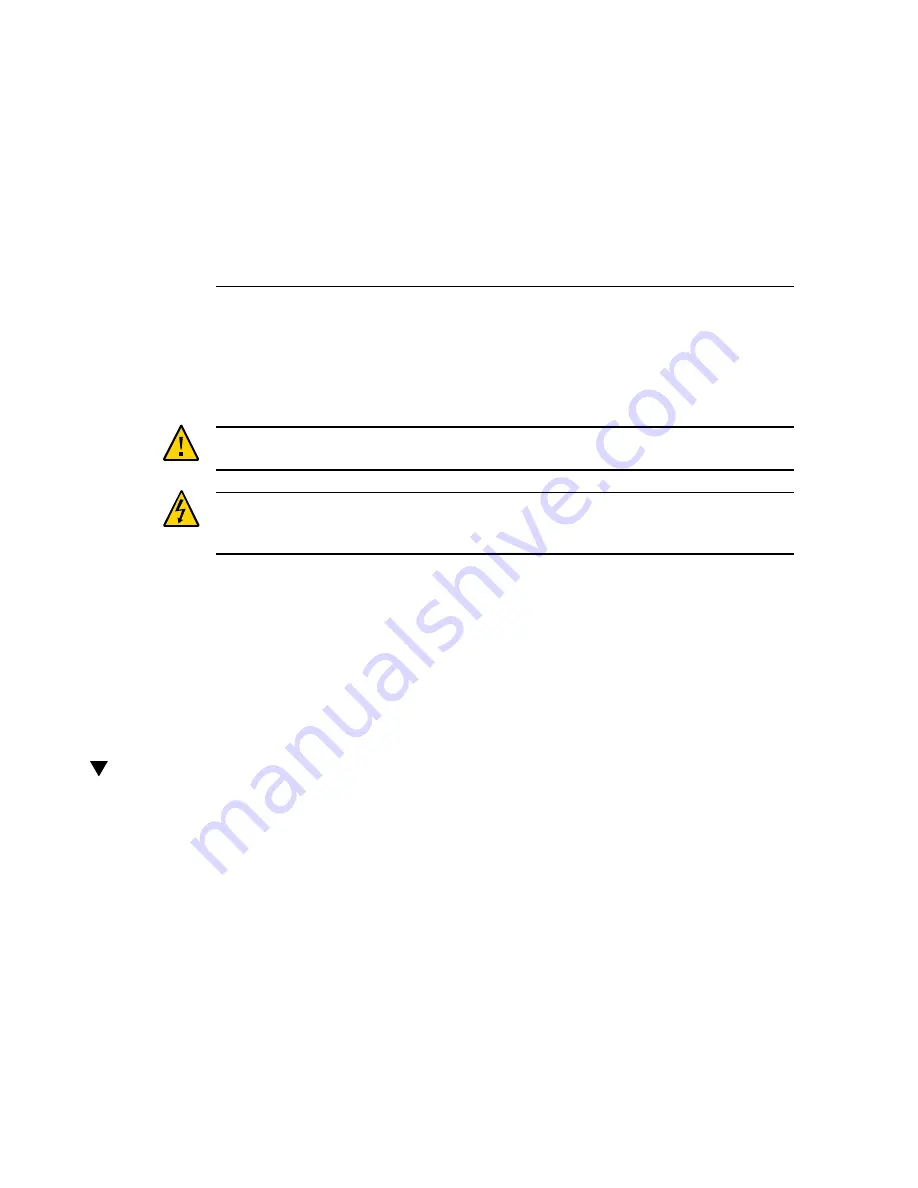
Servicing the Front LED Indicator Module
The following section describes how to service the front LED indicator module. The front
LED indicator module is a replaceable unit. For more information about replaceable units, see
“Illustrated Parts Breakdown” on page 22
“Replaceable Units” on page 23
Caution -
The front LED indicator modules must be removed and replaced only by authorized
Oracle Service personnel.
Caution -
Ensure that all power is removed from the server before removing or installing a
front LED indicator module. You must disconnect the power cables before performing this
procedure.
This section covers the following procedures:
■
“Remove the Front LED Indicator Module” on page 145
■
“Install the Front LED Indicator Module” on page 148
Related Information
■
“Troubleshooting Using the Server Front and Back Panel Status Indicators” on page 30
Remove the Front LED Indicator Module
1.
Prepare the server for service.
a.
Power off the server and disconnect the power cords from the power
supplies.
“Powering Down the Server” on page 53
.
b.
Extend the server into the maintenance position.
“Extend the Server to the Maintenance Position” on page 60
.
Servicing the Front LED Indicator Module
145
Summary of Contents for Exadata Storage Server X7-2 EF
Page 1: ...Oracle Exadata Storage Server X7 2 EF and HC Service Manual Part No E72479 06 May 2018 ...
Page 2: ......
Page 12: ...12 Oracle Exadata Storage Server X7 2 EF and HC Service Manual May 2018 ...
Page 14: ...14 Oracle Exadata Storage Server X7 2 EF and HC Service Manual May 2018 ...
Page 80: ...80 Oracle Exadata Storage Server X7 2 EF and HC Service Manual May 2018 ...
Page 110: ...110 Oracle Exadata Storage Server X7 2 EF and HC Service Manual May 2018 ...
Page 118: ...118 Oracle Exadata Storage Server X7 2 EF and HC Service Manual May 2018 ...
Page 136: ...136 Oracle Exadata Storage Server X7 2 EF and HC Service Manual May 2018 ...
Page 144: ...144 Oracle Exadata Storage Server X7 2 EF and HC Service Manual May 2018 ...
Page 152: ...152 Oracle Exadata Storage Server X7 2 EF and HC Service Manual May 2018 ...
Page 158: ...158 Oracle Exadata Storage Server X7 2 EF and HC Service Manual May 2018 ...
Page 172: ...172 Oracle Exadata Storage Server X7 2 EF and HC Service Manual May 2018 ...
Page 186: ...186 Oracle Exadata Storage Server X7 2 EF and HC Service Manual May 2018 ...
Page 194: ...194 Oracle Exadata Storage Server X7 2 EF and HC Service Manual May 2018 ...
Page 230: ...230 Oracle Exadata Storage Server X7 2 EF and HC Service Manual May 2018 ...
















































