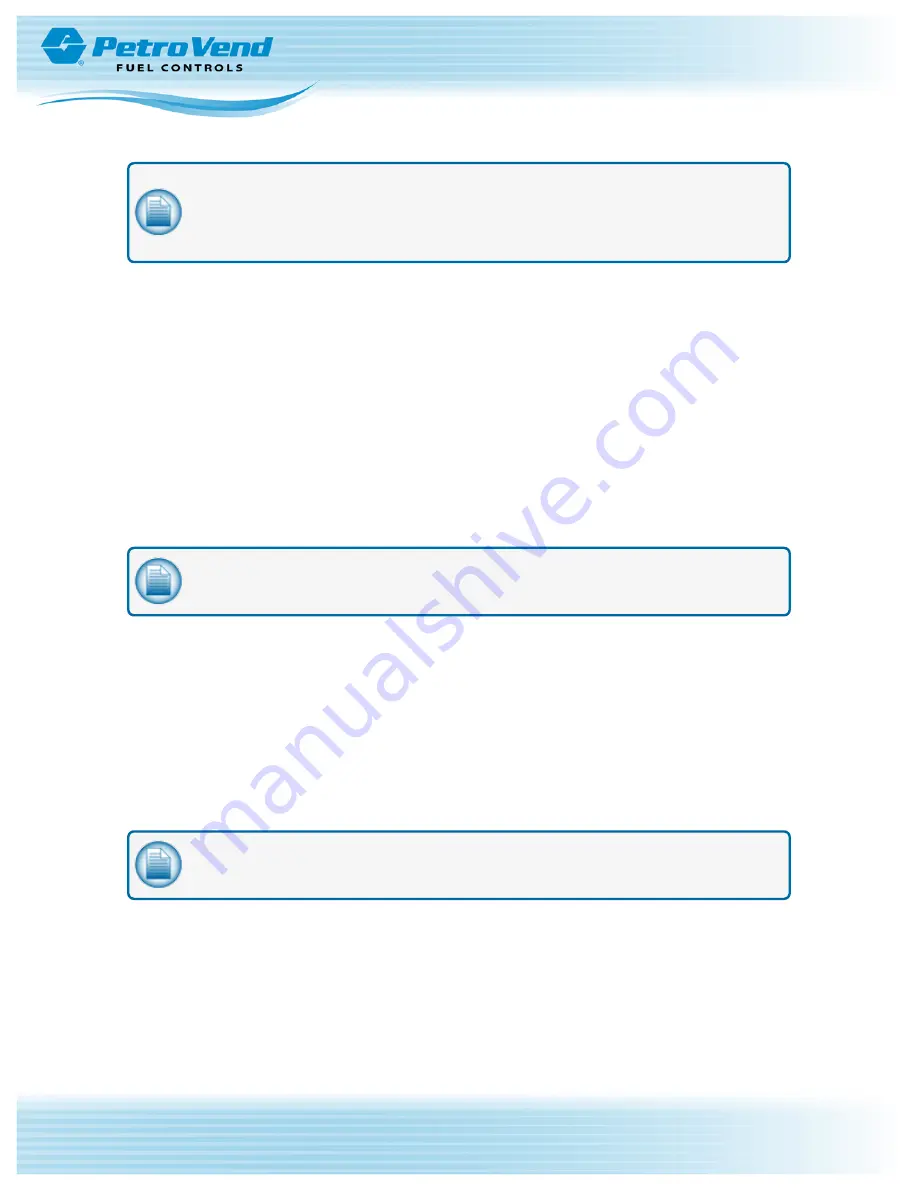
NOTE:
If all tests were successful, you are now operating on high-speed processing. If any of
the above tests failed, contact the OPW Help Desk at 877-679-8324 and select Option 1 for
Fuel Management Systems. Tell the Help Desk Technician that you are installing an Ethernet
IP Authorization Gateway and provide a description of the problem you are experiencing.
2.8 Troubleshooting
1. Test the network connectivity.
a. Plug a CAT5 cable into the Ethernet port on your laptop and plug the other end into an open
port on the router at the client site.
b. Open the Internet browser and type http://www.google.com, or you can:
i.
Click the
Start
button on your PC screen (located in the lower-left corner of the
screen).
ii.
Select
Run
...
iii.
Type
cmd
in the window labeled
Open
. Click
OK
.
iv.
Type the command
ping www.google.com
in the
cmd
window.
v.
Press
Enter/Return
key.
NOTE:
If you can browse the Internet or "ping" a website successfully, you have Internet
connectivity and your IP Converter should be able to access the Internet.
c. Close the
cmd
window and go back to
"OPW Ethernet IP Authorization Gateway Installation"
of this document to restart the installation process.
2. If you are unable to establish network connectivity, complete the following:
a. Locate the high-speed modem and router at the site. There may be only one piece of
equipment if the modem has a built-in router. Verify with your network administrator.
b. Check the status lights on all device(s). If there is a DSL and/or Internet light, these should be
green.
c. Please record what the status light(s) on the high-speed modem and/or router are doing.
d. Please record what the status light on the Ethernet IP Authorization Gateway is doing.
NOTE:
You may need to reboot (power cycle) the high-speed modem, router and the Ethernet
IP Authorization Gateway.
e. Reboot the devices in this order:
i.
Power down the Ethernet IP Authorization Gateway.
ii.
Power down the router at the site.
iii.
Power down the high-speed modem.
f. Wait 20 seconds and power up all of the devices in reverse order:
Doc. No.: M00-20-6013 Rev.: 0
Page 11 of 14
Summary of Contents for PetroVend M00-20-6013
Page 14: ......














