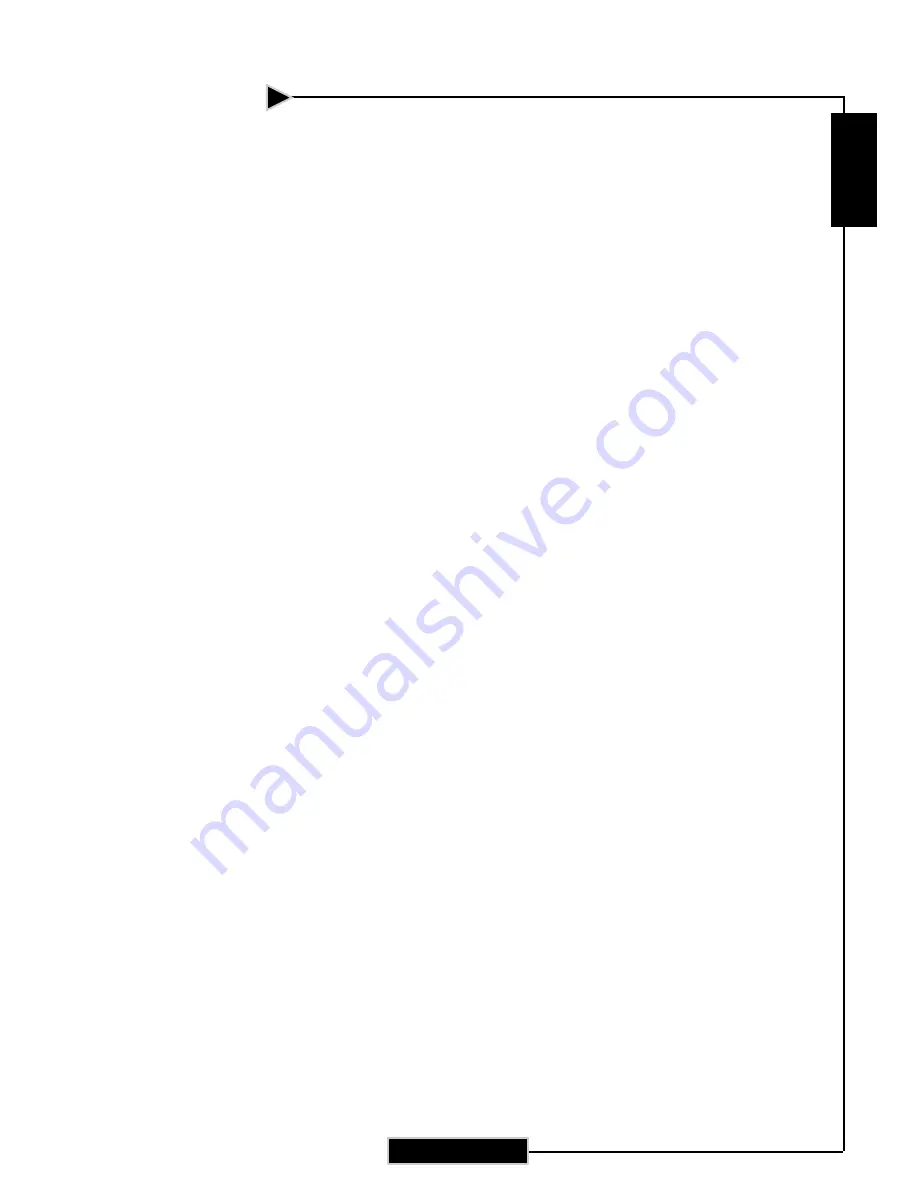
E
nglish
33
4.
Verify the resolution setting is less than or equal to 1280 x 1024
resolution.
5.
Select the “Change” button under the “Monitor” tab .
6.
Click on “Show all devices.” Next, select “Standard monitor
types” under the SP box; choose the resolution mode you need
under the “Models” box.
7.
Verify that the resolution setting of the monitor display is less
than or equal to 1280 x 1024.
4
If you are using a Notebook PC:
1.
First, follow the steps above to adjust resolution of the
computer.
2.
Switch the Notebook PC display to the “external display only”
or “CRT only” mode.
4
If you experience difficulty changing resolutions or your
monitor freezes, restart all equipment including the projector.
Problem: The screen of the Notebook or PowerBook com-
puter is not displaying a presentation.
4
If you are using a Notebook PC:
Some Notebook PCs may deactivate their own screens when a
second display device is in use. Each has a different way to be
reactivated. Refer to your computer’s documentation for detailed
information.
Problem: Image is unstable or flickering
4
Use “Tracking” to correct it. See page 24 for more information.
4
Change the monitor color setting or the frequency on your
computer.
Problem: Image has vertical flickering bar
4
Use “Frequency” to make an adjustment. See page 24 for more
information.
4
Check and reconfigure the display mode of your graphics card to
ensure compatibility.
Appendices





































