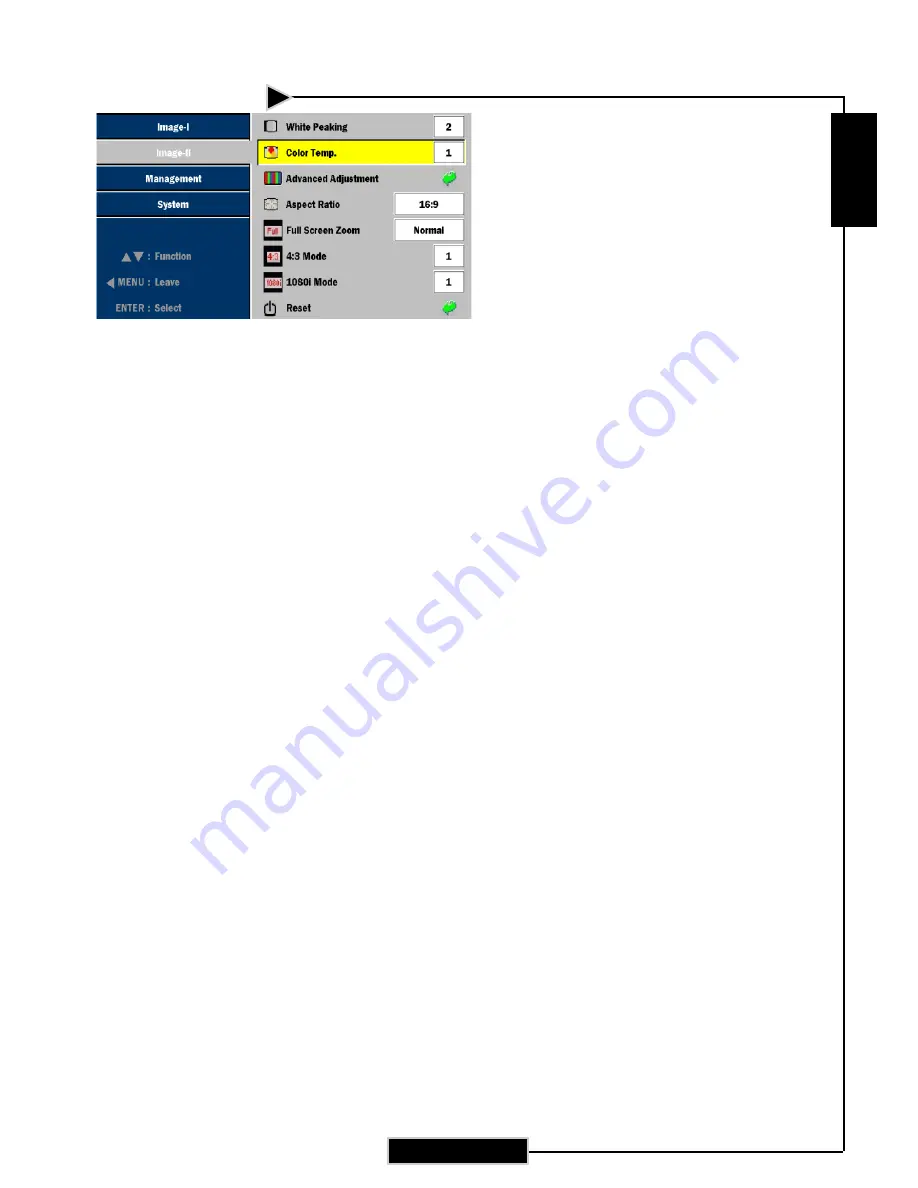
E
nglish
27
Image-II
(Video Mode)
4:3 Mode (only Video 4:3 mode)
4
1 : Scale to 640 x 480 pixel.
4
2 : Scale to 854 x 480 pixel stretch horizontally.
4
3 : Scale to 854 x 640 pixel crop to 854 x 480.
1080i Mode (only Video 1080i mode)
4
1 : Scale to 854 x 480 pixel.
4
2 : Scales 1080i signal to 960 x 540 and displays the
middle 854 x 480 pixels.
Reset
Return the adjustments and settings to the factory default values.
4
Current: Returns the current menu’s settings to factory default
values.
4
All: Returns the settings for all menus to factory default values.
4
Exit: Cancel the revised settings
User Controls











































