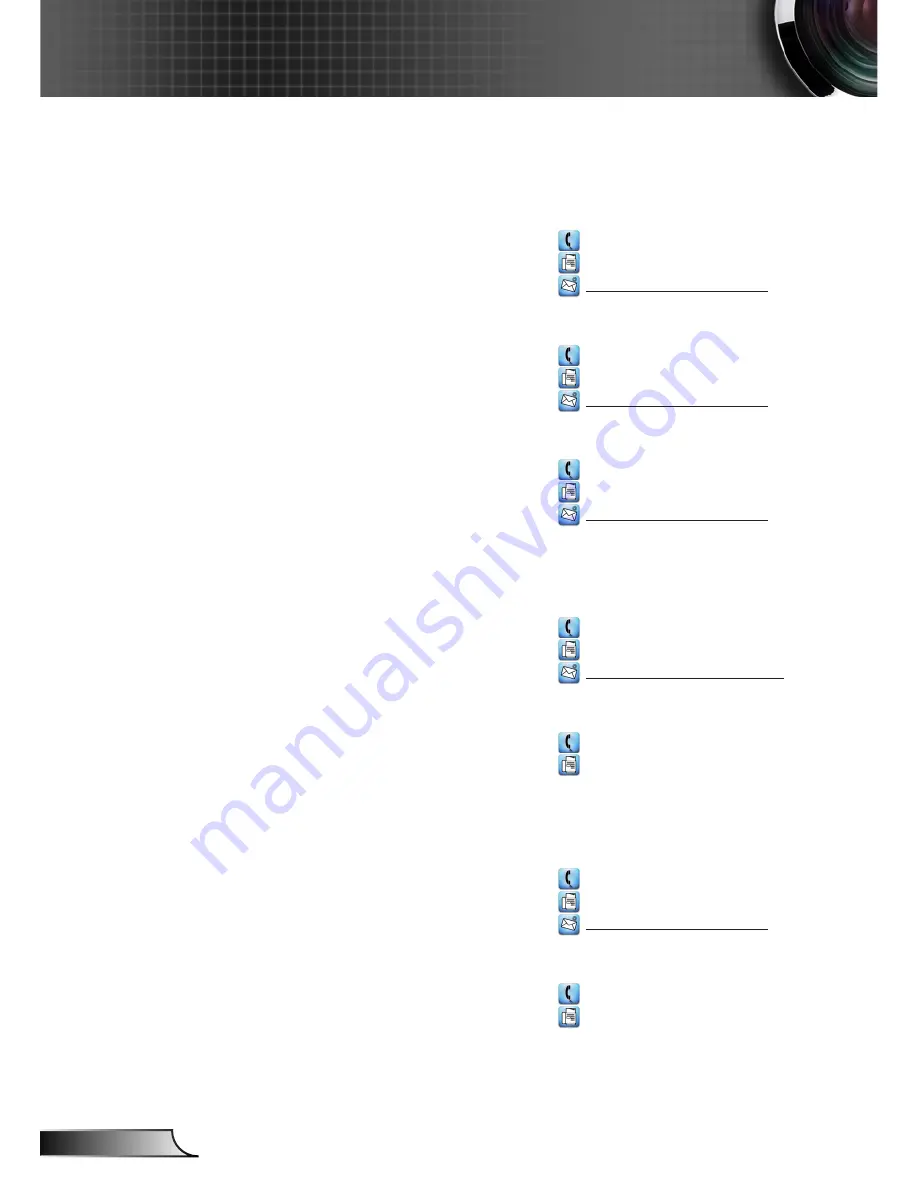
70
English
Appendices
Optoma Global Offices
For service or support please contact your local office.
USA
3178 Laurelview Ct.
888-289-6786
Fremont, CA 94538, USA
510-897-8601
www.optomausa.com
Canada
3178 Laurelview Ct.
888-289-6786
Fremont, CA 94538, USA
510-897-8601
www.optomausa.com
Latin America
3178 Laurelview Ct.
888-289-6786
Fremont, CA 94538, USA
510-897-8601
www.optomausa.com
Europe
42 Caxton Way, The Watford Business Park
Watford, Hertfordshire,
WD18 8QZ, UK
+44 (0) 1923 691 800
www.optoma.eu
+44 (0) 1923 691 888
Service Tel : +44 (0)1923 691865
Benelux BV
Randstad 22-123
+31 (0) 36 820 0253
1316 BW Almere
+31 (0) 36 548 9052
The Netherlands
www.optoma.nl
France
Bâtiment E
+33 1 41 46 12 20
81-83 avenue Edouard Vaillant
+33 1 41 46 94 35
92100 Boulogne Billancourt, France
Spain
C/ José Hierro,36 Of. 1C
+34 91 499 06 06
28522 Rivas VaciaMadrid,
+34 91 670 08 32
Spain
Summary of Contents for GT760
Page 26: ...26 English User Controls ...




































