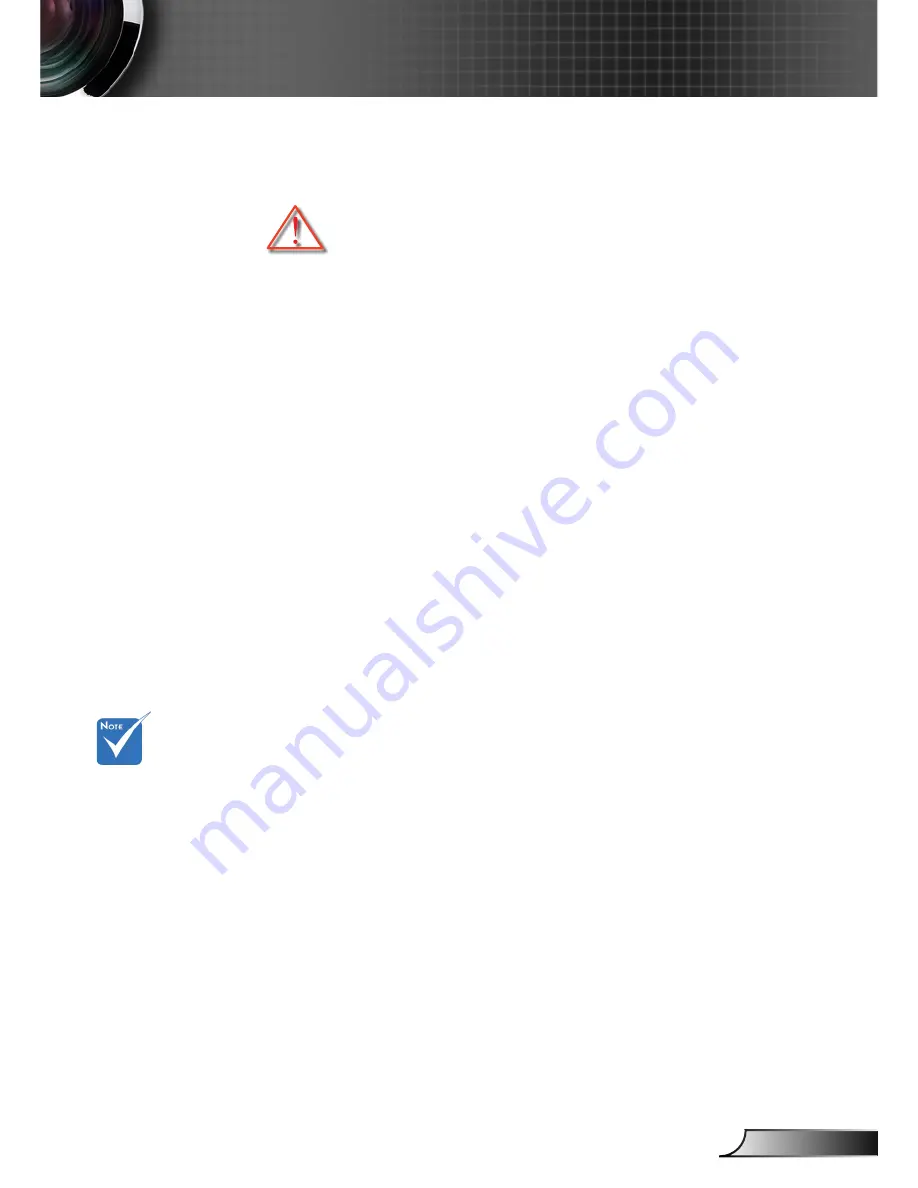
3
English
Usage Notice
Precautions
Please follow all warnings, precautions and
maintenance as recommended in this user’s
guide.
▀
■
Warning- Do not look into the projector’s lens when the lamp is
on. The bright light may hurt and damage your eyes.
▀
■
Warning-
To reduce the risk of fire or electric shock, do not
expose this projector to rain or moisture.
▀
■
Warning-
Please do not open or disassemble the projector as
this may cause electric shock.
▀
■
Warning-
When replacing the lamp, please allow the unit to
cool down. Follow instructions as described on pages
60-61.
▀
■
Warning-
This projector will detect the life of the lamp itself.
Please be sure to change the lamp when it shows
warning messages.
▀
■
Warning-
Reset the “Lamp Reset” function from the on-screen
display “OPTIONS | Lamp Settings” menu after
replacing the lamp module (refer to page 53).
▀
■
Warning-
When switching the projector off, please ensure
the cooling cycle has been completed before
disconnecting power. Allow 90 seconds for the
projector to cool down.
▀
■
Warning-
Do not use lens cap when projector is in operation.
▀
■
Warning-
When the lamp is approaching the end of its lifetime,
the message “Lamp Warning: Lamp life exceeded.”
will show on the screen. Please contact your local
reseller or service center to change the lamp as soon
as possible.
▀
■
Warning- Do not look into or point the laser pointer on your
remote control into your or someone’s eyes. Laser
pointer can cause permanent damage to eyesight.
When the lamp
reaches the end
of its life, the pro-
jector will not turn
back on until the
lamp module has
been replaced.
To replace the
lamp, follow the
procedures listed
under “Replacing
the Lamp” section
on pages 60-61.
Summary of Contents for GT760
Page 26: ...26 English User Controls ...




































