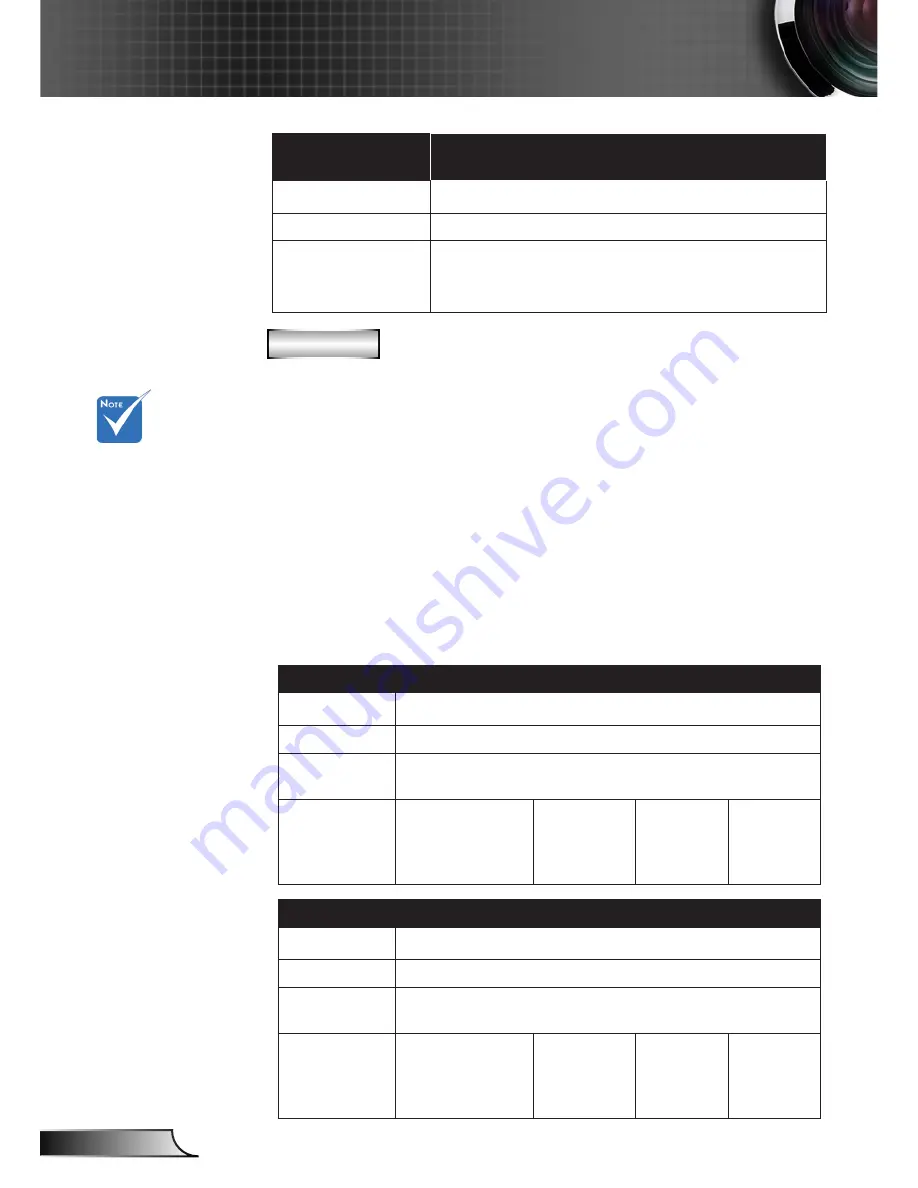
36
English
User Controls
Aspect ratio
(source detected)
Resize image (XGA)
4:3
1024 x 768 center
16:9
1024 x 576 center
Native
No resize image, 1:1 mapping and
centered. This format shows the
original image without scaling.
WXGA
4:3:
This format is for 4×3 input sources.
16:9: This format is for 16×9 input sources, like HDTV and
DVD
enhanced for Wide screen TV.
16:10: This format is for 16×10 input sources, like widescreen
laptops.
LBX: This format is for non-16x9, letterbox source and for users
who use external 16x9 lens to display 2.35:1 aspect ratio using
full resolution.
Native: This format displays the original image without any
scaling.
AUTO: Automatically selects the appropriate display format.
16:10 Screen
480i/p
576i/p
1080i/p
720p
PC
4:3
1066 x 800 center
16:10
1280 x 800 center
LBX
1280 x 960 center, then get the central 1280 x 800 image
to display
Native
1:1 mapping
centered.
1:1 map
-
ping (960 x
540) display
1280 x 800
1280 x 720
center
1:1
mapping
centered.
16:9 Screen
480i/p
576i/p
1080i/p
720p
PC
4:3
960 x 720 center
16:9
1280 x 720 center
LBX
1280 x 960 center, then get the central 1280 x 720 image
to display
Native
1:1 mapping
centered.
1:1 map
-
ping (960 x
540) display
1280 x 720
1280 x 720
center
1:1
mapping
centered.
16:9 or 16:10
depend on “Screen
Type” setting.
Summary of Contents for GT760
Page 26: ...26 English User Controls ...






























