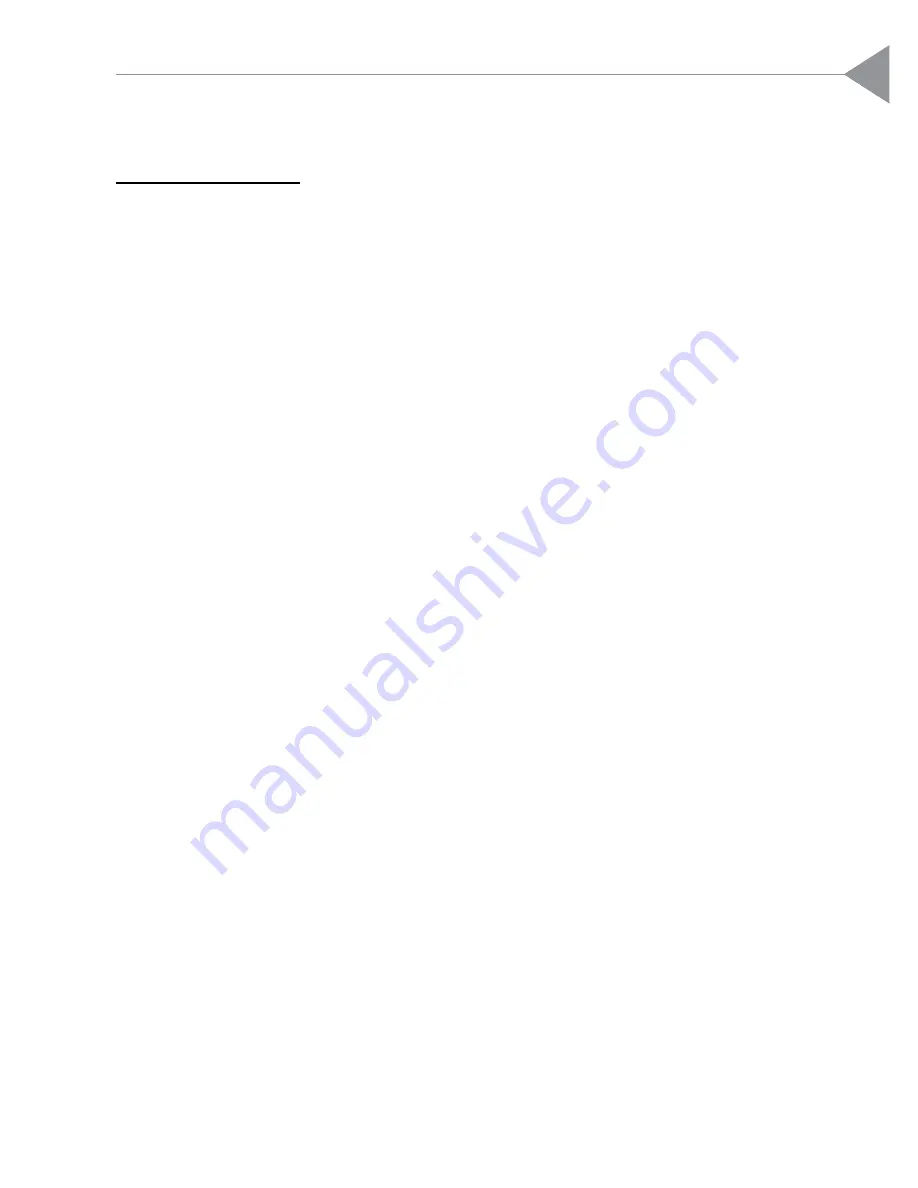
English
Introduction
About the Product
This product, designed with a high-powered metal halide lamp, is an SVGA
polysilicon LCD projection display. The outstanding features of it are listed
as follows:
12 lbs (5.4 kg) lightweight compact design
250-watt user replaceable metal-halide lamp
Triple 1.3” poly-silicon TFT LCDs projection system
800 x 600 addressable pixels
Compression / Panning for 1024 x 768 XGA computer image
16.7M (24-bit) displayable colors
SVGA/ VGA/ VESA/ Mac/ NEC PC-98 compatible
NTSC / PAL / SECAM composite video & S-Video
Remote control with mouse function
One minute protection device for warming up the lamp
Intelligent resizing function
Multilingual OSD menu adjustments
3






































