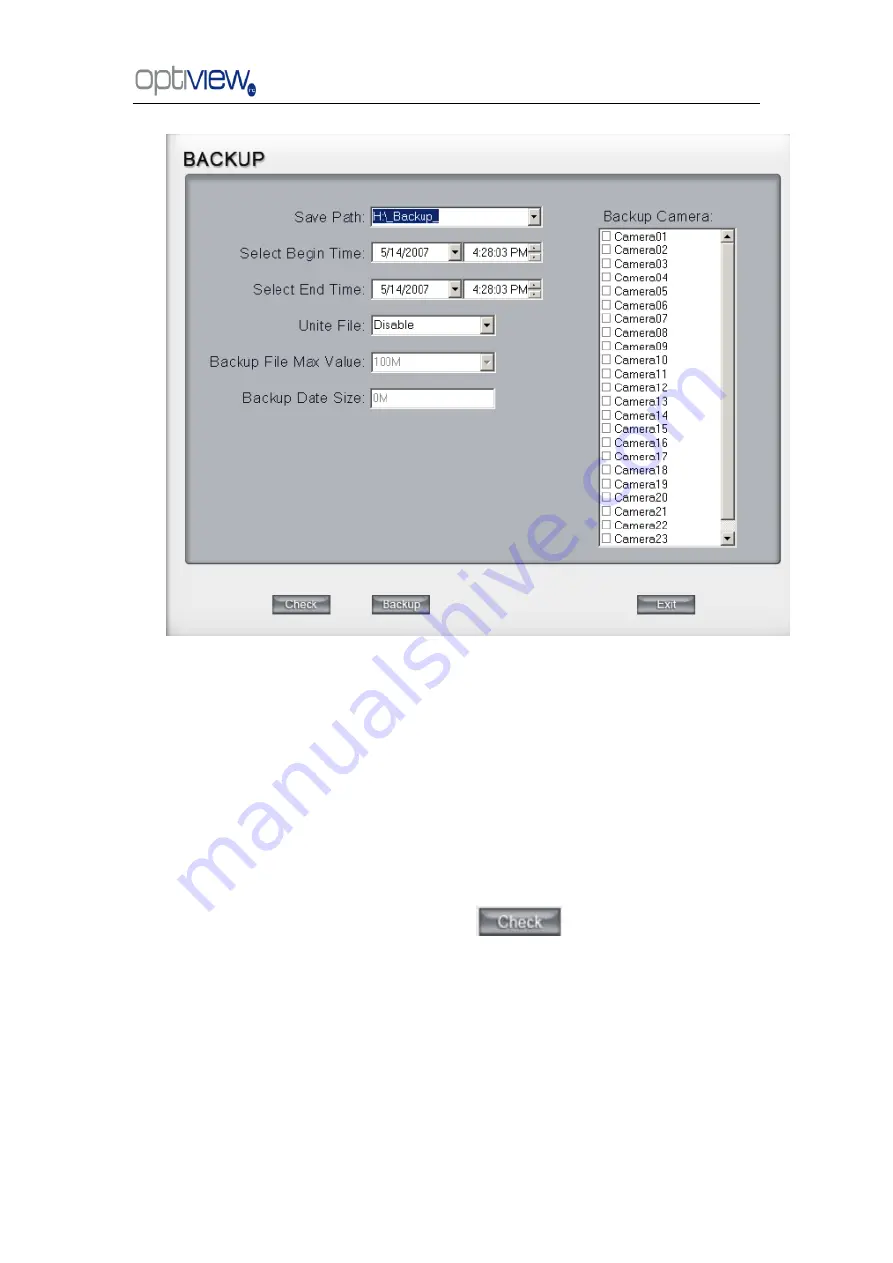
DVR Server Manual ver.6.05/rel.120909
69
【
Save Path
】
Select the file path for the backup file.
【
Backup Camera
】
Select the backup camera. User can select more
than one camera at one time.
【
Select begin time
】
【
Select end time
】
Select the beginning and end
times of the file to backup.
【
Unite File
】
Select unite file enable or disable. If enabled, all record files
of each individual camera will be united to one file. If it is disabled it will not
unite any of the files. You can set the maximum value of the united file in
【
Backup File Max Value
】
.
【
Backup File Max Value
】
Set the maximum value of the united file. If
the value of file to backup is bigger than this value, system will split the file.
Yo
u can check the file‘s value by pressing
button to show its total
value.
【
Backup Date Size
】
Show the size of the backup file. If user backups
recording file to a CD directly, the data size should not exceed 650M.
NOTE: If user backup recording file to CD directly, the system disk volume (C:) free space
should not be less than twice that of the backup data size. The system volume will be used to
buffer the data that will be burned to the CD. For example, if the backup date size is 450M, the
system volume‟s free space should be more than 900M.
The process of burning CD:
1. Select the CD-ROM as backup path, and select the cameras and






























