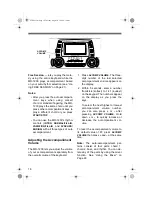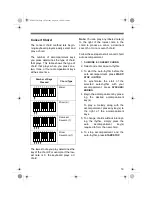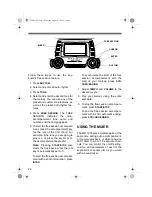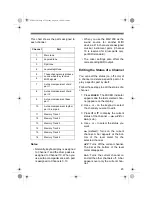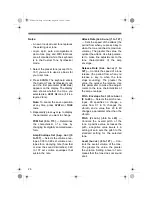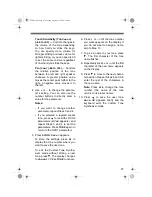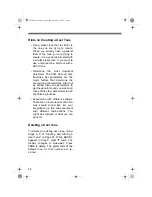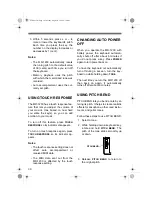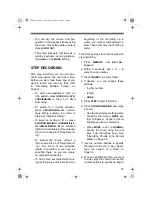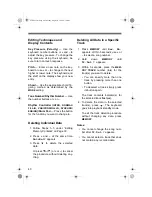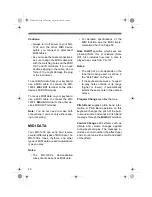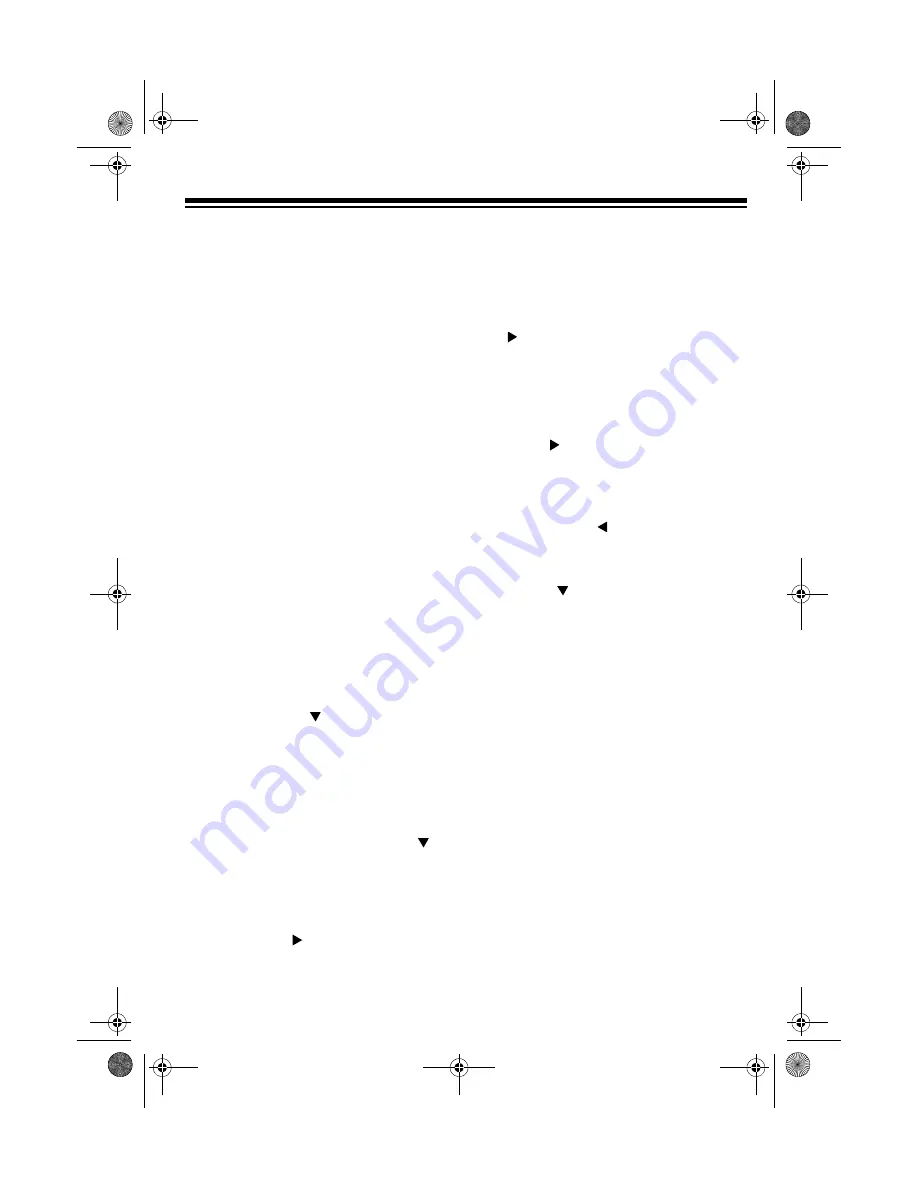
27
Touch Sensitivity (
TchSense
)
(–64 to +63) — Controls changes in
the volume of the tone depending
on how hard you strike the keys.
You can specify more volume for
stronger striking and less volume for
lighter striking, or you can specify 00
to set the same volume regardless
of how hard you strike the keys.
Pan (
Pan
) (–64 to +63) — Controls
the relative position of the tone
between the left and right speaker
channels. A greater positive value
moves the center point further to the
right, a negative value moves it to
the left.
4. Use
+
or
–
to change the parame-
ter’s setting. You can also use the
number buttons to directly enter a
value for the parameter.
Notes:
• If you want to change another
parameter, repeat Steps 3 and 4.
• If you selected a layered preset
tone, press
to recall the DCO2
parameters (
d Co2
appears), and
repeat Steps 3 and 4 to set the
parameters. Press
TONE
again to
return to the DCO1 parameters.
5. Press
SYNTH
.
Save?
appears.
To store the settings, press
to
display the tone number where you
want to save the user tone.
To exit the Custom Tone Synthe-
sizer mode without storing a new
tone, press . The display changes
to
Cancel?
Press
TONE
to cancel.
6. Press
+
or
–
until the tone number
you want appears on the display. If
you do not want to assign a name,
skip to Step 10.
7. To give a name to your tone, press
. The first character of the tone
name flashes.
8. Repeatedly press
+
or
–
until the first
character of the new name appears
on the display.
9. Press to move to the next charac-
ter position. Repeat Steps 8 and 9 to
enter the rest of the characters in
the new name.
Note: Press to change the tone
number (the name of the tone
returns to its preset name).
10. Press
to save the user tone.
Save OK
appears briefly and the
keyboard exits the Custom Tone
Synthesizer mode.
42-4041.fm Page 27 Tuesday, August 3, 1999 6:56 AM
Summary of Contents for 42-4041
Page 52: ...52 APPENDIX NOTE TABLE 42 4041 fm Page 52 Tuesday August 3 1999 6 56 AM ...
Page 54: ...54 FREE SESSION CHORD PROGRESSION CHART 42 4041 fm Page 54 Tuesday August 3 1999 6 56 AM ...
Page 55: ...55 42 4041 fm Page 55 Tuesday August 3 1999 6 56 AM ...
Page 56: ...56 DRUM ASSIGNMENT LIST 42 4041 fm Page 56 Tuesday August 3 1999 6 56 AM ...
Page 57: ...57 FINGERED CHORD CHART 42 4041 fm Page 57 Tuesday August 3 1999 6 56 AM ...
Page 59: ...59 NOTES 42 4041 fm Page 59 Tuesday August 3 1999 6 56 AM ...