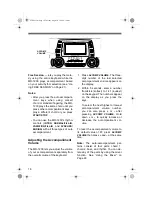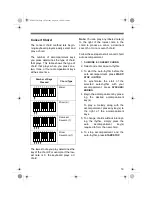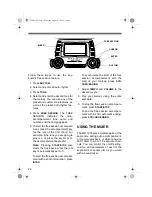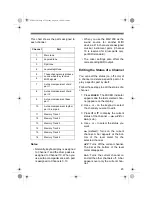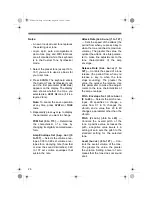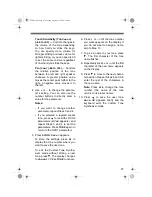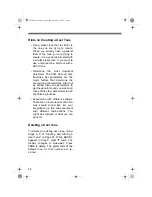13
USING THE DRUM PADS
The MD-1200 has six drum pads that
you can use to play percussion sounds
independent of the keyboard keys. Sim-
ply tap on a drum pad to play the per-
cussion sound currently assigned to it.
To change the drum pad sounds, use
the mixer function to change the tone
assigned to Channel 10. See “Using the
Mixer” on Page 22.
USING REVERB
The REVERB feature creates ambiance
effects by causing the sound to linger
and reverberate. Press
REVERB
so the
indicator appears next to the type of re-
verb you want.
HALL
— creates a concert hall effect.
STAGE
— creates the acoustics of a
small club.
ROOM
— adds the acoustics of a studio.
To turn off REVERB, press
REVERB
so
no indicator appears on the display.
USING SPLIT
The MD-1200’s SPLIT feature lets you
play two different tones on opposite
ends of the keyboard, so the low-end
keys play one tone, and the high-end
keys play another.
Follow these steps to use SPLIT.
1. Press
TONE
.
2. Enter the three-digit number for the
tone you want the high-end keys to
play.
3. Press
SPLIT
. The SPLIT indicator
appears.
4. Enter the three-digit number for the
tone you want the low-end keys to
play.
5. Hold down
SPLIT
, and press the key
where you want the high-end tones
to begin. The selected key’s name
appears on the display.
REVERB
Drum Pads
LAYER
SPLIT
TONE
42-4041.fm Page 13 Tuesday, August 3, 1999 6:56 AM
Summary of Contents for 42-4041
Page 52: ...52 APPENDIX NOTE TABLE 42 4041 fm Page 52 Tuesday August 3 1999 6 56 AM ...
Page 54: ...54 FREE SESSION CHORD PROGRESSION CHART 42 4041 fm Page 54 Tuesday August 3 1999 6 56 AM ...
Page 55: ...55 42 4041 fm Page 55 Tuesday August 3 1999 6 56 AM ...
Page 56: ...56 DRUM ASSIGNMENT LIST 42 4041 fm Page 56 Tuesday August 3 1999 6 56 AM ...
Page 57: ...57 FINGERED CHORD CHART 42 4041 fm Page 57 Tuesday August 3 1999 6 56 AM ...
Page 59: ...59 NOTES 42 4041 fm Page 59 Tuesday August 3 1999 6 56 AM ...