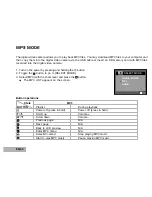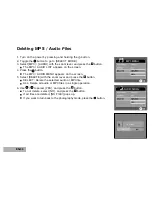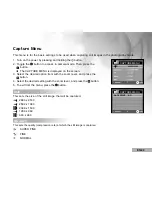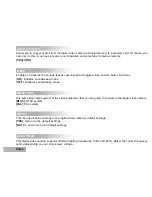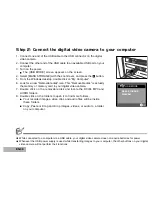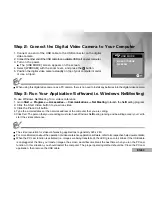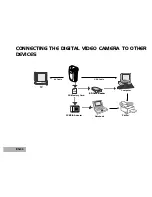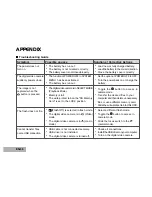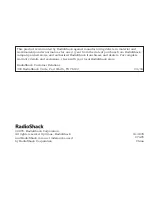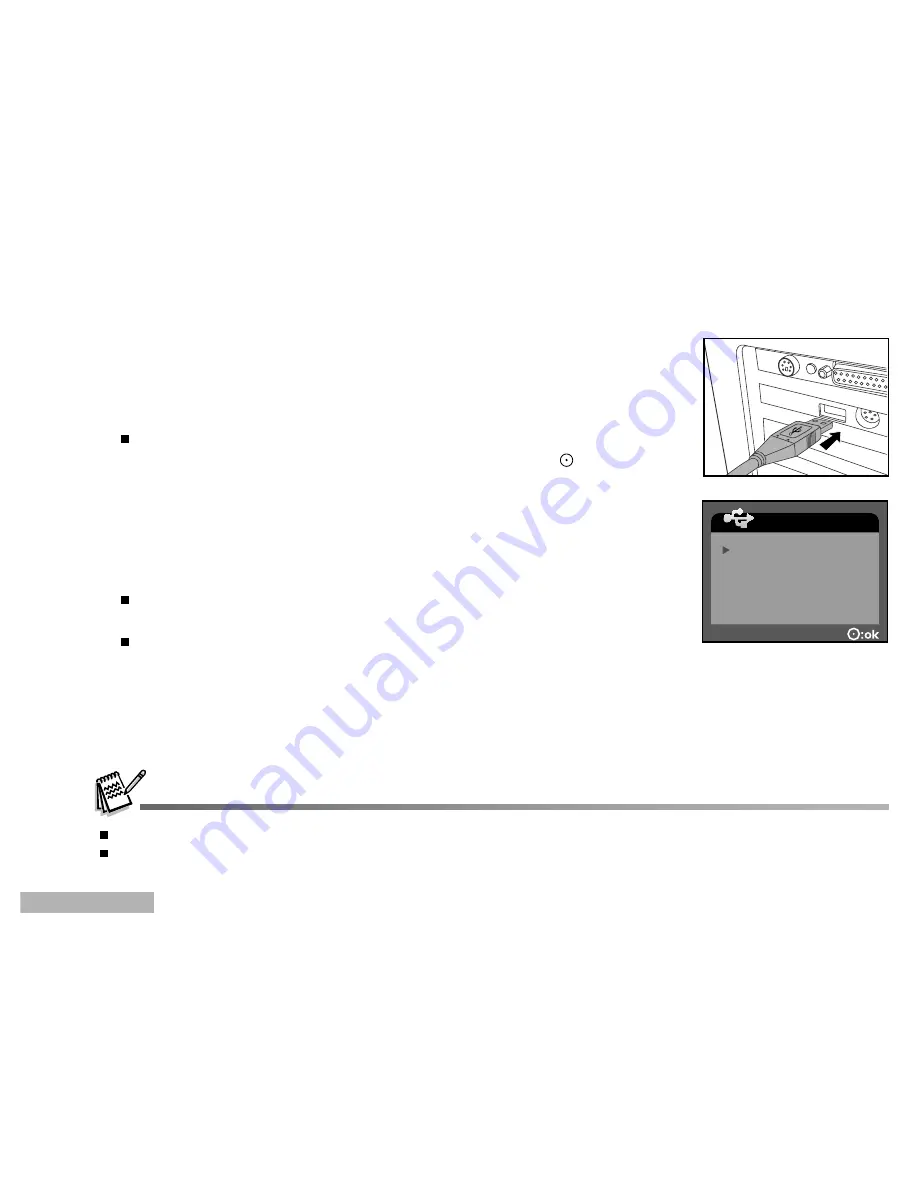
EN-48
Step 2: Connect the digital video camera to your computer
1. Connect one end of the USB cable to the USB connector on the digital
video camera.
2. Connect the other end of the USB cable to an available USB port on your
computer.
3. Turn on the power.
The [USB MODE] screen appears on the screen.
4. Select [MASS STORAGE] with the zoom lever, and press the
button.
5. From the Windows desktop, double click on "My Computer".
6. Look for a new "Removable disk" icon. This "Removable disk" is actually
the memory or memory card in your digital video camera.
7. Double click on the removable disk and locate the DCIM, MP3 and
AUDIO folders.
8. Double click on the folders to open it to find more folders.
Your recorded images, video clips and audio files will be inside
these folders.
Copy, Paste or Drag and Drop images, videos, or audio to a folder
on your computer.
While connected to a computer via a USB cable, your digital video camera does not require batteries for power.
Whenever the USB power supply is used while transferring images to your computer, the other buttons on your digital
video camera will not perform their functions.
USB MODE
MASS STORAGE
WEBCAM