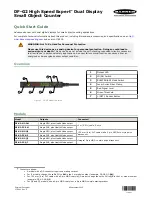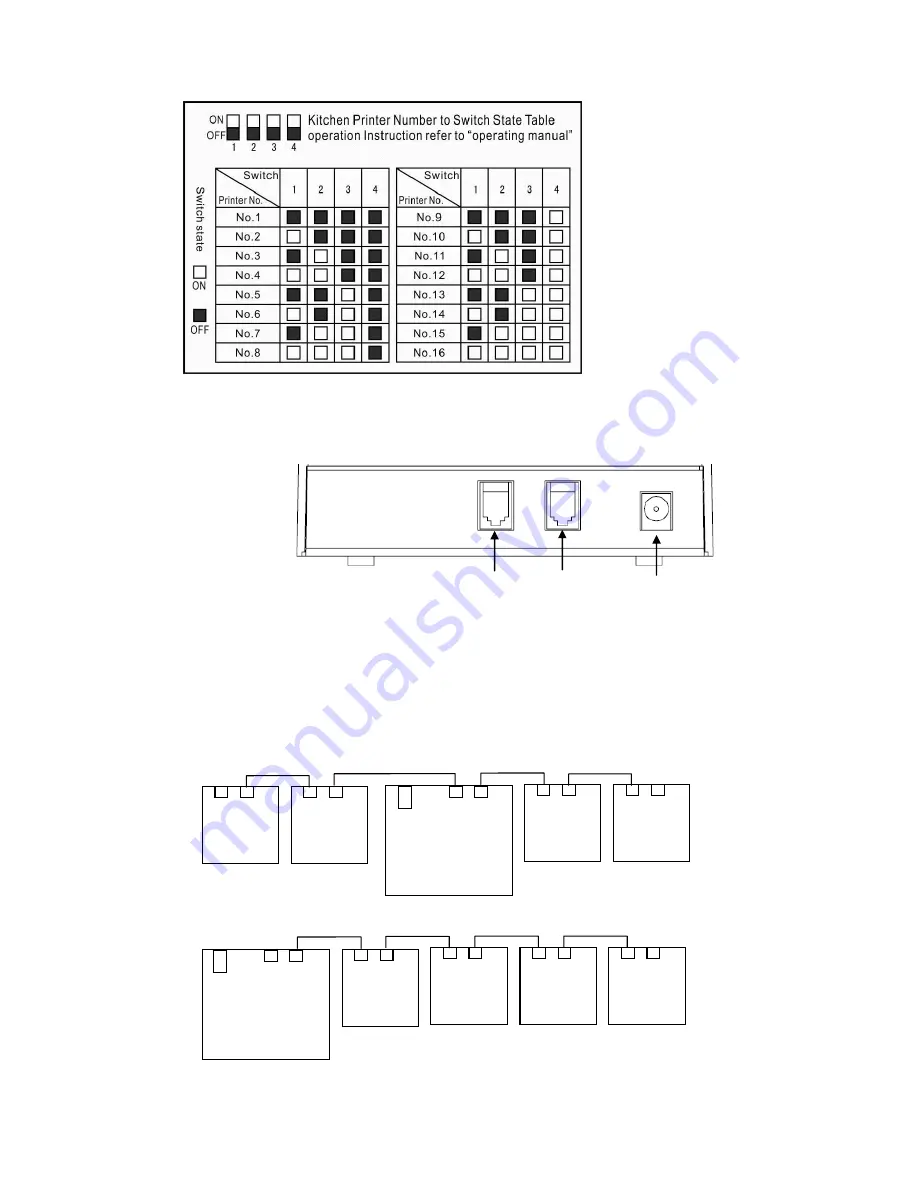
9
1.5.4 Link kitchen printer method
Kitchen printer communications port see Fig.1:
(standard RJ9 communication port)
Link kitchen printer method
Max. link four kitchen printer of machines at the same time. Communications port with RJ9.
Maximum communication distance 1000 meters. The following link four kitchen printer two
method(Can be link 1-4 kitchen printer of two method).
Method 1
Method 2
Communications
port 1
Communications
port 2
Power Jack
Fig.1
USB RJ9
ECR OP-680
kitchen
printer
kitchen
printer
kitchen
printer
kitchen
printer
USB RJ9
ECR OP-680
kitchen
printer
kitchen
printer
kitchen
printer
kitchen
printer
Fig.1
1