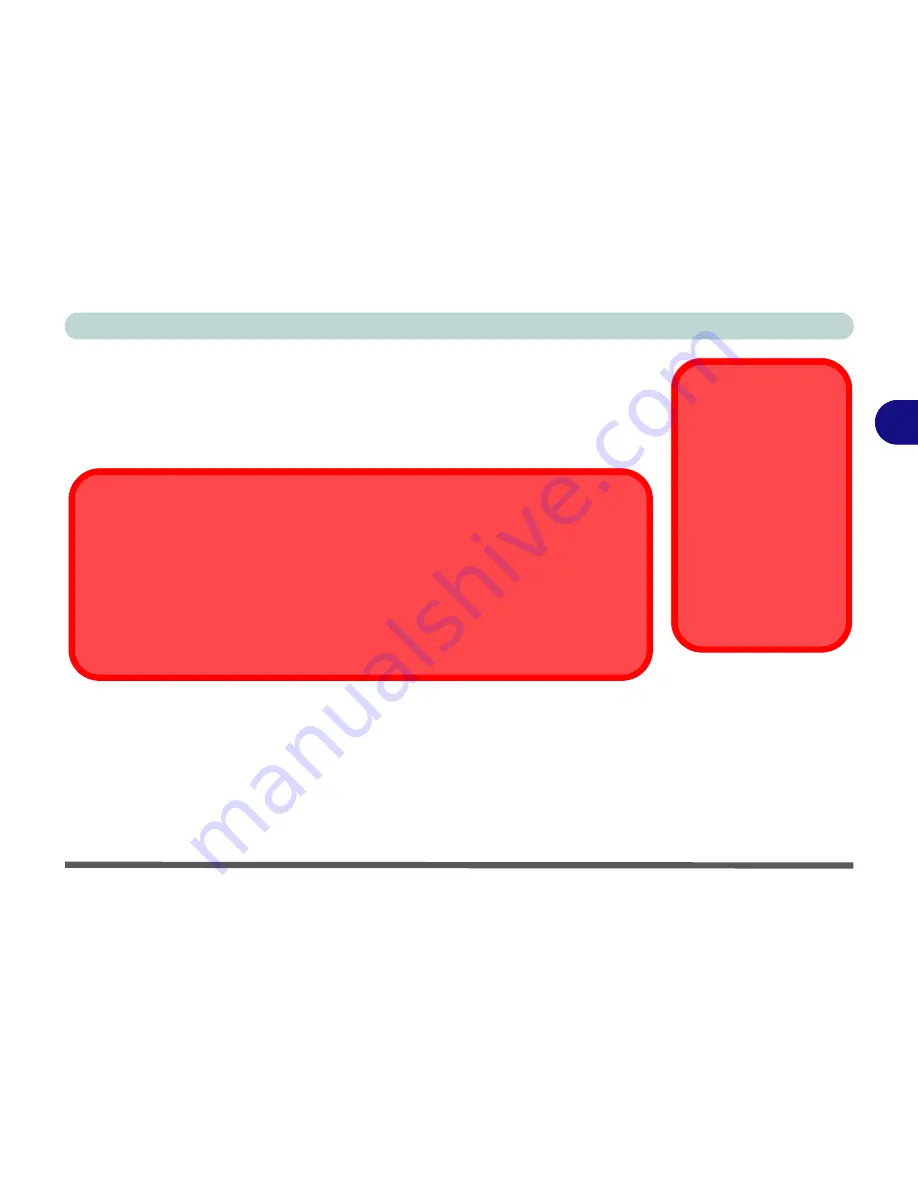
Power Management
Battery Information 3 - 13
3
Proper handling of the Battery Pack
• DO NOT disassemble the battery pack under any circumstances
• DO NOT expose the battery to fire or high temperatures, it may explode
• DO NOT connect the metal terminals (+, -) to each other
Caution
Danger of explosion if
battery is incorrectly re-
placed.
Replace only with the
same or equivalent type
recommended by the
manufacturer. Discard
used battery according
to the manufacturer’s in-
structions.
Damaged Battery Warning
Should you notice any physical defects (e.g. the battery is bent out of shape after being
dropped), or any unusual smells emanating from the notebook battery, shut your computer
down immediately and contact your service center. If the battery has been dropped we do
not recommend using it any further, as even if the computer continues to work with a dam-
aged battery in place, it may cause circuit damage, which may possibly result in fire. It is
recommended that you replace your computer battery every two years.
Summary of Contents for WO141PI
Page 1: ......
Page 2: ......
Page 16: ...XIV Preface ...
Page 22: ...XX Preface ...
Page 44: ...Quick Start Guide 1 22 1 ...
Page 78: ...Drivers Utilities 4 8 4 ...
Page 96: ...BIOS Utilities 5 18 5 ...
Page 117: ...Modules Options PC Camera Module 7 9 7 Figure 7 5 Audio Setup for PC Camera Right click ...
Page 156: ...Troubleshooting 8 16 8 ...
Page 178: ...B 18 B ...
















































