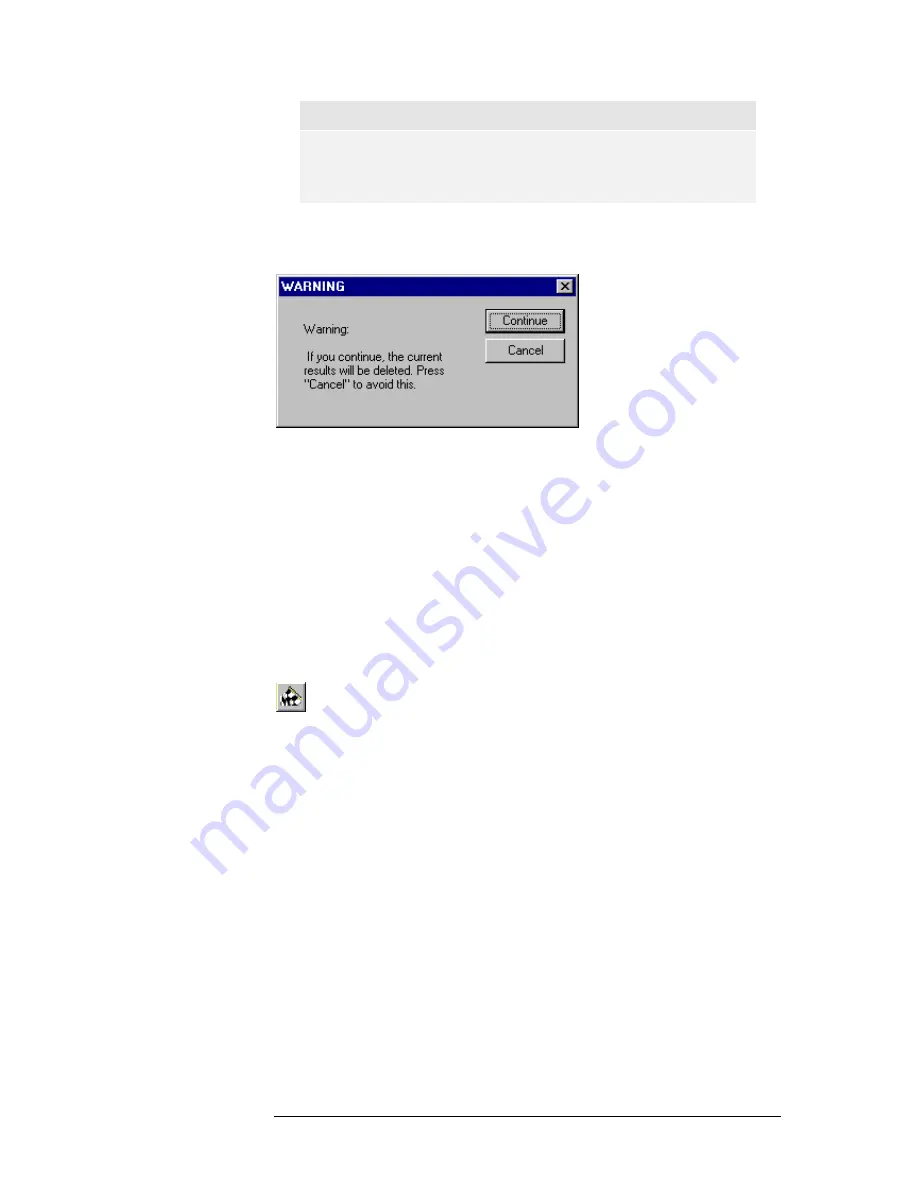
C H A P T E R 4 : G E T T I N G T O K N O W T H E O P E R A ™
F R A M E W O R K
60
Note:
For consistency reasons the diagrams and/or the history buffer will
be cleared when changing the algorithm or its parameters.
After having selecting a valid measurement algorithm now, the measurement
may begin.
Figure 4.26:
Warning Message
4.4.3 How to Start a Measurement
After selecting a measurement algorithm, continue to start a measurement. To
do so, there are two possibilities. Either
1. Select
Measurement|Start
from the menu bar,
Or
2.
click
on the appropriate toolbar button shown in
Figure 4.27
.
Figure 4.27:
Toolbar button for starting the measurement
This will start the "
Measurement Setup Wizard
". This wizard is a step by step
guide through the set-up, making sure that all parameters that are required to
obtain correct results are set.
Measurement Setup Wizard Step 1, Physical Input 1
With the first wizard step (see
Figure 4.28
) select the physical source of your
first input signal
. Choose between the sound board and a file as the source for
the input signal. Select the Sound Board radio button when performing online
measurements. In the case of a file as the input, please note that although the
wizard allows you to select between various source formats, only WAVE files
containing plain PCM or G.711 (a-/mu-law) are supported by the current
version of the OPERA™ system.
First click on the radio button next to "
File
" if this button is not already
highlighted. Next enter a valid filename for this input. Either manually type it
into the edit field, then select one from the list of the edit field, or click on
Summary of Contents for OPERA Broadcast
Page 1: ...User Manual Version 3 5...
Page 2: ...C O N T E N T S ii Document Version as of 20 Dez 02...
Page 14: ...P R E F A C E 8...
Page 28: ...C H A P T E R 2 W H I C H M E A S U R E M E N T D O I N E E D 22...
Page 34: ...C H A P T E R 3 I N S T A L L A T I O N A N D S E T U P 28...
Page 90: ...C H A P T E R 4 G E T T I N G T O K N O W T H E O P E R A F R A M E W O R K 84...
Page 142: ...C H A P T E R 6 T E L E P H O N Y B A N D V O I C E Q U A L I T Y T E S T I N G 136...
Page 174: ...C H A P T E R 6 T E L E P H O N Y B A N D V O I C E Q U A L I T Y T E S T I N G 168...
Page 190: ...C H A P T E R 8 T E C H N I C A L S P E C I F I C A T I O N S 184...
Page 204: ......






























