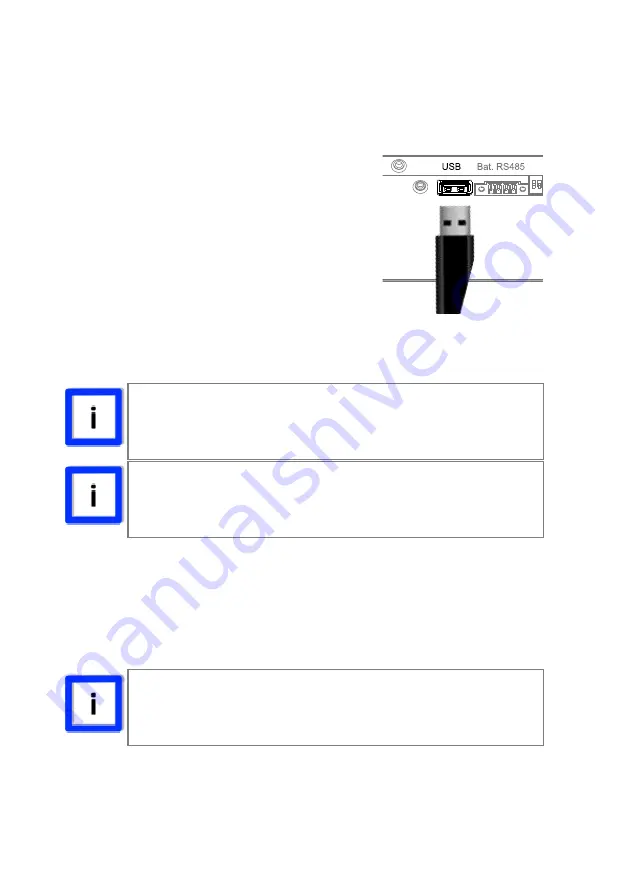
49
Using USB
Download Data to USB stick
You can plug in a pre-formatted USB stick into
USB port to download the operation data. The
stick must be FAT or FAT32 formatted.
To do this, plug in a USB stick. LCD will show
“Download Data Processing”.
After plugging in the USB, all data inside the SP
VITALITY-S will be downloaded to the stick
automatically. LCD will show corresponding
status.
After downloading, while LCD shows “Download Data Finished”, you can then
pull off the USB disk.
Firmware Upgrade
You can upgrade SP VITALITY-S by USB disk with official firmware. To do this,
you need to have the firmware in a USB stick. To update by USB, please get the
latest firmware, put it into a blank USB disk, plug the USB disk to SP VITALITY-
S, it will start the upgrade automatically. For detail information, please also
consult your local service.
Capacity of Memory
The internal memory can store up to 12 months length of data. Data older than
this period will be replaced by latest data automatically.
Data Format
Data download in USB disk are in a file of CSV (Common
Separation Value) format.
USB Disk Contains Firmware
If your USB disk contains firmware for an update, SP Vitality-
S will not download data to USB stick.
PV or Mains must be available
To prevent unexpected stop, before starting upgrade, make
sure PV or mains are available



























