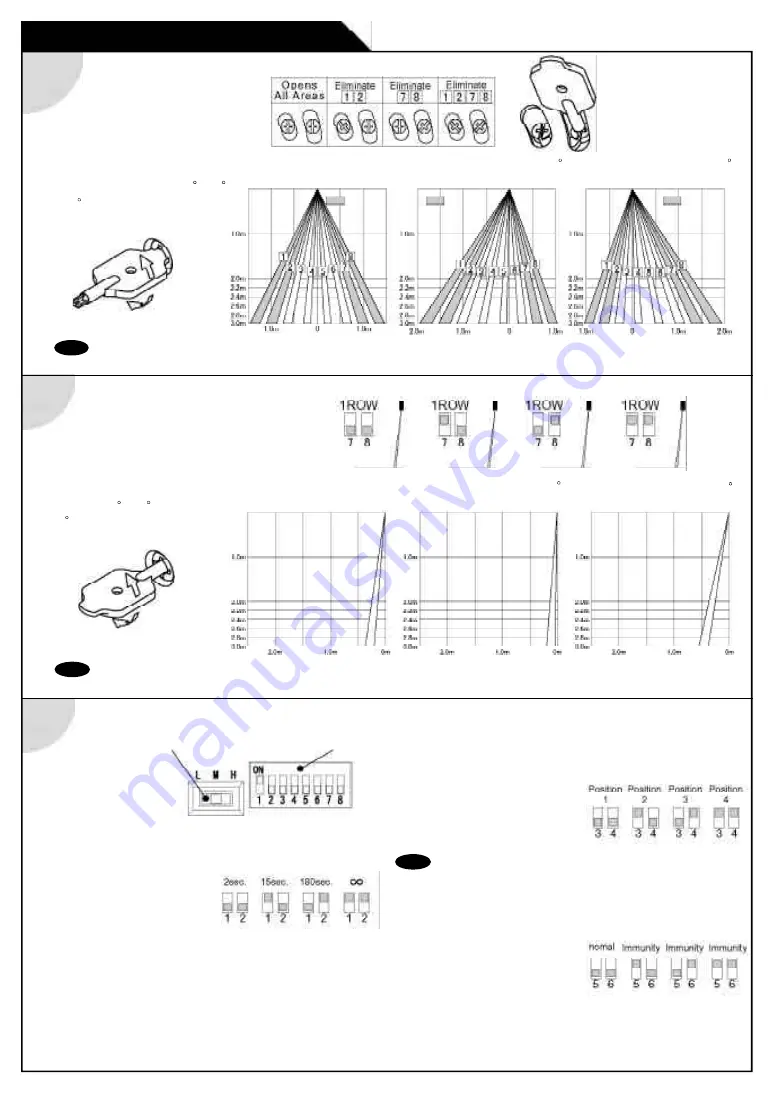
3
2
Adjusting the Pattern Width
Pattern when changed 7
to Right
Pattern when changed 7
to Left
Pattern when Standard
1
ADJUSTMENT
Note
Setting the pattern for exact door opening may give a slow response to side approaching traffic.
: Erasable
Area
: Erasable
Area
: Erasable
Area
Setting the Width
adjustment shutters
Ajusting the Width Angle
Left or Right : between 0
to 7
(3.5
per click)
t
o Left
to Right
With any convination the
Dipswitch7 & 8, only one
row is active.
Pattern when changed 4
to Deep (outside).
Pattern when changed -4
to Shallow (inside).
Pattern when Standard
Adjusting the Pattern Depth
Setting of Sensitivity Switch and Dipswitches
Sensivity Switch
Dipswitches
Setting the Sensitivity
Normally set to“M”.
“H” increases the sensitivity and “L” lowers the sensitivity.
Setting the Presence timer
All areas provide
the presence detection.
(1) Select the presence detection time.
(2) Turn the power off and on again. Otherwise it may
leave door open for the duration of the presence
time set.
(3) After making sure that the door closes, wait for 10
seconds before entering the detection area to set
the Presence timer.
Setting the Frequency Function
( interference Prevention )
Four different frequencies can
be set by adjusting the
Dipswith3 and 4.
Note
When two or more sensors are installed close to each
other, it is possible that they interfere. When that happens
, change the Frequency.
Setting the Immunity
Set the Dipswitch5 and 6 to
Immunity , if the sensor is used
in a region with snow or
a lot of insects.
Ajusting the Depth Angle
between -4 to 4
(1
per click).
Shallow
Note
Set the pattern for actual traffic. It may cause slow activation for the traffic from the front, when the Row is eliminated.
Depth






















