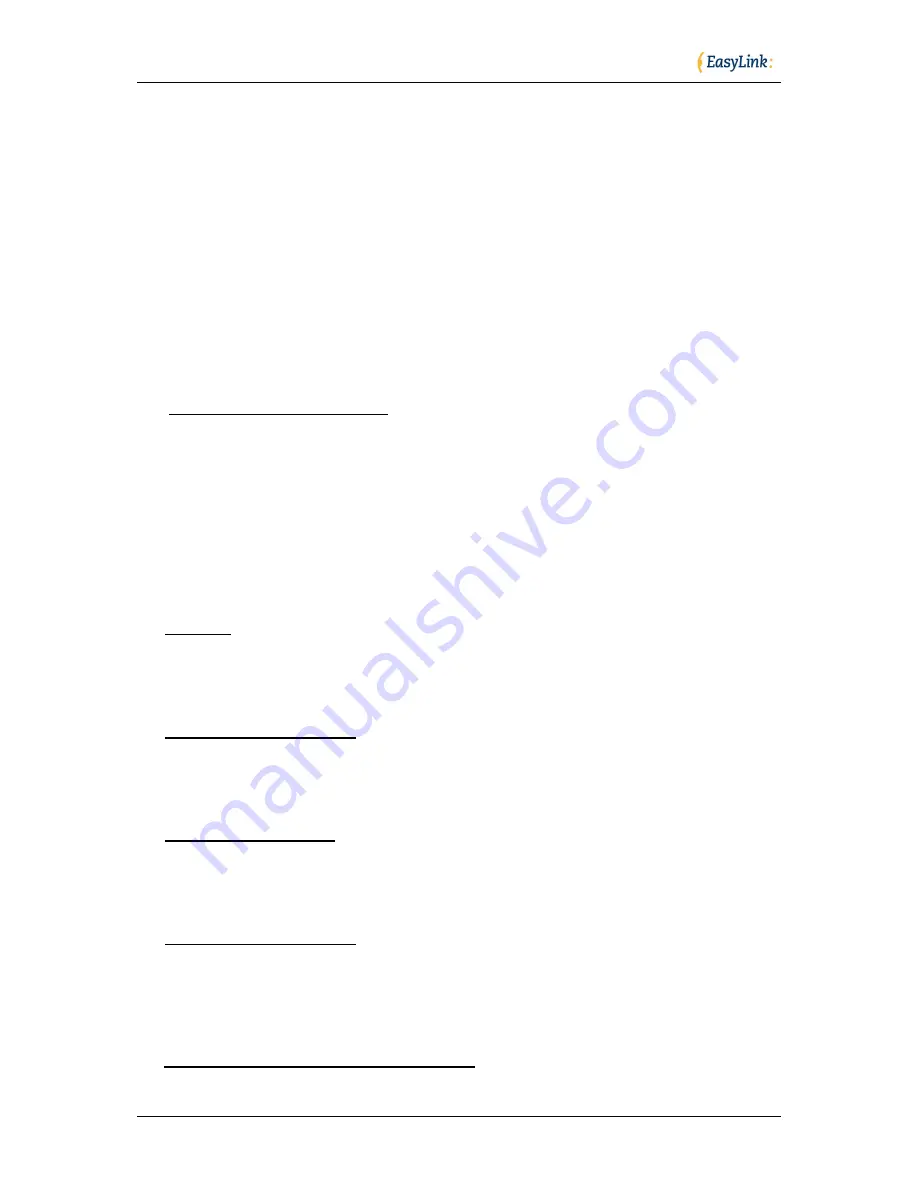
Optelec
Page 7 of 29
EasyLink 12 Clipboard
Introduction
EasyLink 12 has a built-in feature called the Clipboard. You can use it at any time
without having to connect your keyboard with any device. Information entered
from the Braille keyboard is saved immediately into the EasyLink’s memory. You
can also review what you have typed using the two Pan keys. If needed, you can
transfer the content of your Clipboard to a different device, e.g. iPhone, using the
Bluetooth connection. It needs to be remembered that the data in the Clipboard is
stored as a combination of the key presses rather than as characters, as it may
affect the transfer process.
How to use the Clipboard
Switching on the Clipboard
To activate the Clipboard, turn your EasyLink 12 on by pressing space + dots 1 3.
When your keyboard is ready, press simultaneously three keys, Left Pan + Shift +
Dot 3. The EasyLink 12 will beep and now you can begin writing into the memory.
The cursor is always put at the end of text. It means that regardless of what is
displayed on the Braille line, entering any key combination will scroll the content
to the end where new text is appended. The Clipboard can store up to 500
characters. When it is full, no more key strokes will be added and you will hear a
short beep.
Deleting
To delete a previous character, press Left Pan + dots 1 2 3. This combination
functions just like Backspace on the PC keyboard.
Emptying the Clipboard
To remove the content from the Clipboard, Press Left Pan + Right Pan + dots
123456. Remember that this operation cannot be reversed.
Exiting the Clipboard
To exit the Clipboard press Right Pan + Ctrl + dot 6. The EasyLink 12 will beep.
All your data will be automatically saved in the memory.
Browsing the Clipboard
To browse the content of the Clipboard, press the left or right Pan Key. Each
press will advance the content by 12 characters left or right respectively. To move
to the top or bottom of your text press the Left and Right Pan Keys together.
Transferring data to an external device
To begin the data transfer to an external device both the EasyLink 12 and the
other device have to be switched on, paired, and active. An edit field must be






















