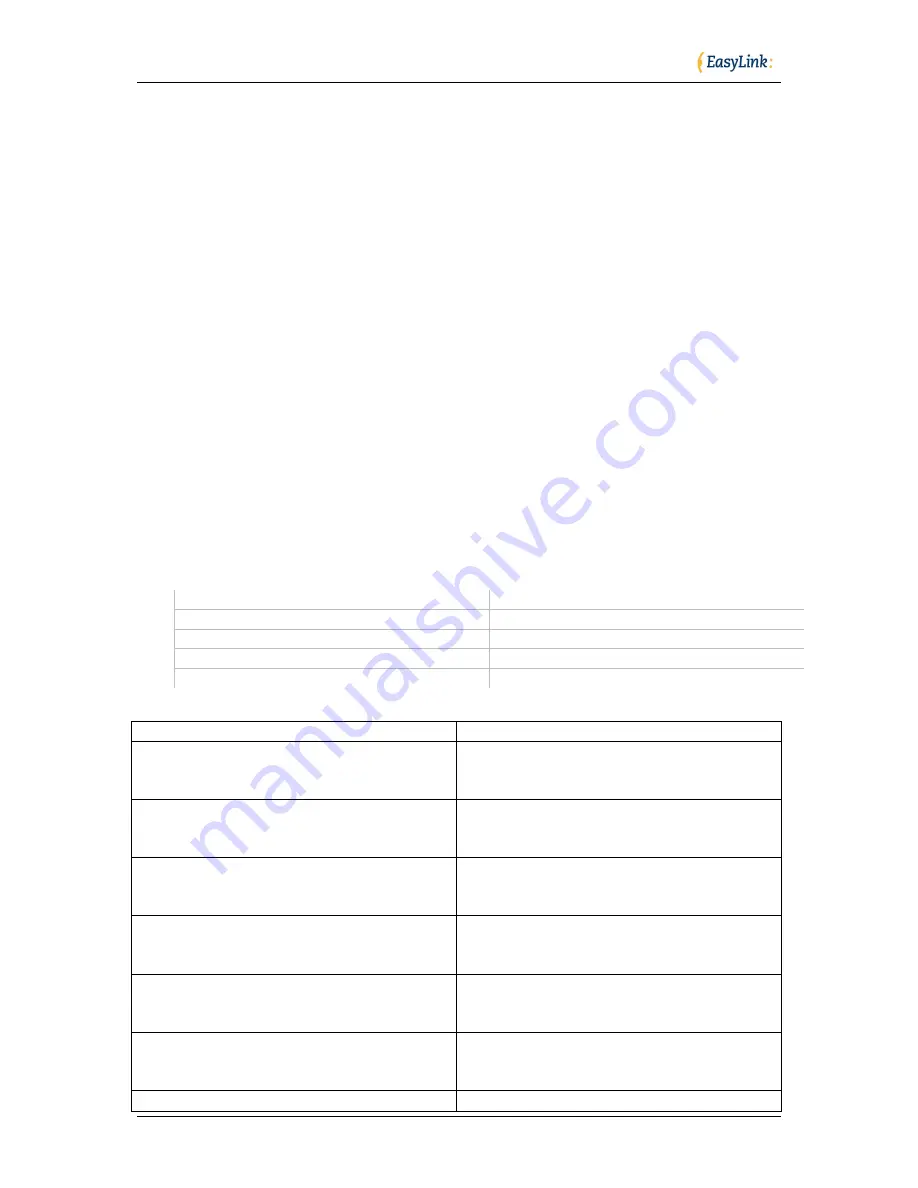
Optelec
Page 23 of 29
Using EasyLink12 with MobileSpeak
Pairing the EasyLink12 with your MobileSpeak phone
Connecting your EasyLink12 to MobileSpeak requires you to first pair with your
phone, and then to go into MobileSpeak's Configuration Menu and choose the Braille
device and connect to it.
EasyLink12 keystrokes for MobileSpeak
Braille Key Assignments
Dots 1 through 6: Braille input keys labeled from left to right as 3, 2, 1, 4, 5,
6.
Space: The middle of three keys in front of the Braille keyboard.
Shift: Key to the left of the Space key.
Control: Key to the right of the Space key.
Left Pan: Round key on the left end of the Braille display of the BP 12.
Right Pan: Round key on the right end of the Braille display of the BP 12.
Joystick Up/Down/Left/Right: Four directions of the joystick between dots 1
and 4 of the BP 12.
Joystick Enter: Center of the joystick between dots 1 and 4 on the BP 12.
Joystick Commands:
Previous line
Joystick Up
Next line
Joystick Down
Previous character
Joystick Left
Next character
Joystick Right
Enter
Joystick Enter
Other Commands:
Command
Action
Dial 1
Braille dots according to
selected translation
table
Dial 2
Braille dots according to
selected translation
table
Dial 3
Braille dots according to
selected translation
table
Dial 4
Braille dots according to
selected translation
table
Dial 5
Braille dots according to
selected translation
table
Dial 6
Braille dots according to
selected translation
table
Dial 7
Braille dots according to





















