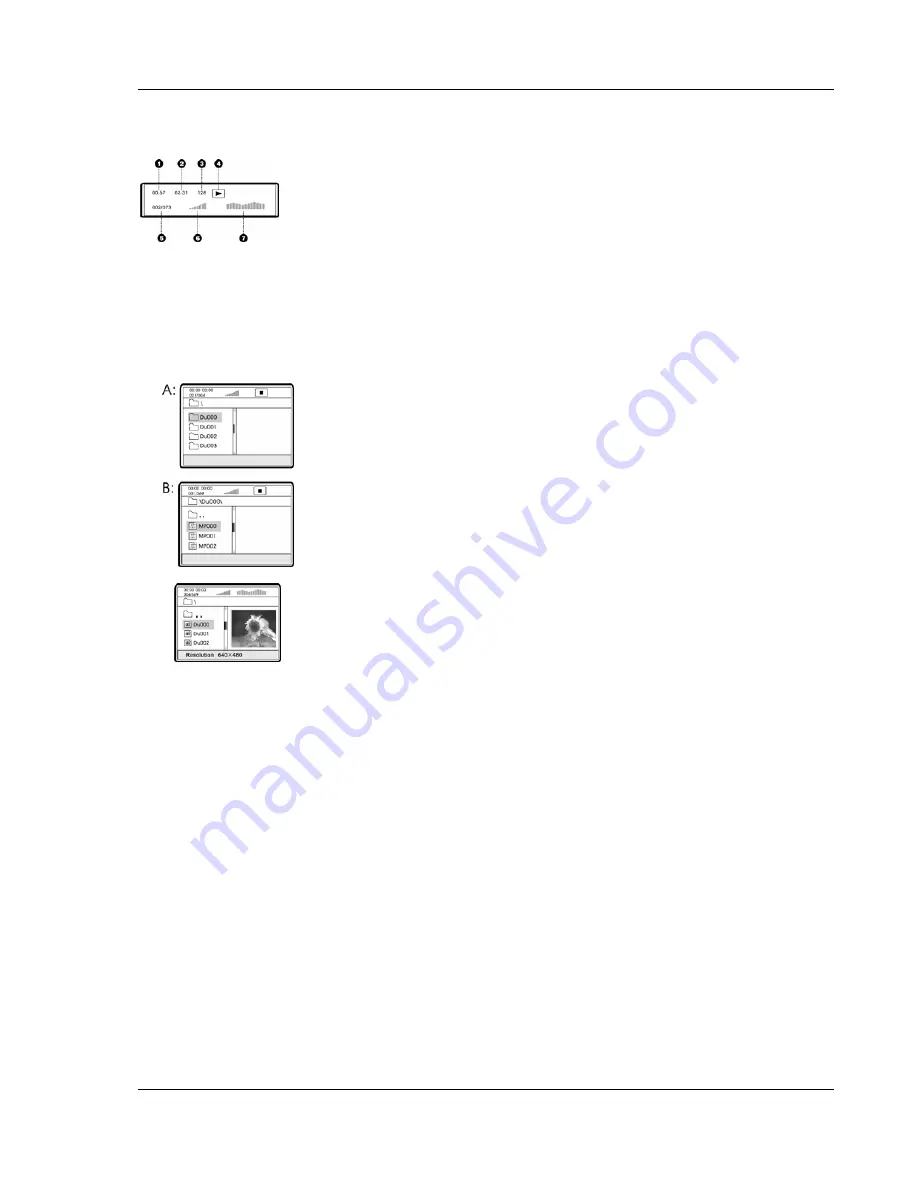
A D V A N C E D O P E R A T I O N S
33
The Status Window contains the following elements:
1. Elapsed play time of the current digital audio file
2. Total play time of the current digital audio file
3. The audio bit rate
4. Current playback mode indicator (play/stop/pause)
5. Track
indicator
6. Volume
indicator
7. Dynamic frequency power spectrum meter
When a disc is first loaded into the player, it may take a few moments to search the compatible files and
build the disc navigation menu. Please be patient.
To navigate the disc navigation menu:
•
Press the up/down
ARROW
buttons to select the desired directory
and press the
SELECT
button to enter it.
•
To return to the previous level of directory, select the [
.. ]
directory in the first line, or press the left
ARROW
button.
•
If a directory contains many files, you may press the
PREV
or
NEXT
SKIP button to the previous or next page of the directory
listing.
•
Press the up/down
ARROW
buttons to select the DivX, XviD,
digital audio or digital picture file. If a preview image or additional
information is available, the preview will appear in the preview
window.
•
Press
the
SELECT
button to play the file. DivX/XviD file will be
decoded and played back. Digital music file will start playing, and
digital picture will be displayed in full screen slide show mode.
Digital Music Play Operations
When playing digital music files, the following operations are available:
•
Repeat, Shuffle or Random Playback –
Press the
REPEAT
button on the remote control to
switch the playback mode.
•
Skip
– While a song is playing, the SKIP
PREV
and SKIP
NEXT
buttons can be used to skip to
the previous or next song. You may also use the
ARROW
buttons on the remote control to
highlight the song to play, and then press the
SELECT
button. When playback is stopped, the
SKIP
PREV
and SKIP
NEXT
buttons are used to move the cursor to the next or previous page
of the song list.






























