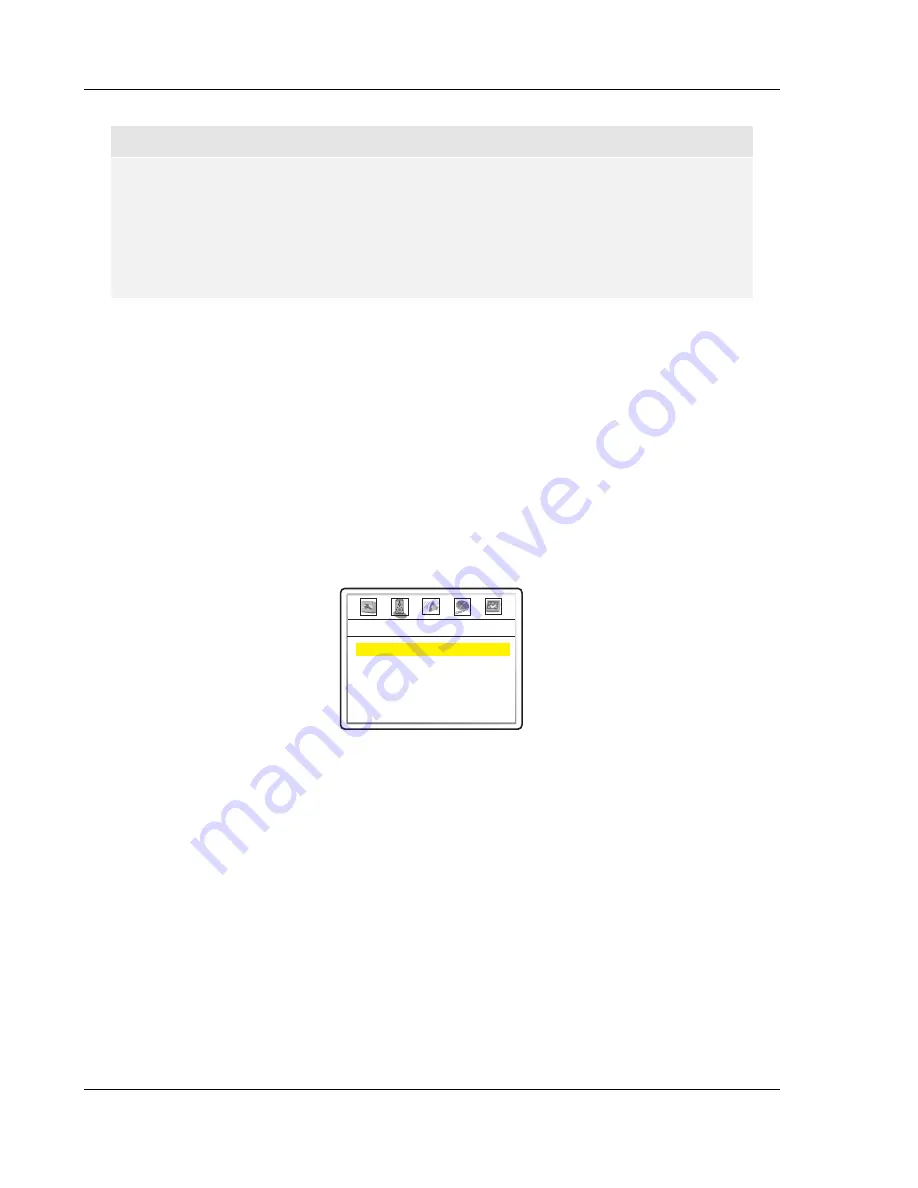
I N S T A L L A T I O N
18
NOTE
•
Some TV sets do not support one or more HDMI output resolutions (particularly
1080p). In this case repeatedly press the HDMI button until a supported resolution is
selected. Give your display a second or two to “grab on” to the new signal and attempt
to display a picture.
•
In case you are not able to get a picture using the HDMI output, please connect the
DVD player to the TV using either the composite video or S-Video output, and then
use the setup menu to adjust the DVD player settings.
Set up Audio Options
Depending on your specific audio/video connection method, the audio options of the DVD player may need to
be adjusted to match your configuration. Please refer to the video and audio connection methods described
previously in this guide and the following audio setup guidelines.
Audio Connection Directly to TV
If your DVD player is connected directly to the TV through HDMI (as described in “Method 1” on page 8) or
through DVI and analog L/R audio cables (as described in “Method 2” on page 9), it is recommended that you
keep the factory default settings. The factory default settings set
Speaker Setup Page > Down-mix
to
“
Stereo
”. In this mode the DVD player will mix the surround and center channels of multi-channel audio
contents with the left and right front channels. Since most TVs only come with stereo speakers, this setup will
ensure you hear all conversation and background audio from the DVD.
Down-mix
Front Speaker
Center Speaker
Rear Speaker
Subwoofer
Channel Delay
Stereo
Large
Small
Small
Off
--- Speaker Setup Page ---
Multi-Channel Digital Audio to Receiver through HDMI
If your DVD player is connected to an A/V receiver or processor with HDMI inputs for high resolution multi-
channel digital audio, you are in luck! You are now equipped to send all current audio formats to your receiver
in pure digital form. The connection method will typically be as described in “Method 3” on page 10 of this
guide.
To get the best possible audio via HDMI, you may need to set the following options on the DVD player’s
setup menu, depending on your HDMI-capable receiver configuration:
•
If your receiver supports HDMI 1.1 Multi-Channel PCM audio, most likely it also support DTS
and/or Dolby Digital decoding and has surround speakers. Please set these DVD player
options:
o
Speaker Setup Page > Down-mix
to
“5.1 CH”
o
Speaker Setup Page > Front Speaker
to
“Large”
o
Speaker Setup Page > Center Speaker
to
“Large”
o
Speaker Setup Page > Rear Speaker
to
“Large”
o
Speaker Setup Page > Subwoofer
to
“On”






























