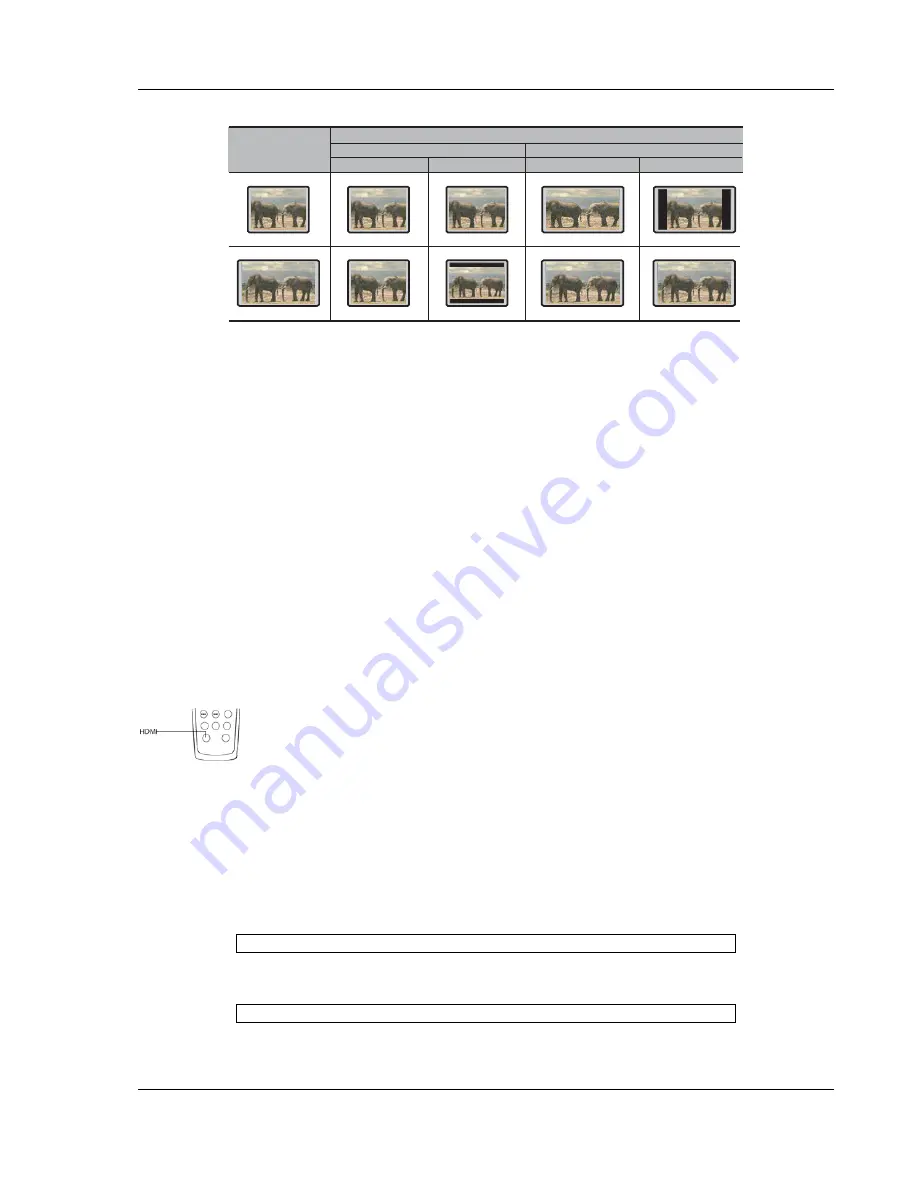
I N S T A L L A T I O N
17
DVD Content
TV Screen Appearance
4:3
16:9
Pan-Scan
Letterbox
Wide
Wide/SQZ
16:9
4:3
Select the Best Output Resolution
One of the major advantages of the OPPO DVD player is its ability to up-convert standard definition video
contents stored on the DVD discs to high definition video signal and output it to the TV through HDMI. The
sophisticated video processor inside the player ensures that the resulted video will have the best possible
color, detail and motion. The DVD player offers several standard and high definition video output resolutions.
To get the best visual result, it is important to select an output resolution that matches your TV or display
device.
The rule of thumb is selecting an output resolution that matches the “native resolution” of your TV or display
device as closely as possible. The “native resolution” is the resolution of the actual display component in the
TV, such as the Plasma panel, LCD panel, or DLP™ chip. The TV may accept input signals with lower or
higher resolutions than its native resolution. In such cases the electronics in the TV will up-scale or down-
scale the video to fit its display component. Unfortunately many TVs on the market only do an average job
scaling the video. On the other hand, if you set the OPPO DVD player to output a resolution that matches or
is very close to the native resolution of the TV, you are more likely to get a great picture. For the latest
generation of 1080p, “Full HD” or “True HD” displays, the best output resolution will naturally be 1080p. For
most flat panels and DLP™, LCD or LCoS (SXRD™, D-ILA™) rear projection televisions this will be 720p. For
CRT rear projection televisions this will likely be 1080i. For non HD displays (very rare if they have HDMI or
DVI) this will be 480p. You may want to try all available output resolutions and select the one that produces
the best picture quality on your TV.
You may use the
HDMI
button on the remote control to select the output resolution:
1. Make sure the HDMI cable or the HDMI-DVI adapter cable is properly connected.
2. Turn on the TV. Adjust the TV to use the proper input (HDMI or DVI).
3. Turn on the DVD player with no disc in its tray, or if the DVD player is already on, make sure
that playback is completely stopped.
4. Press
the
HDMI
button to show the current output resolution. Each subsequent press of the
HDMI
button switches the output resolution in the following sequence:
NTSC output:
480p
Æ
720p 60Hz
Æ
1080i 60Hz
Æ
1080p 60Hz
Æ
Back to 480p again
PAL output:
576p
Æ
720p 50Hz
Æ
1080i 50Hz
Æ
1080p 50Hz
Æ
Back to 576p again
5. The selected output resolution will be briefly displayed on the upper left corner of the TV screen
as well as on the DVD player’s front panel display.















































