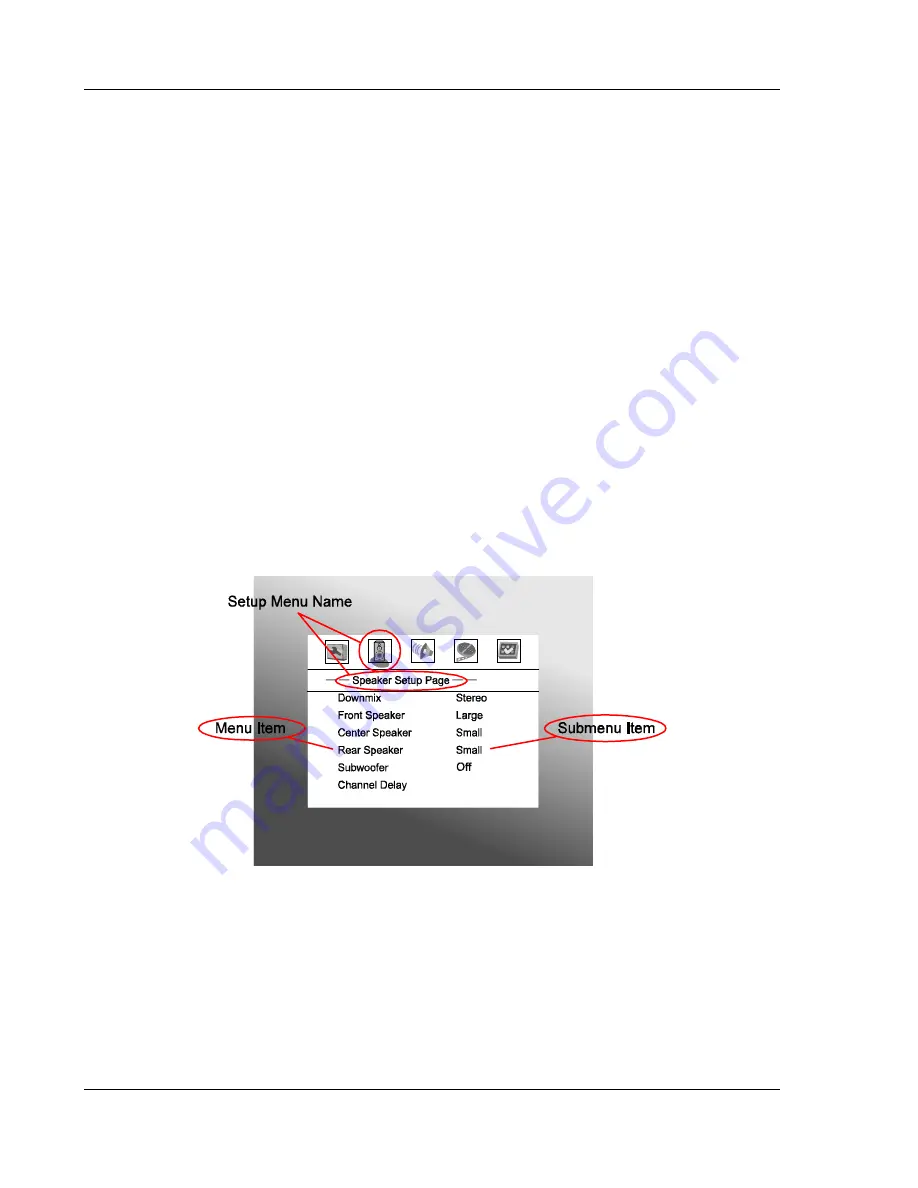
I N S T A L L A T I O N
14
Setting Up the Player - Initial Setup
Use the Setup Menu System
In many places of this guide, the DVD player’s Setup Menu needs to be adjusted to match your specific
audio/video configuration. When asking you to make menu adjustments, we will use the following terminology
to indicate the location of the desired function:
Setup Menu Name > Menu Item > Submenu Item (or Selection)
Setup Menu Name
is the actual name of the uppermost setup menu level. With the OPPO DV-981HD there
are exactly five (5) Setup Menu pages or sections, each represented by an icon on the top of the Setup Menu
screen. They are:
General Setup Page, Speaker Setup Page, Audio Setup Page, Video Setup Page,
and
Preference Page.
Menu Item
is the parameter to be adjusted which appears below the
Setup Menu Name
. It is the list of items
on the left of the current Setup screen.
Submenu Item (or the selection)
is the actual numeric or descriptive element that represents the change
being made to the selected parameter. It is the item located to the immediate right of its corresponding
Menu
Item
.
This diagram should give a good description of the various elements and their context. In this screen we
could, for example, instruct you to set the
Rear Speaker
parameter to
Small
in the
Speaker Setup Page
. To
indicate where we were, you would see the following:
Speaker Setup Page > Rear Speaker > Small
.
To access the DVD player’s Setup Menu simply press the
SETUP
button on the remote control. Since some
setup menu options can become inaccessible when the player is playing a disc, it is recommended that you
operate the setup menu when playback is fully stopped or when there is no disc in the player.
1. Press
the
SETUP
button on the remote control, and the TV screen displays:






























