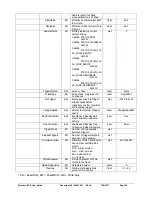Pyrocam III
HR
User Guide
Document No. 50361-001
Rev E
7/18/2017
Page 39
for any bad pixels that may be present. Do not worry about these pixels, as the
bad pixel correction map will deal with them.
NOTE:
If you want to make sure that all the bad pixels you see are marked for repair, follow
the directions in APPENDIX C.
STEP 4.
To send the new gain correction table to the Pyrocam Flash memory, click on the
Write Flash
button. The mouse pointer will become an hourglass while the new
table is programmed into the Pyrocam. When it returns to an arrow, the Flash
programming has completed.
STEP 5.
To save the new gain correction table to a file (highly recommended), enter a file
name in the
Save and Load
section and click the
Save
button. A standard file-
naming window will appear. Make sure the file name is correct, navigate to the
desired save location, and click
Save
.
STEP 6.
Close the
Gain Correction Dialog
window to end the gain correction process.
STEP 7.
To check the effects of the updated gain correction table, turn on both bad pixel
and gain correction in the Pyrocam by clicking on the
Bad Pixel Correction
button and the
Gain Correction
button. Observe the effects of the corrections in
the 2D beam display. If all went according to plan, the displayed image should
show no visual indications of defective pixels and show a uniform illumination.