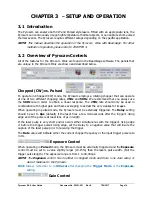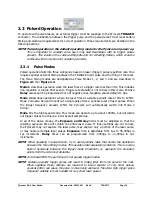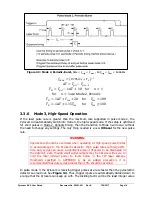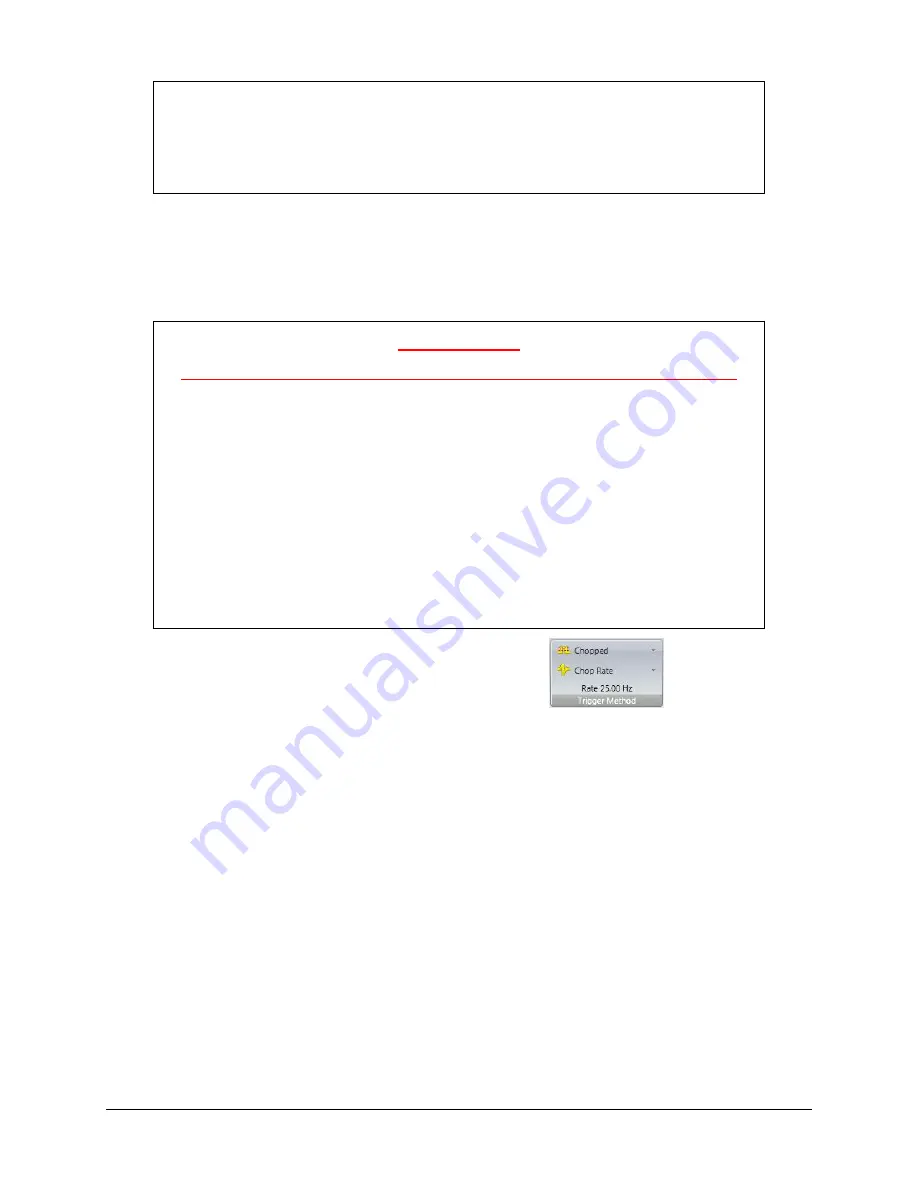
Pyrocam III
HR
User Guide
Document No. 50361-001
Rev E
7/18/2017
Page 21
WARNING:
Before exposing the Pyrocam detector to a CW Laser, be sure that you will not
exceed the safe operating levels of the array. Refer to APPENDIX A for damage
threshold limits. Permanent damage to the array may result if these limits are
exceeded.
Proper operation of the chopper requires that the readout of the array be performed
synchronous with the motion of the chopper across the array. More specifically, the scan is
synchronized with the leading edges of the chopper as it just covers or uncovers a row of
pixels. If the chopper is running erratically, or is mechanically rubbing on a surface within the
Pyrocam, scan timing may not be properly sync’d and service of the Pyrocam may be needed.
CAUTION:
DO NOT MOVE THE PYROCAM WHEN RUNNING IN CHOPPED MODE
DAMAGE to the Pyrocam could result.
The Pyrocam chopper blade is an etched metallic disk made from laminated
layers of thin blackened metal that rotates at a high rate of speed. The rotation
and mass of the disk creates a gyroscopic effect. Movement of the camera while
the chopper is rotating will cause the blade to deflect against the direction of the
camera’s movement. This deflection can bring the rotating blade into contact
with the position encoder and/or the imager’s protective bezel risking costly
damage to the chopper and the imager’s bezel.
When repositioning the Pyrocam it is best to turn off the chopper by placing it
into
Pulsed
mode. If you must move the Pyrocam with the chopper running,
move it very slowing and do not jar or bump the camera into another object.
3.4.1
Chopped (CW) Setup Procedure
With the Pyrocam set to
Pulsed
trigger mode, align the Pyrocam imager with the beam path
of the laser. Next place the Pyrocam into
Chopped
(CW) trigger mode and wait for the
chopper to spin up to the selected
Chop
Rate.
Hint:
In general, it is best to start with the 50Hz chop rate.
While in CW mode, no external
TRIGGER
source is required, and any source connected to
the
TRIGGER
input will have no effect so long as the Pyrocam is in
Chopped
mode.
The GREEN trigger LED will be lit in a solid state when in chopped mode. The RED LED will
blink once when power is applied. It will not blink again unless an error has occurred in the
firmware.
3.4.1.1
Internal Chopper
The internal chopper in the Pyrocam utilizes a closed-loop PID control system to keep it
running at a constant speed. When in
Pulsed
mode, the controller is still active,
maintaining the position of the chopper blade so that it doesn’t cover the detector.