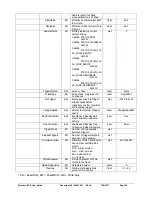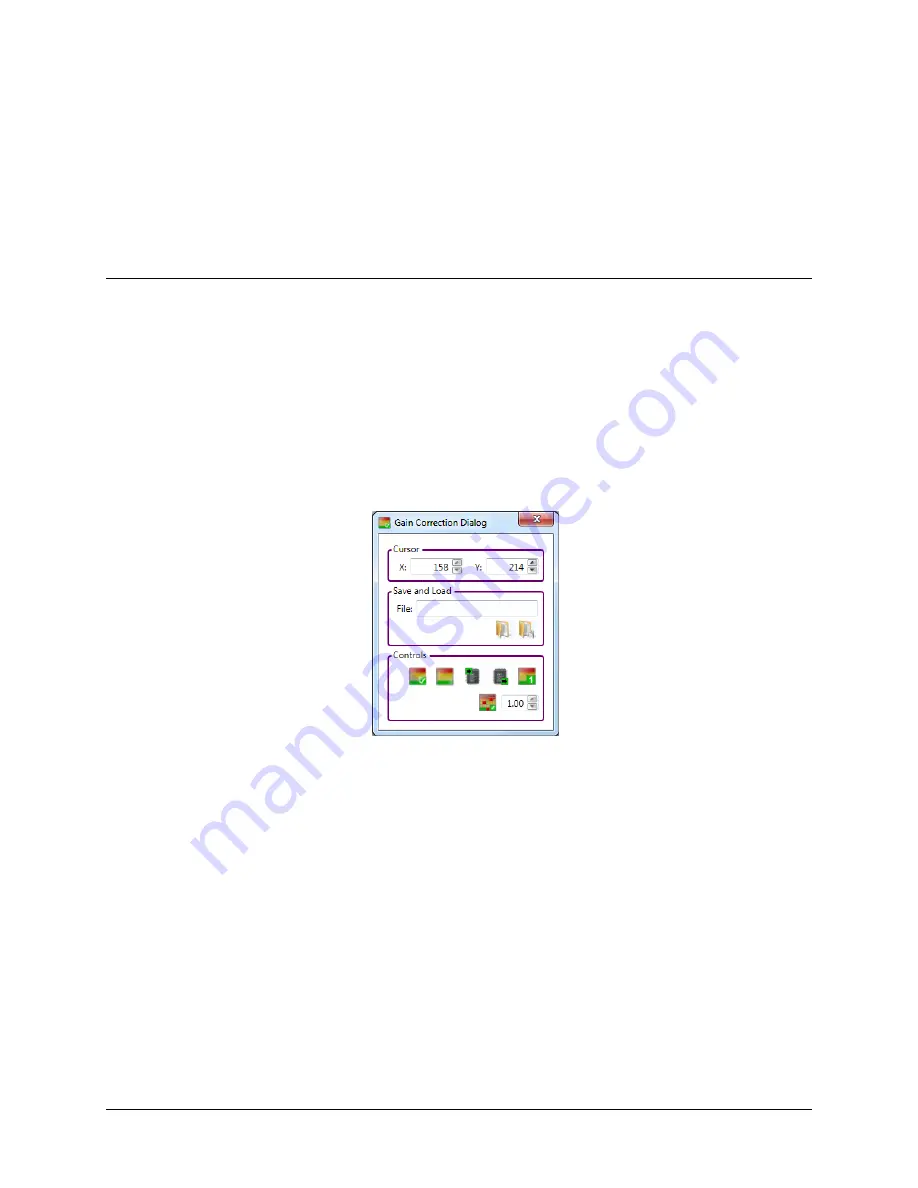
Pyrocam III
HR
User Guide
Document No. 50361-001
Rev E
7/18/2017
Page 38
accidentally load a bad gain correction table into your Pyrocam. They can be a source of the
original valid table to restore to the Flash memory. The backup files are named:
~<serial_number>.py4gcc (for chopped mode)
~<serial_number>.py4gcp (for pulsed mode)
Where <serial_number> is the 5 digit serial number of the applicable Pyrocam and the ~
symbol indicates that these files are write protected to prevent accidental deletion or
corruption.
Gain Correction Procedure
Before beginning a gain correction process, setup the Pyrocam to operate and provide a
reasonably bright and uniform source of illumination. By “reasonably bright” we recommend a
source that can drive the output intensity to at least 20% of its dynamic range with the gain set
to a low setting. Don’t forget to
Calibrate/Ultracal
the Pyrocam.
Open Utilities
With the Pyrocam operating as described above, click on the
Gain Correction
expansion
button to access the gain correction tools as shown below.
Doing this will cause the following events to occur:
The
Gain Correction Dialog
window will open.
A live image will appear in the 2D BeamGage display window.
A previously loaded gain correction table (if any) will download from the Pyrocam.
Step by Step
STEP 1.
Verify that the displayed image is uniformly illuminating the detector array. Then
click on the
Create
Gain
Table
button.
STEP 2.
It can take a few seconds to compute the entire gain correction table, longer if
using a very slow trigger rate to the Pyrocam. The lower status bar will indicate
when the process in completed.
STEP 3.
Check the effect of the gain correction operation by enabling
Software Gain
Correction
. The displayed image should appear very uniformly illuminated, except