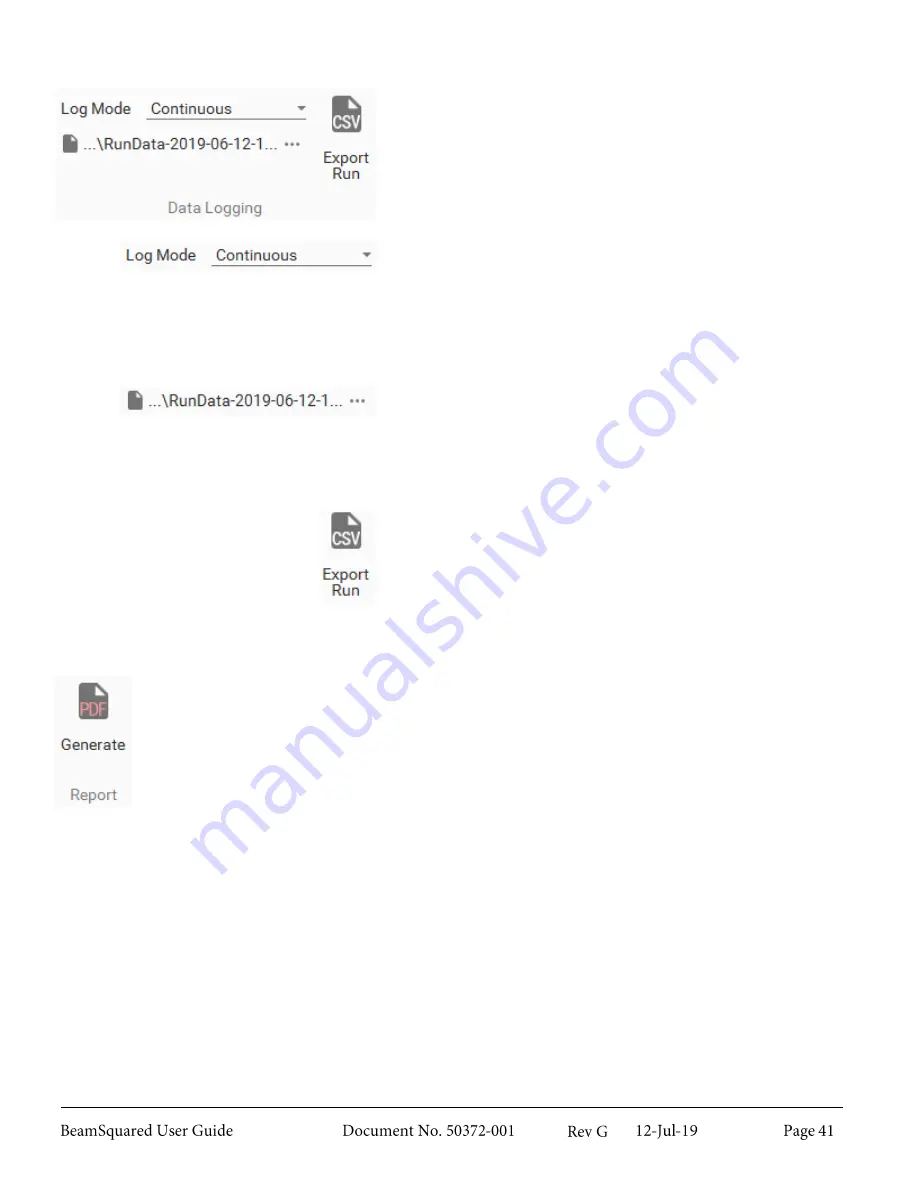
Data Logging
3.6.1
The
Data Logging
panel contains controls for exporting data
as .csv files.
Log Mode
Select the drop down to enable or disable logging. Data logging
can only be set to
Continuous
. When enabled, data will be
saved while the run is in process. After setting
Continuous
logging a
Windows Explorer
box opens allowing you to select
a location to export .csv data.
File Location
Displays the path where the .csv file will export. Select the
ellipsis to change the save location or file name. If the file
becomes read-only during a run, upon completion of a run, you
are prompted to select a valid file in which to save the data.
Export Run
Export Run
is only available after a run has been completed
and exports data from only the most recent run into a .csv file.
The file contains enabled results data from
Laser
,
After Lens
,
and every frame from the run.
Report
3.6.2
Generate PDF Report
– The report feature generates a PDF file with data from the previous
run. The report includes information entered in the
Configuration
wizard and all enabled results
in the
Laser
and
After Lens
groups. Results from all other groups are not included.
Reports also display a
3D Profile
along with an altered
Measured Caustic Fit
chart that
displays the X and Y profiles laid out like a beam caustic rather than side by side as they appear
in BeamSquared. Vertical lines are drawn at the waist location and first Rayleigh length for each
axis. Manually excluded points appear gray and automatically excluded points appear purple in
both the
Measured Caustic Fit
and the
3D Profile
displays.
When clicked, a
Windows Explorer
dialog box opens. Enter a file name and select the save
location, then select
Save
. The report will save and open automatically using your default PDF
viewer program.
Summary of Contents for BeamSquared
Page 10: ......
Page 15: ...BeamSquared Optical Train Dimensions 1 4 ...
Page 75: ...400mm Focal Length Lens M2 1 500mm Focal Length Lens M2 1 ...
Page 87: ......






























