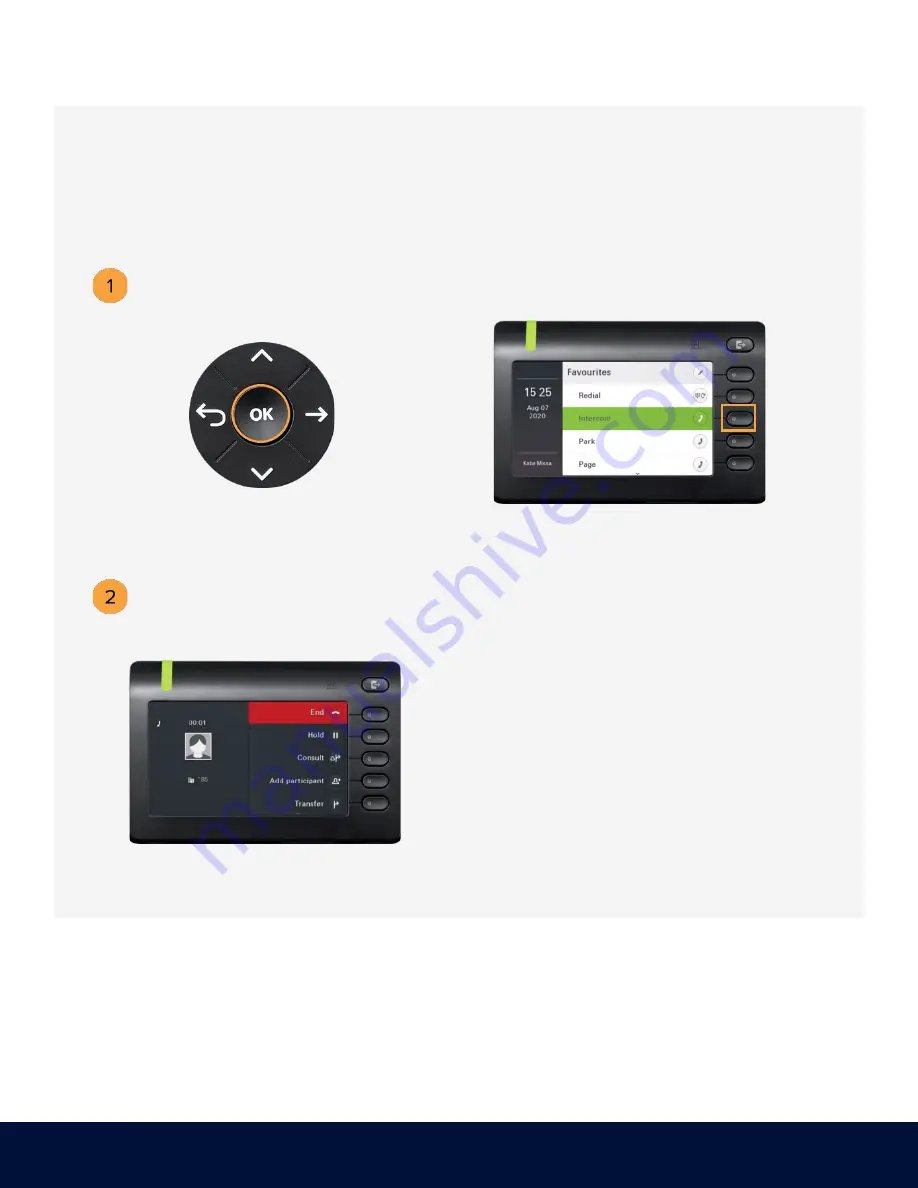
OpenScape Desk Phone CP600
|
Screen, Buttons, and Common Functions
© 1999 - 2020 RingCentral, Inc. All rights reserved.
14
INTERCOM
Press the soft key adjacent to
Intercom
.
Intercom is a peer-to-peer, two-way communication between two devices/users.
OR
Dial
*85
and press
OK.
Dial the number or extension that you
want to connect to
Intercom
and
press
#
.




































