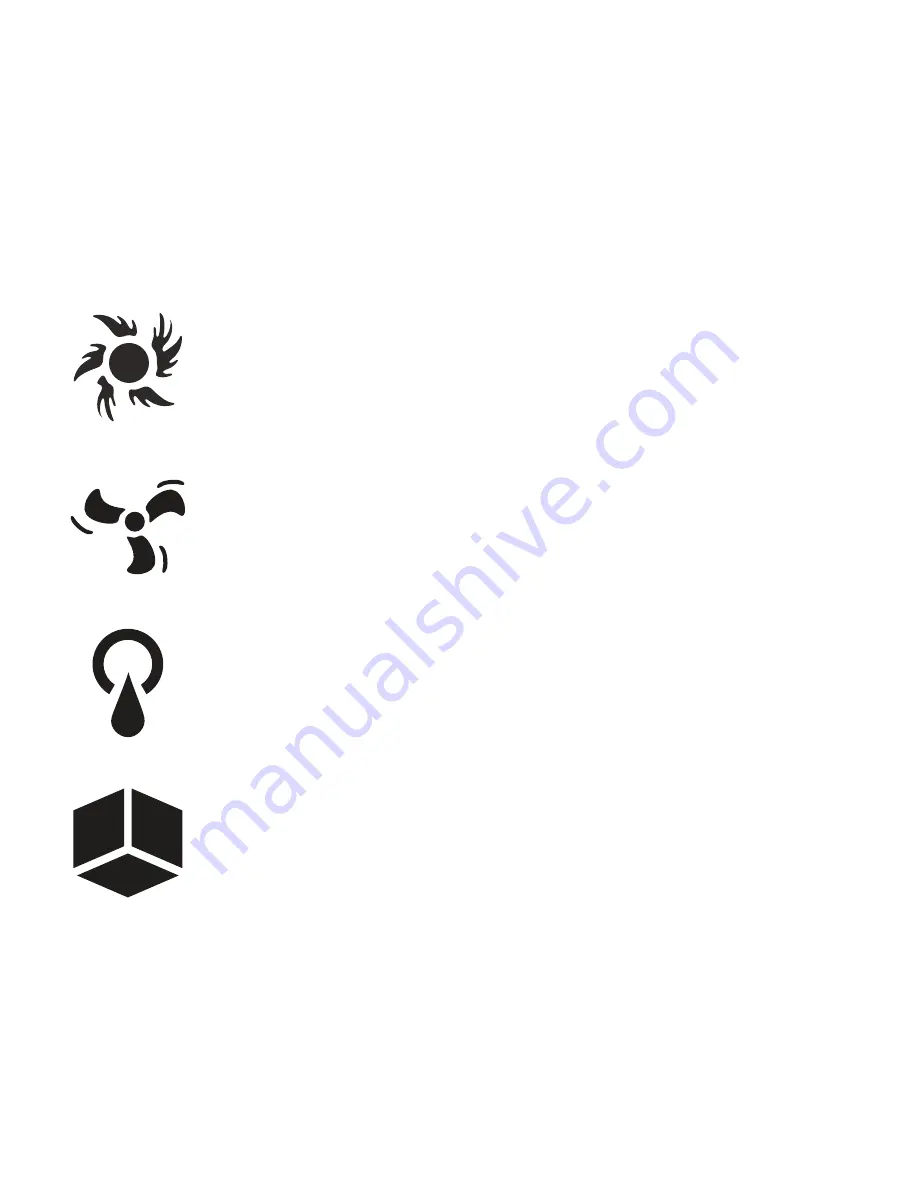
Connect your peripherals to the module’s power
outlets (11). To correctly identify the position in
which your peripherals are connected to the
module, it is recommended that they be connec
-
ted in order, respecting the figure for each outlet.
Power outlet dedicated to the lighting
devices.
Power outlet dedicated to fan or
extraction systems.
Power outlet dedicated to the irrigation
and water tank deposit maintenance
systems.
Outlet dedicated to any other type of
peripherals.
If you connect multiple devices to one outlet,
remember
not to surpass the power limits
,
which is for each outlet and in total per module:
2300W (230
v
AC
- EU) / 1200W (120
v
AC
- USA)
Summary of Contents for GroLab PowerBot
Page 1: ...INSTALLATION MANUAL www opengrow pt PowerBot ...
Page 2: ...1 4 5 10 ...
Page 3: ...6 7 12 11 ...
Page 4: ...2 3 8 9 13 ...
Page 5: ...14 16 15 ...
Page 17: ...ENTRIES ...
Page 18: ......






































