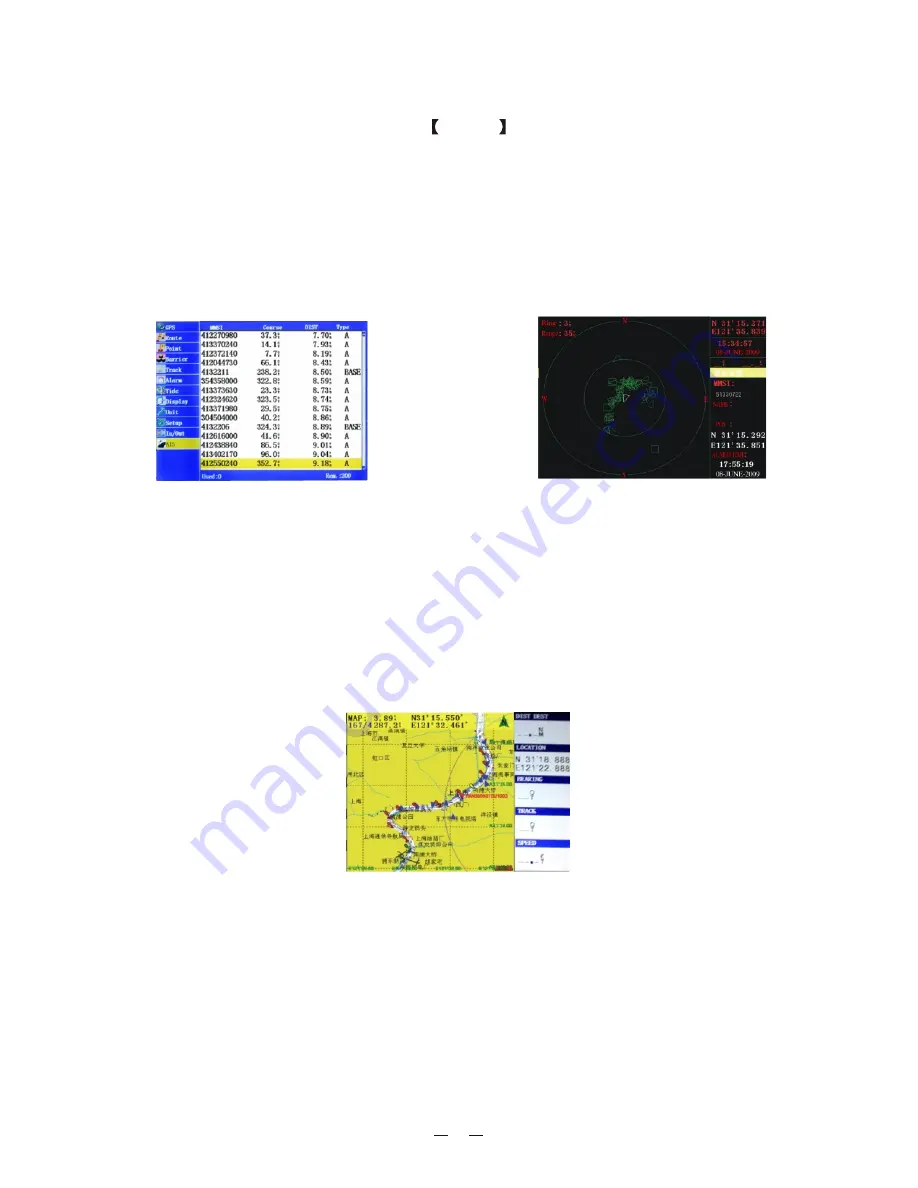
23
4.5 Chart Screen
Users can check all AIS vessels being received in real-time on the chart screen, as well
as the specific position and track of the own ship on the charts. See Figure 38
The track length of AIS vessels depends on the
memory space, generally
not less than 20 track points.
equipment
4.4 Own ship
'
s information
Enter the "vessels list", and press the
MENU
key, and then select the "
" to check all the information of own ship, see Figure 37.
The own ship's information is also displayed on the upper right of the radar screen,
see Figure 42.
For the own ship's information, such as MMSI, the antenna height, the location,
draught, etc., please consult the suppliers. Before inputting the information, the
system may not be able to work or can only receive the information.
Own Ship
Info
Figure 37
Figure 42
Figure 38
Summary of Contents for KP-622
Page 1: ...R KP 622 623 823 KP 622 623 823 OPERATOR S MANUAL 3 Series GPS Chart Plotter...
Page 2: ......
Page 3: ...1 Product Introduction...
Page 33: ......























