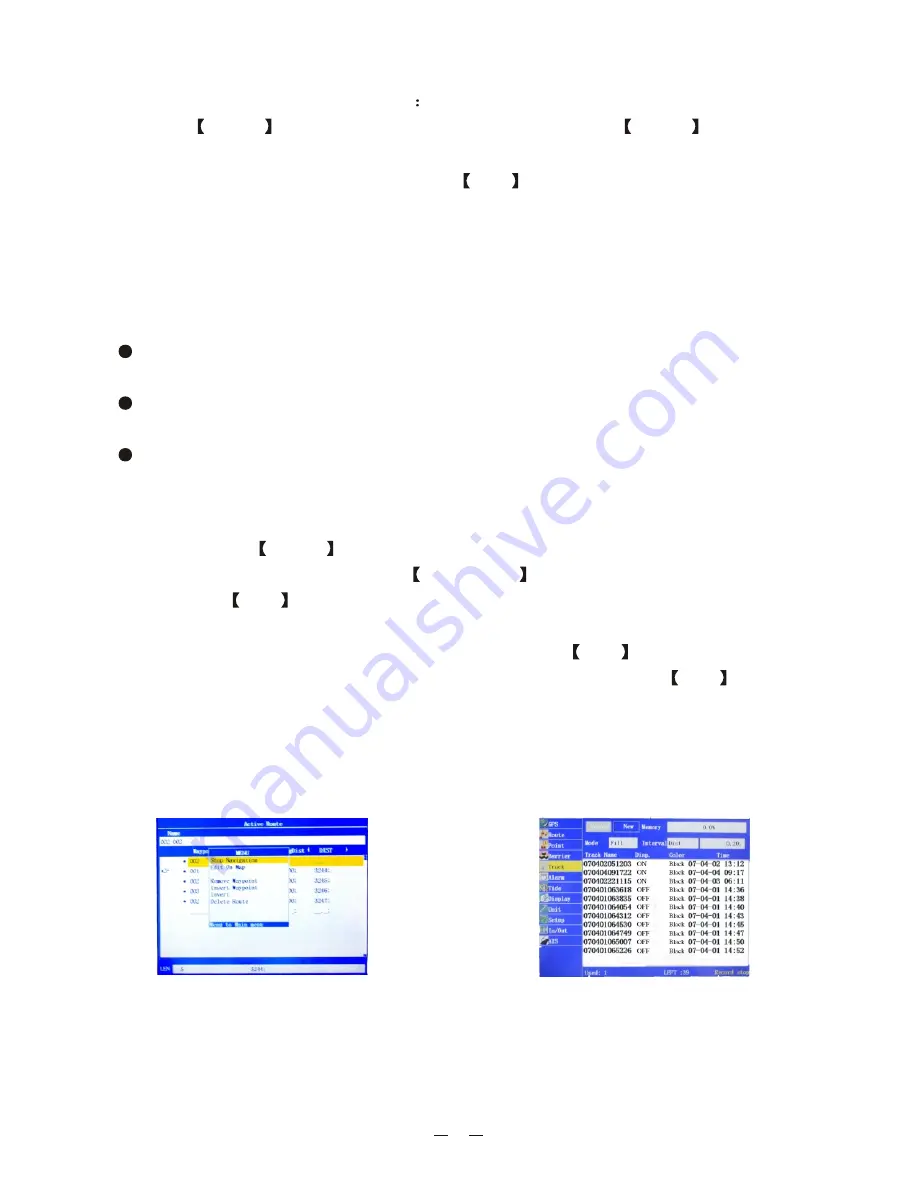
13
route/reverse route navigation
Press the
MODE
key to enter the
screen, then press MENU
key and
move the cursor to the "Start Navigation" column (being implemented), or "
"
column (in reverse order), and then
to begin navigation. See Figure 20
Route
Invert
press
ENT
2.2.6. The operation for track recording
This equipment adopts the new way for track recording, it provides a large storage
space for track recording, the simple and intuitive operation, and the strong editing
feature, the specific feature is as following:
39 storage tracks, can be set to display on/off respectively, segmentation edit,
save and copy, there are 4 kinds of lines and 8 colors to choose.
One real-time track record, with two kinds of recording methods, may regulate
the interval, pause etc. at any time during the process of recording.
A total of 40 track lines, 2100 track points for each track , can store 84,000
track points in total.
New track/Stop/Pause
Double-click the
MENU
key to enter the main menu, move the cursor to the
"Track" column, and then press the
right Arrow keys to move the cursor to the
"New", click
ENT
key to start recording the track, see Figure 21. After the track
record begins, the "New"
into "Stop"; the "Record"
into "Pause".
If move the cursor to the "Pause" on the left and click ENT
key, the "Pause" will
be
into "Record" , then track record will be paused, Click
ENT
key at
the "Record" , the "Record" will be
to the "Pause" , then it will continue
to record the
.
Note: The track would not be recorded during the period of the pause, there
would be blank displayed on the charts, without track connection.
changes
changes
changes
changed
track
Figure 20
Figure 21
Summary of Contents for KP-622
Page 1: ...R KP 622 623 823 KP 622 623 823 OPERATOR S MANUAL 3 Series GPS Chart Plotter...
Page 2: ......
Page 3: ...1 Product Introduction...
Page 33: ......






























