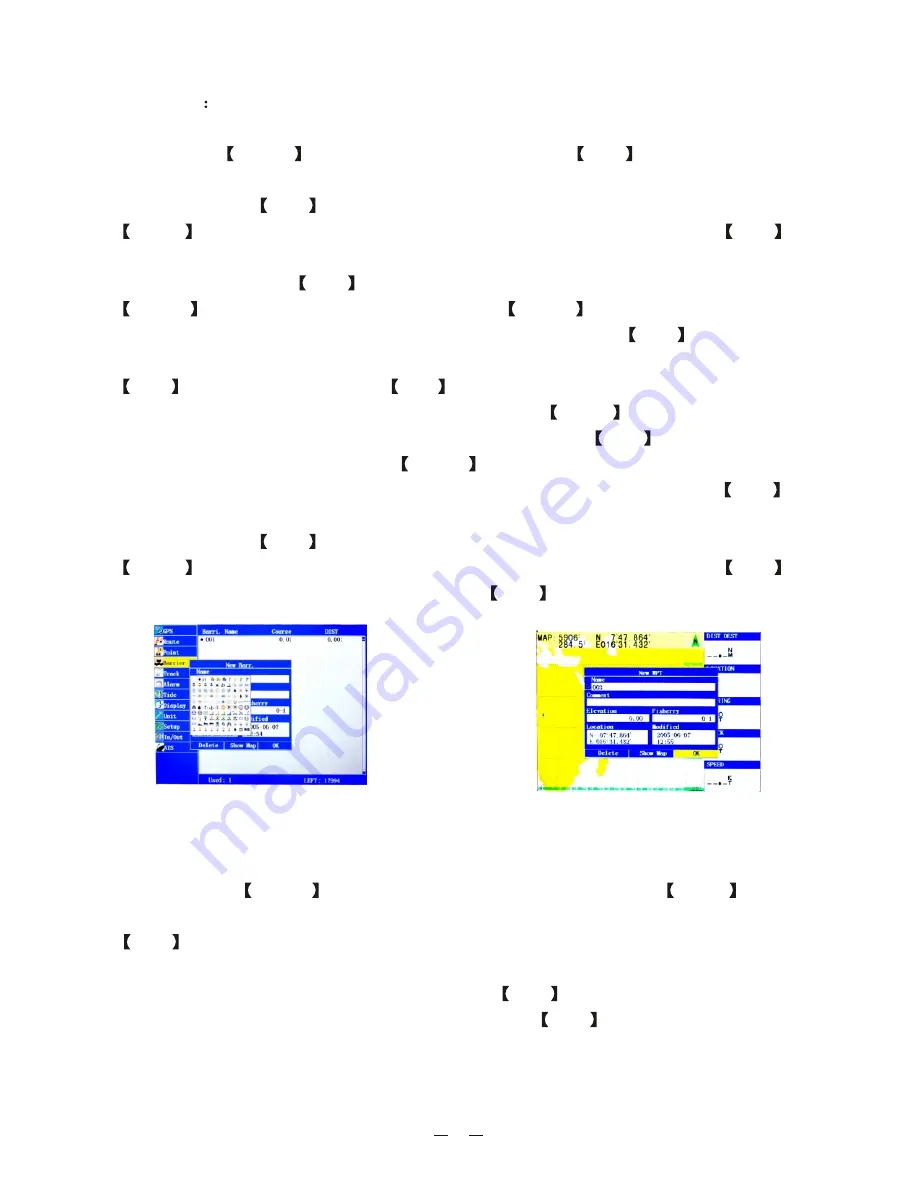
19
Barriers
Barrier
there is
barrier
New Barr
Barrier
beside
show barriers on the chart
Set Up Map
Show Barrier Name
barrier
barrier
New WPT
Insert to Barri
View Barr
Enter the "
" column,
two ways to establish the
point.
1) Press the MENU
key to select "
", press
ENT
key to enter the
New
window, move the cursor to the "symbol" option
the "Name"
column, pressing
ENT
key appears 99 kinds of symbols (see Figure 28), press the
Arrow
keys to move the blue box onto the symbol selected, and press ENT
key, move the cursor to the "Location", input the latitude and longitude, move the
cursor to "OK", press
ENT
key. If need to
, press the
MODE
key to enter the charts, pressing the
MENU
key appears the menu wi-
ndow, move the cursor to "
" column, pressing the
ENT
key appears
the map setting window, move the cursor to "
" column, press
ENT
key , and then press the ESC
key.
2) To establish
points on the chart: press the Arrow
keys to move the
cursor to the position of establishing the
, pressing
ENT
key appears the
"
" window, pressing the MENU
key appears the menu window,
move the cursor to "
" column (see Figure 29), pressing the
ENT
key appears "
" window, move the cursor to the "symbols" of the "Name"
column, pressing
ENT
key appears 99 kinds of symbols, and then press the
Arrow
keys to move the blue box onto the symbol selected, and press ENT
key, move the cursor to the "OK" and press
ENT
key.
Enter the "
" column,
two ways to delete
points.
1) pressing the MENU
key appears the menu window, press the Arrow
keys to
move the cursor to the "Delete" column or "Delete all" column, and then press the
ENT
key.
2) To remove the
points on the charts: move the cursor to the
point
required to be removed on the chart, pressing
ENT
key appears the "
"
window, move the cursor to the "Delete" and press
ENT
key.
Barrier
there are
barrier
barrier
barrier
View Barr
Figure 28
Figure 29
Summary of Contents for KP-622
Page 1: ...R KP 622 623 823 KP 622 623 823 OPERATOR S MANUAL 3 Series GPS Chart Plotter...
Page 2: ......
Page 3: ...1 Product Introduction...
Page 33: ......



























