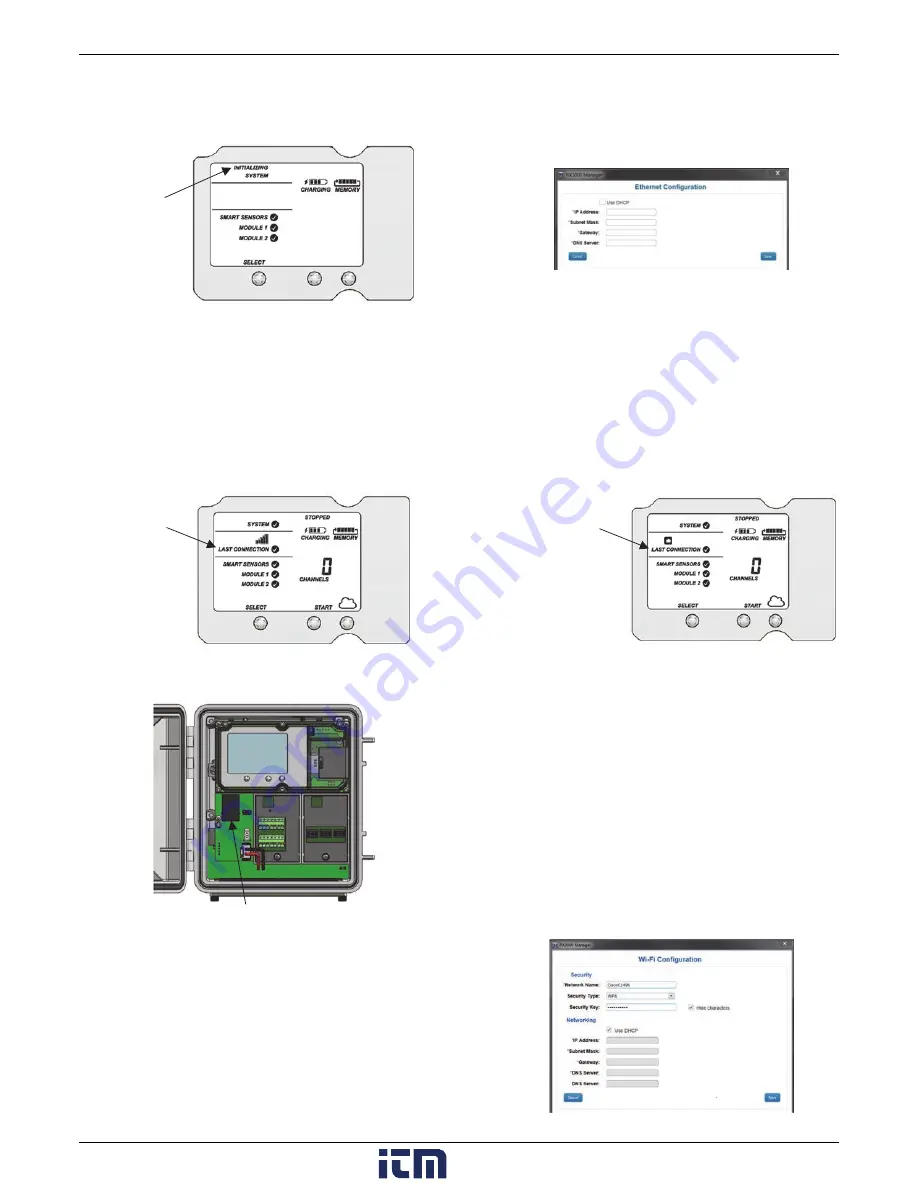
HOBO RX3000 Remote Monitoring Station Manual
8
c.
Once the battery cable is plugged in, “Initializing
System” will flash on the LCD. A checkmark appears next
to “System” after the station initialization is complete.
5.
Check and configure device communications.
For RX3003 and RX3004 cellular models:
After the station powers up in the previous step, it will
connect to HOBOlink automatically within two minutes. The
cellular icon and “Connection” will flash while the
connection is underway. Once the connection is complete, a
checkmark appears next to Last Connection. Note that the
entire initialization process may take several minutes; wait
until Last Connection and the checkmark appears before
continuing to step 6.
For RX3001 Ethernet models:
a.
Plug in an Ethernet cable.
b.
The station uses DHCP by default. If your network uses
DHCP, skip to step i.
If your network uses static IP addresses, connect the
station to the computer with the USB cable. (Consult
your Network Administrator if you are unsure whether
your network uses static IP addresses or for help with
the following steps).
c.
In HOBOware, select Manage RX3000 from the Device
menu. (On a computer with Microsoft® Windows®, you
may see a warning that Windows Firewall has blocked
some features. Select Domain networks and click Allow
Access.)
d.
In the RX3000 Manager, click the Actions button.
e.
Deselect the Use DHCP checkbox.
f.
Enter the IP Address, Subnet Mask, Gateway, and DNS
Server. Consult your Network Administrator for the
appropriate addresses to complete these fields.
g.
Click Save in the RX3000 Manager. Click Done and then
close the RX3000 Manager.
h.
Disconnect the USB cable.
i.
Press the Connect button on the station (the cloud
should be visible on the LCD screen) to connect to
HOBOlink. The Ethernet icon and “Connection” will flash
while the connection is underway. Once the connection is
complete, a checkmark appears next to Last Connection.
Wait for the checkmark and then continue to step 6.
For RX3002 Wi-Fi models:
a.
Connect the station to the computer with the USB
cable.
b.
In HOBOware, select Manage RX3000 from the Device
menu. (On a computer with Microsoft® Windows®, you
may see a warning that Windows Firewall has blocked
some features. Select Domain networks and click Allow
Access.)
c.
In the RX3000 Manager, click the Actions button.
d.
Enter the Security information for your Wi-Fi network.
Type the Network Name, select the Security Type, and
type the Security Key. Select the Hide characters
checkbox to hide any characters typed into the Security
Key field. Consult your Network Administrator or
wireless router documentation for help with
determining your network security type.
“Initializing
System”
flashes when
the battery
cable is first
plugged in
A checkmark
appears next to
Last Connection
after connecting
to HOBOlink
Plug in an Ethernet cable here
A checkmark
appears next to
Last Connection
after connecting
to HOBOlink
www.
.com
1.800.561.8187























