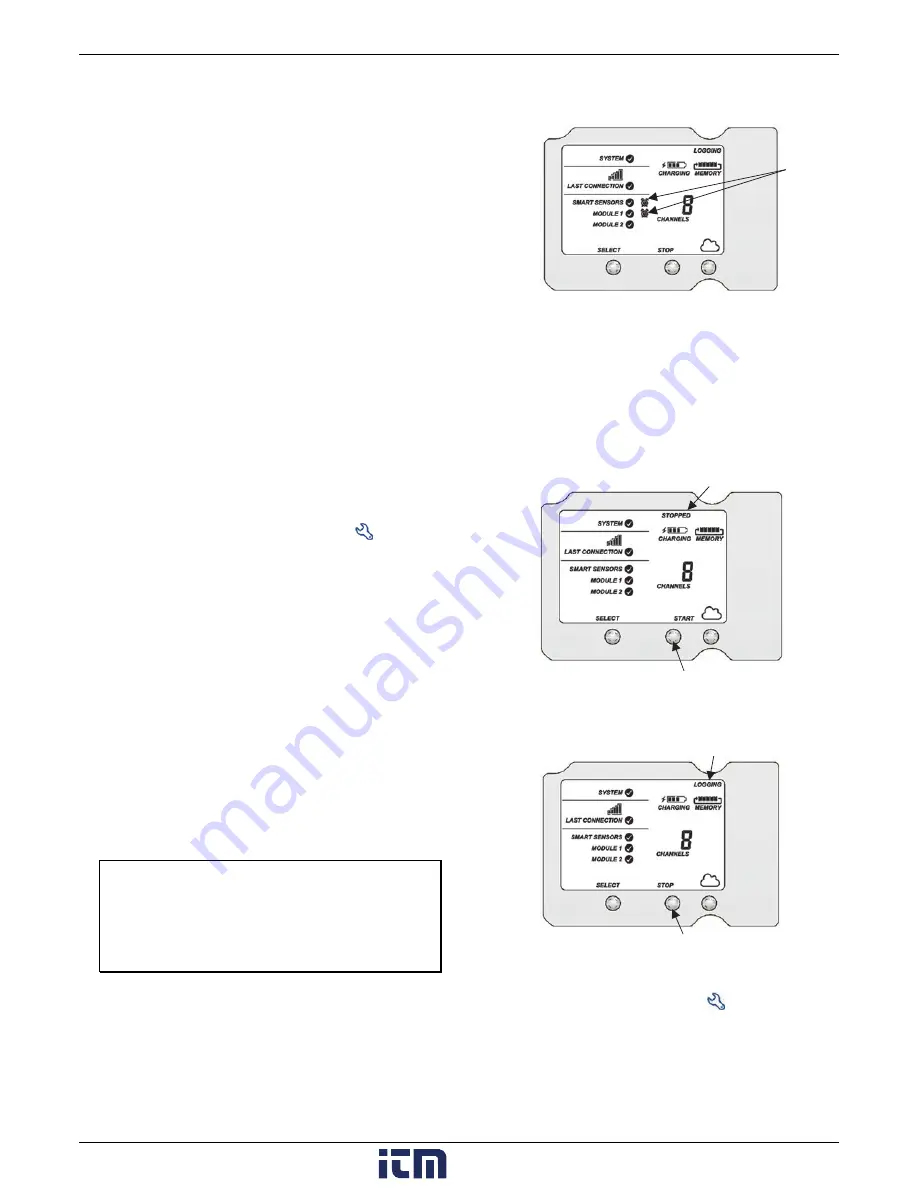
HOBO RX3000 Remote Monitoring Station Manual
15
and then select “Send on Clear Also” if you want an
email or text when these alarms clear as well.
5.
Click Add Action if you want multiple actions to be taken
when the alarm trips (for example send an email and a
text).
6.
Click Save. Changes will take effect the next time the station
connects to HOBOlink.
Red alarm symbols will appear in HOBOlink when these alarms
trip (if enabled).
Note for wireless sensors:
If a wireless sensor mote goes
offline from the network for 30 minutes, the station will
automatically connect to HOBOlink to report the missing mote
regardless of any alarm settings in place. Unless the mote has
no battery power, it will continue logging data even if it is
offline from the network. Once the mote is back online, any
logged data will be uploaded during regular connections to
HOBOlink.
Note:
Once a mote is back online, it enters recovery
mode as HOBOlink receives the data logged while it was offline.
During this period of recovery, data for that mote will
temporarily be unavailable for data delivery, dashboards, and
data feeds. See the HOBOlink help for additional details.
Sensor Alarms
To add a sensor alarm:
1.
In HOBOlink, click Devices and then List, and find the station
you want to configure. Click the arrow next to
and select
Alarm Configuration.
2.
Click Add a Sensor Alarm.
3.
Select the sensor.
4.
Select whether the alarm should trip above or below a
value or within a range.
5.
Enter the sensor reading(s) for the alarm threshold.
6.
Enter the number of logged data points you want the
station to record before the alarm trips.
7.
If you selected the alarm to trip above or below a specific
reading, then select when the alarm should clear: above or
below the same value or a different value. Enter the value if
necessary.
8.
Select the action to be taken when the alarm trips: send an
email or text or close, open, or pulse one of the three relays
if a relay module is installed. For email or text, enter the
details and then select “Send on Clear Also” if you want an
email or text when the alarm clears as well.
Important:
Standard data fees and text messaging rates
may apply when using text notifications. Onset does not
charge a fee or guarantee delivery of text alerts, which is
subject to your carrier’s service and location. See the
HOBOlink Help for additional details on alarm
notifications.
9.
Click Add Action if you want multiple actions to be taken
when the alarm trips (for example, close the relay and send
an email).
10.
Add any optional notes for this alarm.
11.
Click Save. Changes will take effect the next time the station
connects to HOBOlink.
12.
Repeat steps 2 through 11 for each additional sensor alarm
you want to add.
A red alarm symbol appears next to that sensor in HOBOlink
when it trips. An alarm symbol will also appear on the LCD.
Starting and Stopping Logging
You can start and stop logging with the Start/Stop button on
the station or from HOBOlink.
To start and stop logging with the station:
1.
When the station is stopped, press the Start button to start
logging. The device will connect to HOBOlink (“Connection”
will blink on the LCD) and then logging will begin at the
logging interval specified for smart sensors, wireless sensors
and analog sensors (if applicable).
2.
To stop logging, press the Stop button. Logging stops
immediately. Note that the station will continue to connect
to HOBOlink even if it is not logging.
To start and stop the station from HOBOlink:
1.
Click Devices and then List, and find the station you want to
start or stop. Click the arrow next to
and select
Start/Stop.
2.
Click Start or Stop. The station will start or stop logging the
next time it connects to HOBOlink.
Tripped smart
sensor alarm
and analog
sensor alarm
Press this button to stop logging
Press this button to start logging
The station is logging
The station is stopped
www.
.com
1.800.561.8187






























